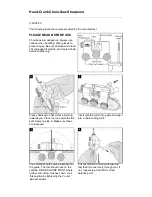©2007, KEPCO, INC
228-1512
3/13/08
Data subject to change without notice
KEPCO, INC.
"
131-38 SANFORD AVENUE
"
FLUSHING, NY. 11352 U.S.A.
"
TEL (718) 461-7000
"
FAX (718) 767-1102
http://www.kepcopower.com
"
email: [email protected]
KLP INSTALLATION/OPERATION SUMMARY
This summary can be printed as a handy overview to common tasks covered in the KLP User Manual, and includes hyperlinked refer-
ences to appropriate paragraphs, Tables and Figures and Kepco website pages for more details.
INITIAL SETUP INSTRUCTIONS
1.
Location
: Do not obstruct front and rear panel vents; additional clearance at side, top and bottom vents is recommended.
2. Connect power supply output to load:
• Voltage drop must be less than 0.25V per conductor (see Nomograph1 at http://www.kepcopower.com/nomomax.htm)
• Local error sense operation is factory default; for remote error sense operation see PAR. 2.7.5.1.
• For parallel or series operation of two or more power supplies see PAR. 2.7.7 and 2.7.6, respectively.
3.
Connect remote programming cables (if applicable):
Only one remote programming input may be active at a time.
•
Remote analog programming:
Connect programming cable between programming source and J2; see Table 2-7 and PAR.
2.7.9.
•
Digital programming using GPIB:
Connect programming cable between host computer and J4; see Table 2-3 and PAR. 2.8.1.
•
Digital programming using RS 232 [-1200 Models only]:
Connect programming cable between host computer and J3; see
PAR. 2.8.2 and Table 2-4.
•
Digital programming using LAN [-1.2K Models only]:
Connect LAN cable between host computer and J3; see PAR. 2.8.3
and Table 2-5.
4.
Connect power supply to power source using one of the following:
See PAR. 2.7.2 for additional information.
• Use standard NEMA line cord set from Kepco (see Table 1-4) or customized line cord using user-wireable mating connector
(supplied) in conjunction with user-selected line cord or discrete wiring as applicable.
• See Table 2-8 for source power branch current rating and overload protection recommendations.
5.
Apply source power:
Set Power ON/OFF circuit breaker/switch on front panel to ON. Apply firm, continuous pressure to rocker
actuator until fully engaged (right side of rocker actuator locked parallel to front panel). If actuator does not lock when released,
allow actuator to return to starting position, then wait a few seconds before repeating turn-on sequence. DO NOT attempt to
"tease" the switch contacts closed by repetitive press-and-release action. The circuit breaker is "trip-free" design; if overload
exists, contacts cannot be held closed by actuator.
LOCAL OPERATING MODE INSTRUCTIONS
How do I enable/disable the output?
Press DC OUTPUT to toggle output on and off.
The output cannot be enabled while SET
appears in the status display; tap either knob to exit setpoint mode
. The output can be disabled at any time. VOLTS and AMPS dis-
plays show actual output parameters as determined by the load (see PAR. 3.2.3).
How do I establish the operating mode?
Operating mode is determined automatically by the programmed voltage (Vp) and current
(Ip) settings and the load. If the load impedance is greater than Vp/Ip, the unit operates in CV mode (voltage stabilized to voltage set-
point). If the load impedance is less than Vp/Ip, the unit operates in CC mode (current stabilized to current setpoint) (see PAR. 3.2.7).
Crossover between operating modes is seamless and automatic. CV and CC indicators show present mode.
How do I adjust output voltage or current (real-time)?
Enable the output. If in CV mode (indicator lit), rotate Voltage knob until
VOLTS display shows desired output voltage. If in CC mode (indicator lit), rotate Current knob until AMPS display shows desired out-
put current. Pressing and holding control knob in while turning provides fine adjustment. Rotating knob controlling limit parameter
(Voltage in CC mode, Current in CV mode) changes limit setting, however change is invisible since actual outputs are displayed on
VOLTS and AMPS displays (see PAR. 3.2.7.1).
How can I see what the voltage and current setpoints are?
Tap (press and release) either Voltage or Current knob once to enter
setpoint mode (status reads SET). VOLTS and AMPS displays show the setpoints. Tap either knob once to exit setpoint mode (SET
disappears) (see PAR. 3.2.7.2).
How do I change voltage and current setpoints (enter and exit setpoint mode)?
Setpoint mode can be entered with output
enabled or disabled, but
output CAN NOT be enabled while setpoint mode is active.
Tap (press and release) either Voltage or Current
knob once to enter setpoint mode (status reads SET). Rotate Voltage and Current knobs until desired values appear in VOLTS and
AMPS displays; pressing and holding control knob in while turning provides fine adjustment. Tap either knob once to exit setpoint
mode (SET disappears) (see PAR. 3.2.7.2).
What happens when setpoint mode is exited?
If the output is enabled, exiting setpoint causes output to jump to new setpoints. If
the output was disabled prior to or while in setpoint, exiting setpoint stores the new settings in memory; when output is enabled, output
jumps to programmed setpoints. When setpoint is exited, VOLTS and AMPS revert to actual output values as determined by the load.
How do I enter a Password?
Password is required to set Virtual Model or calibrate the unit. Status shows PASS (password) and
Current Display shows 0000. Rotate Current knob to select a number from 0-9. Tap Current knob to advance to next digit. Repeat
until all four digits have been selected. Tap DC OUTPUT to accept the number. See Table 4-1 for default passwords.
How do I enter/exit Function mode?
To enter a function, press FUNCTION using a thin tool once so status reads VIRT (virtual
model,
see below
); rotate Voltage or Current knobs for ADDR (set GPIB address, PAR. 3.2.9), BAUD (1200 models only, set RS 232
baud rate, PAR. 3.2.10), LAN (-1.2K models only, configure LAN parameters. see PAR. 3.2.12), M/S (-1200 models only, Master/
Slave, PAR. 3.2.11), UTIL (utility, PAR. 3.2.13). or EXIT. To select a function, tap DC OUTPUT.
Summary of Contents for KLP 10-150-1.2K
Page 2: ......
Page 6: ......
Page 12: ...vi KLP031308 FIGURE 1 1 KLP SERIES POWER SUPPLY...
Page 19: ...KLP 031308 1 7 FIGURE 1 3 KLP SERIES POWER SUPPLY MECHANICAL OUTLINE DRAWING SHEET 2 OF 2...
Page 24: ......
Page 27: ...KLP HV 031308 2 3 FIGURE 2 2 KLP SERIES REAR PANEL SWITCH AND CONNECTORS...
Page 40: ......