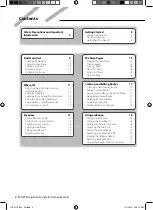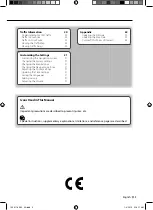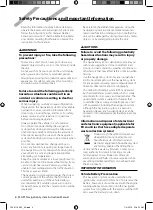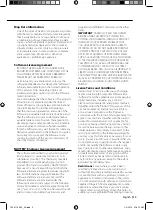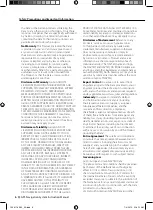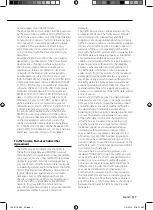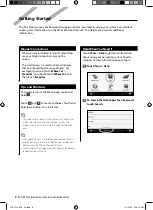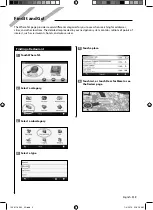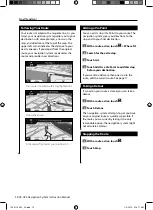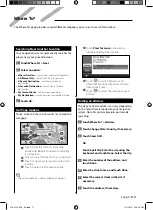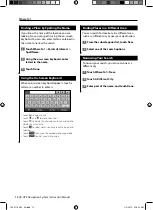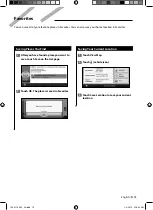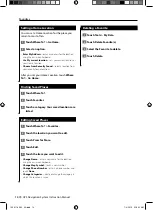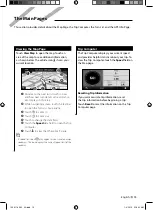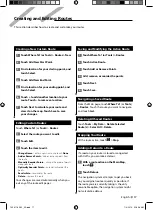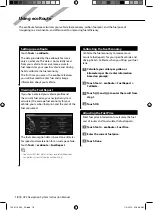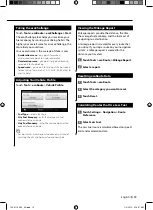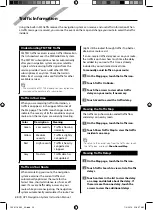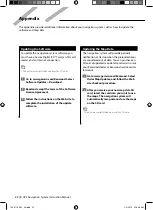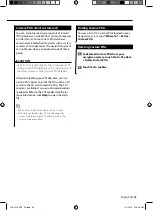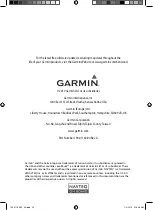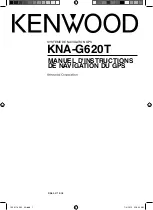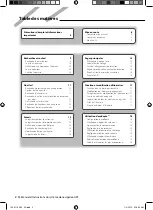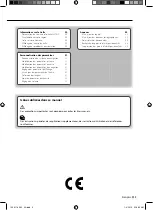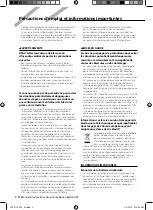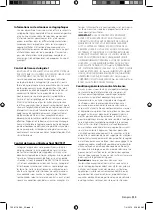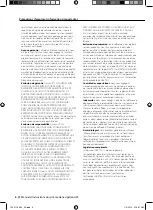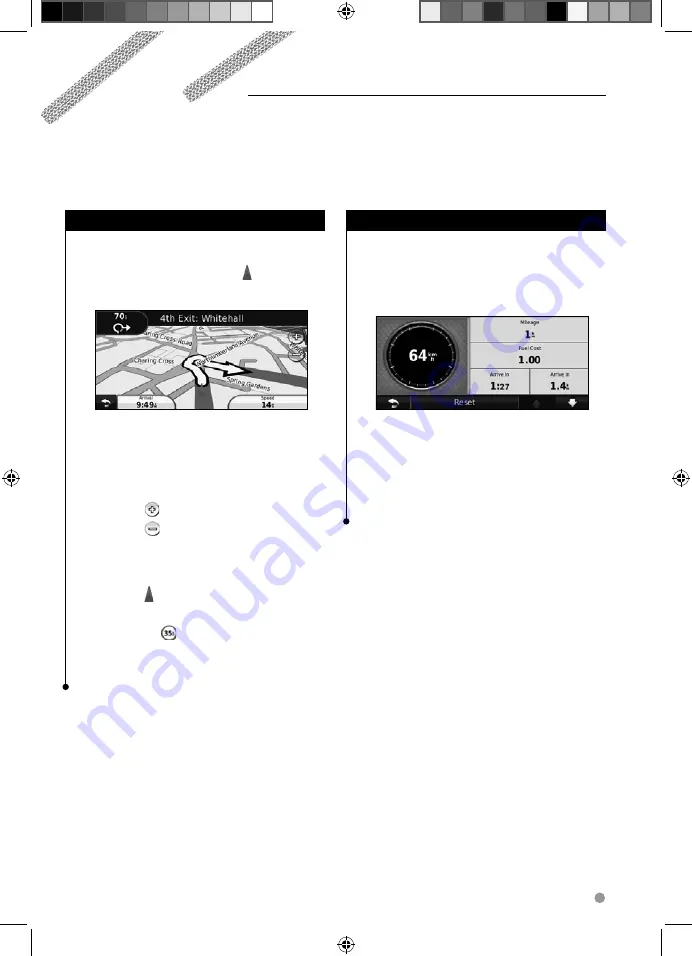
English
15
The Main Pages
This section provides details about the Map Page, the Trip Computer, the Turn List, and the GPS Info Page.
Viewing the Map Page
Touch
View Map
to open the map. Touch an
area of the map to see additional information,
as shown below. The vehicle icon
shows your
current location.
➍
➍
➌
➌
➋
➋
➊
➊
➐
➐
➏
➏
➎
➎
➊
➊
Distance to the next turn. Touch to view
and hear next turn details. Lane assistance
also displays in this area.
➋
➋
While navigating a route, touch the text bar
to open the Turn List. See page 16.
➌
➌
Touch
to zoom in.
➍
➍
Touch
to zoom out.
➎
➎
Touch to change the data field.
➏
➏
Touch the
Speed
data field to open the Trip
Computer.
➐
➐
Touch to view the Where Am I? page.
⁄
• A speed limit icon
may appear as you travel on major
roadways. This icon displays the current speed limit of the
roadway.
Trip Computer
The Trip Computer displays your current speed
and provides helpful statistics about your trip. To
view the Trip Computer, touch the
Speed
field on
the Map page.
Resetting Trip Information
If you want accurate trip information, reset
the trip information before beginning a trip.
Touch
Reset
to reset the information on the Trip
Computer page.
190-01160-90_0A.indb 15
190-01160-90_0A.indb 15
1/4/2010 9:16:22 AM
1/4/2010 9:16:22 AM