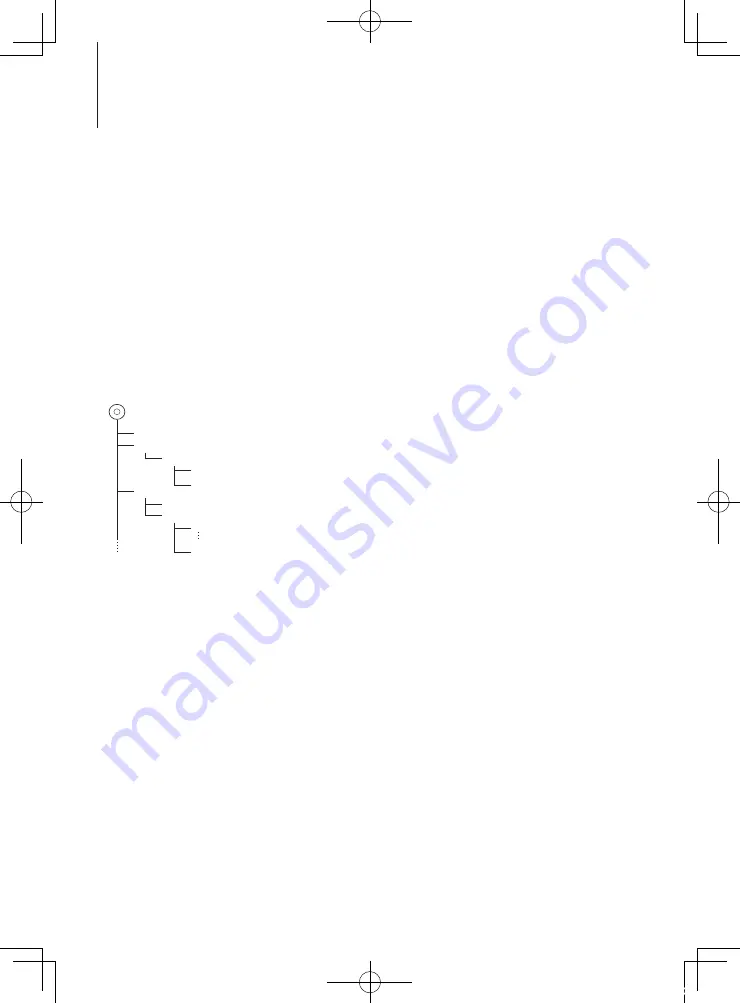
54
|
KDC-X8019BT/ KDC-X8019BTL
Appendix
About Audio file
• Playable Audio file
AAC-LC (.m4a), MP3 (.mp3), WMA (.wma)
• Playable disc media
CD-R/RW/ROM
• Playable disc file format
ISO 9660 Level 1/2, Joliet, Romeo, Long file name.
• Playable USB device
USB mass storage class
• Playable USB device and SD card file system
FAT16, FAT32
Although the audio files are complied with the
standards listed above, the play maybe impossible
depending on the types or conditions of media or
device.
• Playing order of the Audio file
In the example of folder/file tree shown below, the
files are played in the order from
①
to
⑩
.
CD
¡!
2
(
1
)
^
: Folder
¡
: Audio file
3
¡$
4
¡"
¡#
¡P
5
¡%
Folder
Audio file
An online manual about audio files is put on the site,
www.kenwood.com/cs/ce/audiofile/
. On this online
manual, detailed information and notes which are not
written in this manual are provided. Make sure to read
through the online manual as well.
⁄
• In this manual, the word “USB device” is used for flash
memories and digital audio players which have USB
terminals.
iPod/iPhone that can be connected to this
unit
Made for
• iPod touch (4th generation) • iPod touch (3rd generation)
• iPod touch (2nd generation) • iPod touch (1st generation)
• iPod classic
• iPod with video
• iPod nano (6th generation) • iPod nano (5th generation)
• iPod nano (4th generation) • iPod nano (3rd generation)
• iPod nano (2nd generation) • iPod nano (1st generation)
• iPhone 4S
• iPhone 4
• iPhone 3GS
• iPhone 3G
• iPhone
(As of January 2012)
• Latest compatible list of iPod/iPhone.
For details, see:
www.kenwood.com/cs/ce/ipod/
• Type of control available varies depending
on the type of connected iPod. See
www.kenwood.com/cs/ce/ipod/
for further details.
• The word “iPod” appearing in this manual indicates
the iPod or the iPhone connected with the iPod
connection cable* (optional accessory).
* Not supported model KCA-iP500.
Refer to the web site for connectable iPod and iPod
connection cable.
http://www.kenwood.com/cs/ce/ipod/
⁄
• If you start playback after connecting the iPod, the
music that has been played by the iPod is played
first.
In this case, “RESUMING” is displayed without
displaying a folder name, etc. Changing the browse
item will display a correct title, etc.
• You cannot operate iPod if “KENWOOD” or “
✓
”
displayed on iPod.
B64-4900-00_00_en.indd 54
11/12/28 12:04











































