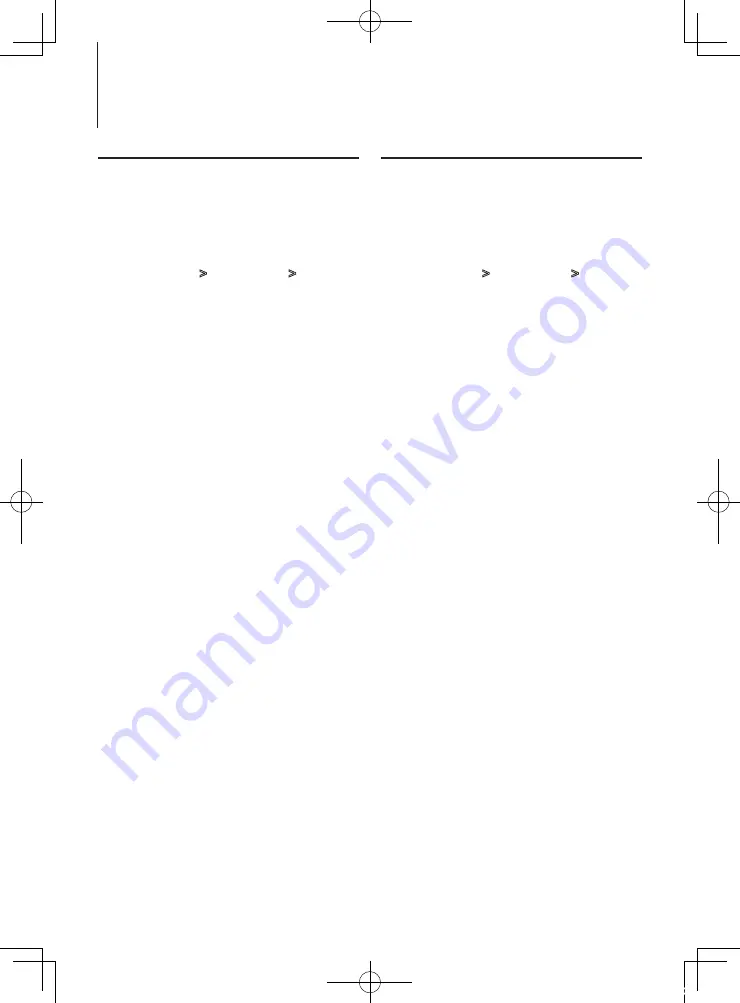
32
|
KDC-X8019BT/ KDC-X8019BTL
Clock and Other Functions
Date Adjustment
You can adjust the date.
1
Enter Menu List mode
Press the [MENU] button.
2
Enter Clock adjustment mode
Turn the [VOL] knob and press it when the
desired item is displayed.
Select “Settings”
>
“Clock & Date”
>
“Date
Adjust”.
3
Adjusting Date
1. Turn the [VOL] knob and press it when the
desired item is displayed.
Select month, day or year.
2. Turn the [VOL] knob to select a setting value,
and then press the [VOL] knob.
3. Press the [MENU] button.
4
Exit Menu List mode
Press the [MENU] button for at least 1 second,
and then press it again briefly.
Dual clock city setting
You can select cities for two clocks.
1
Enter Menu List mode
Press the [MENU] button.
2
Enter City Select mode
Turn the [VOL] knob and press it when the
desired item is displayed.
Select “Settings”
>
“Clock & Date”
>
“City
Select”.
3
Select the city (Home or Sub) display part
Turn the [VOL] knob.
4
Set cities for Home/ Sub
Press the [VOL] knob.
5
Exit Menu List mode
Press the [MENU] button for at least 1 second,
and then press it again briefly.
⁄
• To display the clocks of two cities, select dual clock
mode for “Graphic Select” described in <Customization
of Clock Display Mode> (page 29).
• For adjustment of Home time, refer to <Clock
Adjustment> (page 31).
• Time of Sub City is automatically derived from Home
time.
When summer time systems are different between
Home and Sub cities, adjustment can be done by
referring to “Sub Clock Adjust” of <Clock & Date display
type setting> (page 31).
Remarks
• City Select
Set a time zone for your area as “Home”. When you set a
time zone for different area to the “Sub”, clocks for two
time zones can be displayed on the clock display. See
<Customization of Clock Display Mode> (page 29).
For time zone list, see <City list> (page 58).
B64-4900-00_00_en.indd 32
11/12/28 12:04






























