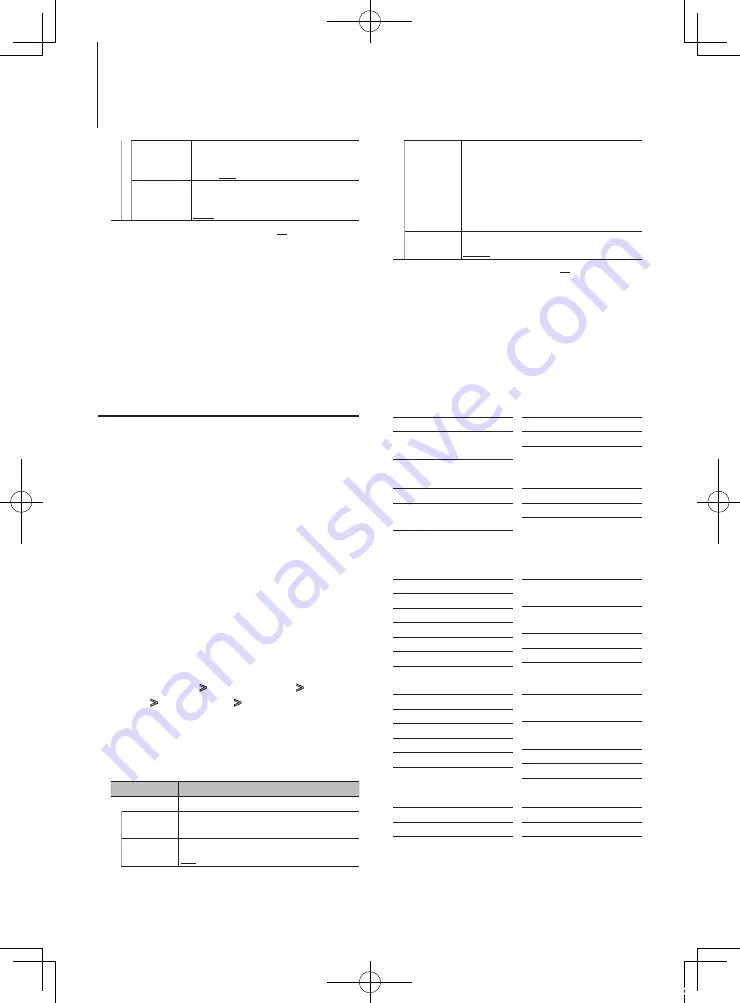
28
|
KDC-X8019BT/ KDC-X8019BTL
Display Settings
“Text Select”
Sets the text display.
1. Turn the [VOL] knob to select the text
display part, and then press the [VOL]
knob.
The selected text display part blinks.
2. Turn the [VOL] knob to select the text,
and then press the [VOL] knob.
“Status”
Sets the Status display of the 5-line display mode.
Appear/ Disappear
( : Factory setting)
5
Make a setting
Turn the [VOL] knob to select a setting value,
and then press the [VOL] knob.
6
Exit Menu List mode
Press the [MENU] button for at least 1 second,
and then press it again briefly.
Text Display Selection
In FM Tuner source
Frequency (“Frequency”)
Spectrum analyzer & Clock
(“Speana/Clock”)
Date (“Date”)
Blank (“Blank”)
In AM Tuner source
Frequency (“Frequency”)
Spectrum analyzer & Clock
(“Speana/Clock”)
Date (“Date”)
Blank (“Blank”)
In USB/ SD/ iPod/ Audio file source
5-line display mode
Song title (“Song Title”)
Album name (“Album Name”)
Artist name (“Artist name”)
Folder name (“Folder name”)
File name (“File name”)
Play time (“P-Time”)
Play time bar (“Time Bar”) : iPod
only
Spectrum analyzer & Clock
(“Speana/Clock”)
Date (“Date”)
Blank (“Blank”)
3-line display mode
Ttitle & Artist (“Artist/Ttitle”)
Album & Artist (“Artist/Album”)
Folder name (“Folder name”)
File name (“File name”)
Play time (“P-Time”)
Play time bar (“Time Bar”) : iPod
only
Spectrum analyzer & Clock
(“Speana/Clock”)
Date (“Date”)
Blank (“Blank”)
iPod-like display mode
Song title (“Song Title”)
Album name (“Album Name”)
Artist name (“Artist name”)
Blank (“Blank”)
“ILLUMI Effect” Sets whether the key illumination brightness is
changed in conjunction with the key operation.
“OFF”/ “ON”
“ILLUMI MSC
SYNC”
Sets whether the key illumination color is
changed in conjunction with the sound volume.
“OFF”/ “ON”
( : Factory setting)
5
Make a setting
Turn the [VOL] knob to select a setting value,
and then press the [VOL] knob.
6
Exit Menu List mode
Press the [MENU] button for at least 1 second,
and then press it again briefly.
Customization of 5-line Display Mode
& 3-line Display Mode & iPod-like
Display Mode
You can customize the display of the 5-line display
mode, 3-line display mode, and iPod-like display
mode.
1
Select the source
Pressing the [SRC] button repeatedly switches
source.
✍
SRC Select mode 2: Press the [SRC] button and
then turn the [VOL] knob. To determine the
selected source, press the [VOL] knob.
2
Enter Menu List mode
Press the [MENU] button.
3
Enter Display Setting mode and Select the
5-line display mode, 3-line display mode or
iPod-like display mode.
Turn the [VOL] knob and press it when the
desired item is displayed.
Select “Settings”
>
“DISP & ILLUMI”
>
“Display
Select”
>
“Type Select”
>
5-line display mode
or 3-line display mode or iPod-like display
4
Select the setting item to adjust
Turn the [VOL] knob and press it when the
desired item is displayed.
Display
Setting
“Display Select”
“Type Select” Selects from 5-line display mode, 3-line display
mode, or iPod-like display mode.
“Side Select”
Sets the source display.
Text/ Icon/ Disappear
B64-4900-00_00_en.indd 28
11/12/28 12:04
















































