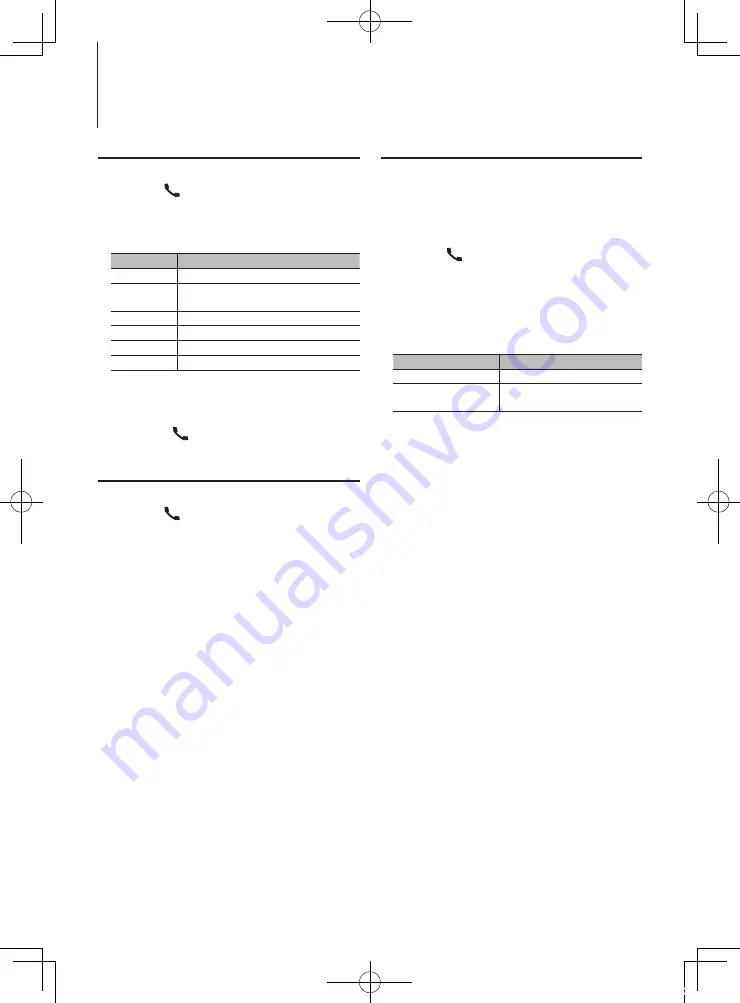
24
|
KDC-X8019BT/ KDC-X8019BTL
Operation of hands-free phoning
Making a Call
1
Enter Bluetooth mode
Press the [
] button.
2
Select a dialing method
Turn the [VOL] knob and press it when the
desired item is displayed.
Display
Overview
“Preset Call”
Calling a number in the preset.
“Phonebook”
Selecting the character to be searched for the
phone book.
“Outgoing Calls” Calling a number in the outgoing call list.
“Incoming Calls” Calling a number in the incoming call list.
“Missed Calls”
Calling a number in the missed calls list.
“Number Dial”
Making a call by entering phone number.
Operation method of each mode is described
below.
3
Exit the dialing method mode
Press the [
] button.
Speed Dialing (Preset Dial)
1
Enter Bluetooth mode
Press the [
] button.
2
Select the preset dial mode
Turn the [VOL] knob and press it when the
desired item is displayed.
Select “Preset call”.
3
Select the number you want to recall from the
memory
Turn the [VOL] knob and press it when the
desired item is displayed.
Select preset number.
Phone number is displayed.
4
Exit the preset dial mode
Press the [MENU] button.
5
Make a call
Press the [VOL] knob.
⁄
• You need to register the preset dial number. Refer to
<Registering to the Preset Dial Number List> (page 26).
Calling a Number in the Phone Book
Dial the phone number in the phone book of your
cell phone.
If the phone book has not been downloaded to this
unit, operate the cell-phone to download it.
1
Enter Bluetooth mode
Press the [
] button.
2
Select the Phone Book mode
Turn the [VOL] knob and press it when the
desired item is displayed.
Select “Phonebook”.
3
Select the character to be searched for
Operation type
Operation
Move to the next character. Turn the [VOL] knob.
Determine the selected
character.
Press the [VOL] knob.
4
Select the name or phone number
Turn the [VOL] knob.
✍
Switching between Display Modes
Press the [DISP] button.
Pressing this button each time switches between
name and telephone number.
5
Make a call
Press the [VOL] knob.
⁄
• During search, a non-accent character such as “u” is
searched for instead of an accent character such as “ü”.
B64-4900-00_00_en.indd 24
11/12/28 12:04






























