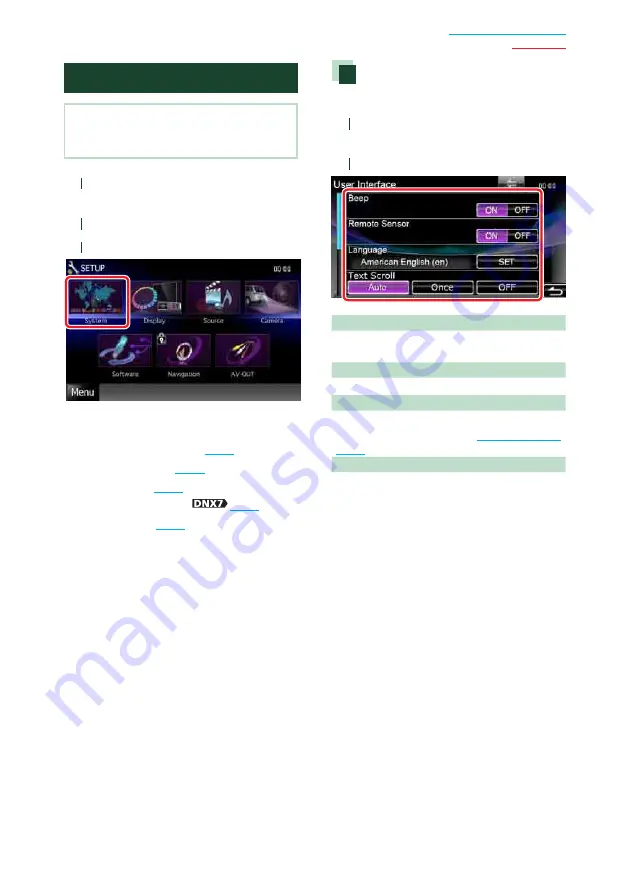
69
System Setup
NOTE
• Each operation in this section can be started from
the multi function menu.
1
Touch [Menu] on any screen.
TOP Menu screen appears.
2
Touch [SETUP].
3
Touch [System].
System Menu screen appears.
See the following section for each setting.
•
Set up the user interface
•
Adjust touch panel
•
Set up security
•
Set up external switch
•
Set up memory
User interface
You can setup user interface parameters.
1
Touch [User Interface] in the list.
User Interface screen appears.
2
Set each item as follows.
Beep
Turns the key touch tone on or off.
Default is “ON”.
Remote Sensor*
Selects a remote control signal. Default is “ON”.
Language
Select the language used for the control
screen and setting items. See
.
Text Scroll
Allows scrolling of text display on the source
control screen. Select from “Auto”/”Once”/”OFF”.
Auto (Default)
: Scrolls the text automatically.
Once
: Allows you to scroll the text only once
automatically when updated.
OFF
: Does not scroll the text automatically.
* When turned off “Remote Sensor”, the
remote control of TV reception is rejected.
Continued
Continued
Summary of Contents for DNX5380
Page 107: ......






























