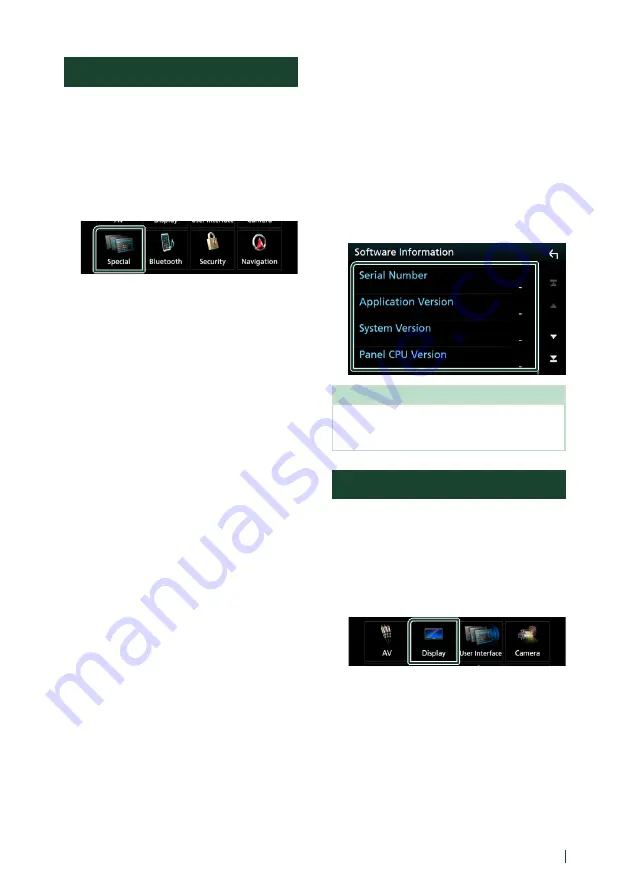
Setting Up
67
English
Special Setup
You can setup Special parameters.
1
Press the
[
MENU
]
button.
h
h
Popup menu appears.
2
Touch
[
SETUP
]
.
h
h
SETUP screen appears.
3
Touch
[
Special
]
.
h
h
Special screen appears.
4
Set each item as follows.
■
DEMO
Set the demonstration mode. Default is “OFF”
(DNX9170S/ DNX9170SM/ DNX5170SM)/
"ON" (DNX9170DABS/ DNX5170S).
■
Manual Power OFF
Assigns the function of the
[
HOME
]
button
when held.
AV OFF
: Turns off the screen and audio.
Interrupts from incoming hands-free
calls, rear camera views and so on are
functional, though.
Complete OFF
(Default): Switches off the
power. Interrupts are not functional.
■
SETUP Memory
Locks or unlocks the Audio SETUP Memory/
Recall/Clear.
■
Audio SETUP Memory
Memorizes the current audio setting.
• Fader/ Balance, Speaker / X’over, Equalizer
(User Preset, SW Level), Position/DTA,
Sound Effect
■
Audio SETUP Recall
Recalls the memorized audio setting.
■
Audio SETUP Clear
Clears the AUDIO SETUP Memory and the
currently memorized audio setting.
■
Software Information
Check the software version of this unit.
■
Open Source Licenses
Displays the open source licenses.
■
Initialize
Touch
[
Initialize
]
and then touch
[
Yes
]
to set
all the settings to the initial default settings.
• Audio SETUP Memory is not initialized.
Ñ
Software Information
Check the software version of this unit.
1
Touch
[
Software Information
]
in the
Special screen.
2
Confirm the software version.
NOTE
• For how to update the software, see the relevant
update procedure manual which comes with the
software.
Display Setup
1
Press the
[
MENU
]
button.
h
h
Popup menu appears.
2
Touch
[
SETUP
]
.
h
h
SETUP screen appears.
3
Touch
[
Display
]
.
h
h
Display screen appears.
4
Set each item as follows.
■
Dimmer
Select dimmer mode.
OFF
: The display and buttons do not dim.
ON
: The display and buttons dim.
SYNC
(Default): Turns the dimmer function
on or off when the vehicle light control
switch is turned on or off.
Summary of Contents for DNX5170S
Page 104: ......
















































