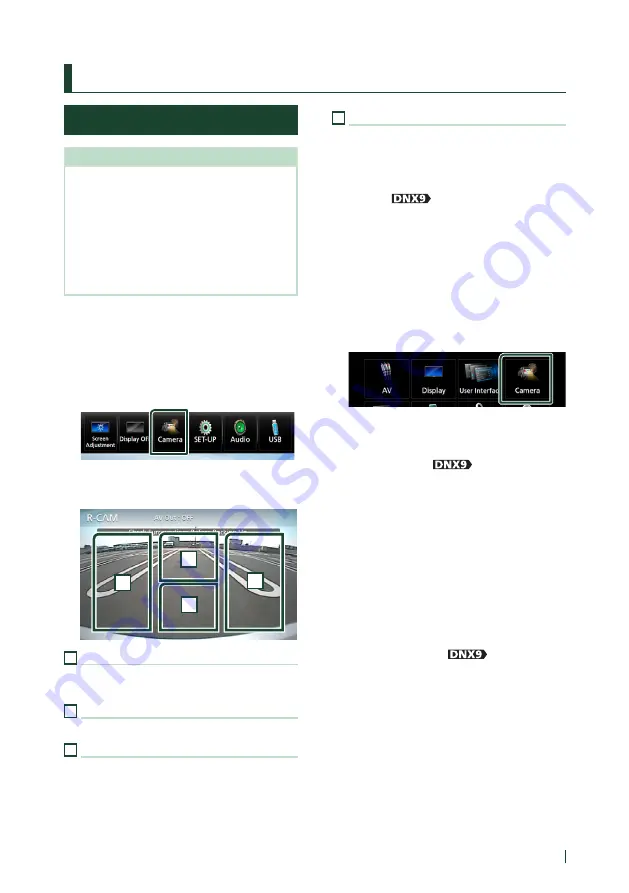
Other External Components
61
English
Other External Components
View Camera
NOTE
• To connect a camera, see
P.89
.
• To use a rear view camera, a REVERSE lead
connection is required.
• The view of the front view camera or dashboard
camera varies depending on the setting of
[
Dashboard Camera /Front Camera
]
.
• If
[
R-CAM Interruption
]
is set to on, the camera
screen is displayed when you shift the gear to the
reverse (R) position.
Ñ
Display the camera screen
1
Press the
[
MENU
]
button.
h
h
Popup menu appears.
2
Touch
[
Camera
]
.
h
h
View camera screen appears.
3
Adjust each item as follows.
2
3
4
1
1
Switching the View Camera
Touch to change the front view camera
[1]
or
dashboard camera and rear view camera.
2
Camera off
Touch to exit the camera screen.
3
Switching the Guideline
Touching each time turns on or off the
guideline. Available when
[
Rear Camera
]
is
set to
[
CMOS 3-Series Camera
]
.
4
Switching the Angle
Touching each time changes camera angles:
Available when
[
Dashboard Camera /
Front Camera
]
is set to
[
CMOS 3-Series
Camera
]
.
•
[1]
Only for
Ñ
Camera Setup
1
Press the
[
MENU
]
button.
h
h
Popup menu appears.
2
Touch
[
SETUP
]
.
h
h
SETUP Menu screen appears.
3
Touch
[
Camera
]
.
h
h
Camera screen appears.
4
Set each item as follows.
■
Rear Camera (
)
CMOS 3-Series Camera
: Select this when
the CMOS-3xx series with ID 1 set is
connected.
Other
(Default): Select this when the other
camera is connected.
■
R-CAM Interruption
ON
: Displays the picture from the rear view
camera when you shift the gear to the
reverse (R) position.
OFF
(Default): Select this when no camera is
connected.
■
R-CAM Settings (
)
If you select
[
CMOS 3-Series Camera
]
for
[
Rear Camera
]
, adjusts the CMOS-3xx series
with ID 1 set. For details, see the instruction
manual of your camera.
■
Parking Guidelines
You can display parking guidelines to enable
easier parking when you shift the gear to the
reverse (R) position.
Default is “ON”.
Summary of Contents for DNX5170S
Page 104: ......






























