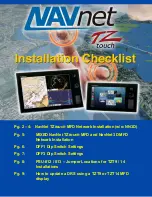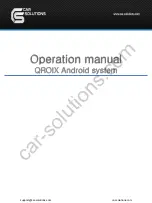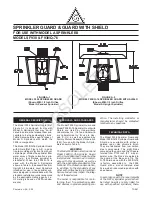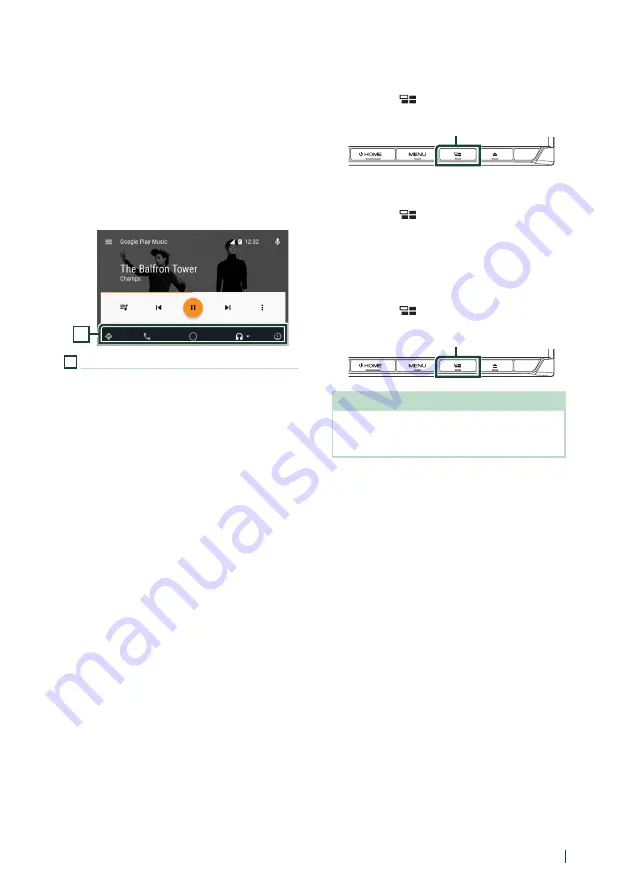
APPS—Android Auto™/Apple CarPlay/Mirroring
37
English
Ñ
Operation buttons and
available Apps on the Android
Auto screen
You can perform the operations of the Apps of
the connected Android device.
The items displayed on the screen differ
among the connected Android devices.
To enter Android Auto mode, touch
[
Android
Auto
]
icon in the source selection screen.
1
1
Application/information buttons
Starts the application or displays information.
To exit the Android Auto screen
1
Press the
[
HOME
]
button.
Ñ
Using voice control
1
Press the
[
]
button for 1 second.
Press for 1 second
To cancel
1
Press the
[
]
button.
Ñ
Switch to the Android Auto
screen while listening to
another source
1
Press the
[
]
button.
Press for 1 second
NOTE
• If sound is output using Android Auto when the
Android Auto screen is displayed, the source is
switched to Android Auto.
Summary of Contents for DNX5170S
Page 104: ......