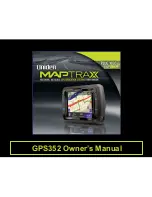Setting Up
68
NAV-SYNC
: Turns the dimmer function on or
off according to the Navigation Day/Night
display setting.
■
OSD Clock
Select if you want to display the clock while
watching DVD video, etc.
"ON" (Default)/ "OFF"
■
Key Color
You can set the button illumination color.
■
Background
Changing background image or color.
■
Viewing Angle
If it is hard to see the image on the screen
even after adjusting the front panel angle,
adjust the viewing angle. The smaller the
(negative) value, the more whitish the image
on the screen looks.
"0" (Default)/ "-1"/ "-2"/ "-3"
Ñ
Customizing the key color
You can set the button illumination color.
1
Touch
[
Key Color
]
in the Display screen.
2
Touch the desired color.
■
User
The color you have set in the process of
[
Adjust
]
is registered.
■
Scan
You can set the key color to continuously
scan through the color spectrum.
3
Touch
[
]
.
To register original color
You can register your original color.
1
Touch
[
User
]
in the Key Color screen.
2
Touch
[
Adjust
]
.
3
Use
[
−
]
and
[
+
]
to adjust each color value.
4
Touch
[
.
Ñ
Change background image or
color
1
Touch
[
Background
]
in the Display screen.
2
Select an image.
*
1
*
2
*
1
Select a background color in advance.
*
2
Select an original image in advance.
To select background color
1
Touch
[
Background Color
]
in the
Background screen.
2
Select a background color.
*
1
*
1
The color you have selected at
[
Key Color
]
is added on the image. If you select “Scan” at
[
Key Color
]
, you cannot select this image.
3
Touch
[
.
Summary of Contents for DNX5170S
Page 104: ......