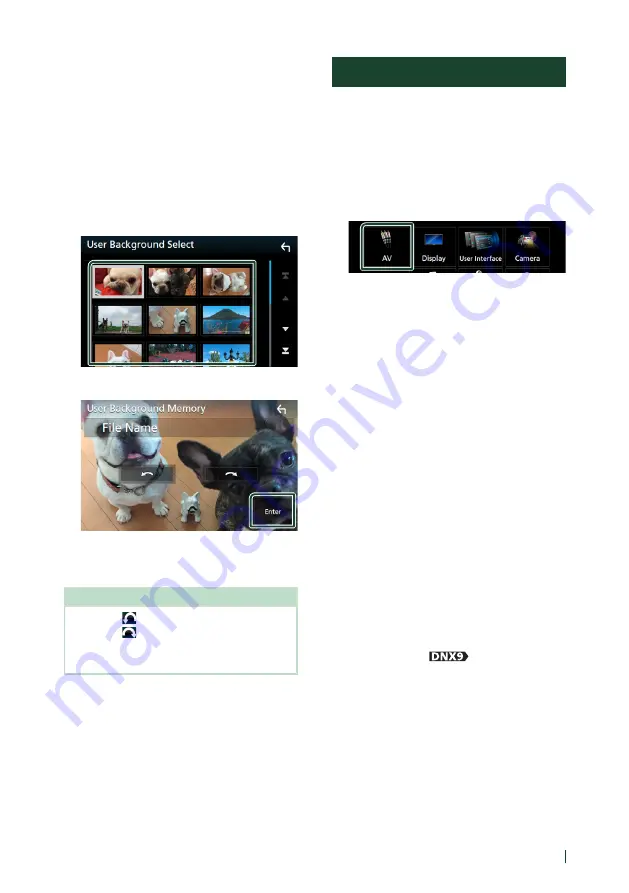
Setting Up
69
English
To register original image
You can load an image from the connected
USB device and set it for the background
image.
Before operating this procedure, it is necessary
to connect the device which has the image to
load.
1
Touch
[
User1 Select
]
or
[
User2 Select
]
in
the Background screen.
2
Select the image to load.
3
Touch
[
Enter
]
.
h
h
The selected image is loaded and the
display returns to the Background
screen.
NOTE
• Touching
[
]
rotates counter clockwise.
• Touching
[
]
rotates clockwise.
• Picture files: JPEG (.jpg, .jpeg), PNG (.png), BMP
(.bmp)
AV Setup
You can set AV parameters.
1
Press the
[
MENU
]
button.
h
h
Popup menu appears.
2
Touch
[
SETUP
]
.
h
h
SETUP screen appears.
3
Touch
[
AV
]
.
h
h
AV screen appears.
4
Set each item as follows.
■
TV Tuner Control
Sets when connecting the TV tuner to AV
INPUT.
ON
: Set to ON when connecting the 3rd
party TV tuner. AV-IN1 Name is set to TV. If
you connect the TV tuner made by DOS
and watch TV, you can perform some
simple operations by touching the screen
of this unit.
OFF
(Default): Set to OFF when not
connecting the 3rd party TV tuner.
■
AV-OUT
You can select an AV source to be output
from the AV OUTPUT port.
OFF, AV-IN, DISC, USB, or iPod
You cannot select iPod if it is connected via
Bluetooth.
If you select USB, iPod, Disc, Spotify, Pandora,
Mirroring, Bluetooth audio, Apple CarPlay or
Android Auto as the main source, you cannot
select USB or iPod as the AV output source.
■
Wi-Fi SETUP (
)
See
.
■
CarPlay Sidebar
Select the position of the control bar (left or
right) shown on the touch panel.
“Left”/ “Right” (Default)
Summary of Contents for DNX5170S
Page 104: ......
















































