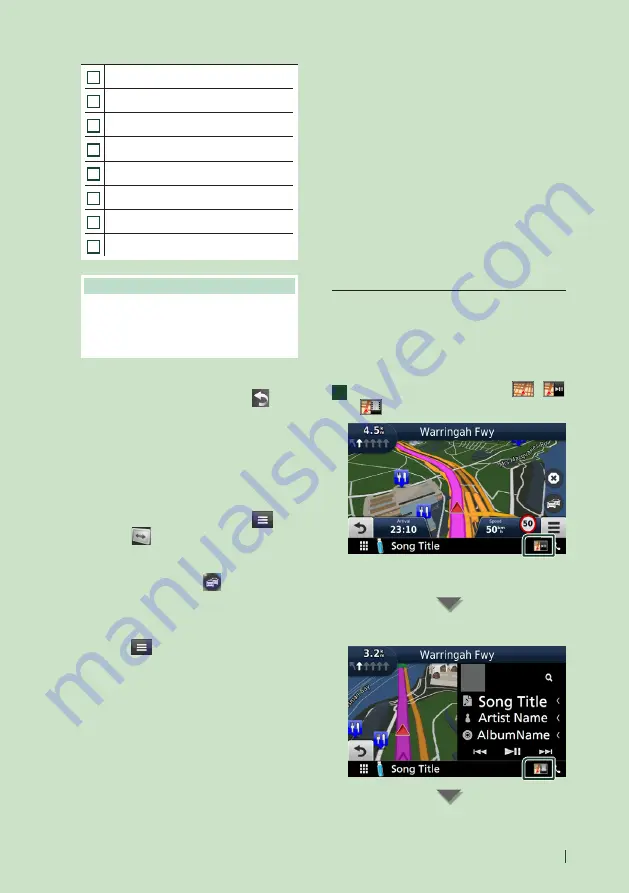
Basic Operations
19
English
2
Views the Turn List page.
3
Views the Where Am I? page.
4
Stops the currents route.
5
Displays traffic information on the route.
6
Returns to the Main menu.
7
Displays a different data field.
8
Views the Trip Computer.
9
Displays more options.
NOTE
• Touch and drag the map to view a different
area of the map.
• A speed limit icon could appear as you travel
on major roadways.
●
Adding a stop
1
While navigating a route, touch
[
]
and
then touch
[
Where To?
]
.
2
Search for the extra stop.
3
Touch
[
Go!
]
.
4
Touch
[
Add to Active Route
]
to add this
stop before your final destination.
●
Taking a detour
1
While navigating a route, touch
[
]
.
2
Touch
[
]
.
■
Manually avoiding traffic on your route
1
From the map, touch
[
]
.
2
Touch
[
Traffic On Route
]
.
3
If necessary, touch the arrows to view
other traffic delays on your route.
4
Touch
[
]
>
[
Avoid
]
.
■
Viewing the traffic map
1
The traffic map shows color-coded traffic
flow and delays on nearby.
■
About traffic (DNX9170S/ DNX9170SM/
DNX5170SM)
• Traffic service is not available in some areas or
countries.
• Garmin and JVC KENWOOD are not
responsible for the accuracy or timeliness
of the traffic information. With an FM traffic
receiver, the navigation system can receive and
use traffic information. When a traffic message
is received, you can see the event on the map
and change your route to avoid the incident.
■
Updating maps
You can purchase updated map data from
Garmin.
1
Go to
.
2
Select Update.
3
Follow the on-screen instructions.
Control audio from the navigation
screen
You can control audio sources while the
navigation screen is displayed.
Also, you can view the navigation information
while the source control screen is displayed.
1
While playing the audio, touch
[
]
/
[
]
/
[
]
in the navigation screen.
Each time you touch the icon, the screen
switches as follows.
Displays the navigation and control keys of
the current source.
Summary of Contents for DNX5170S
Page 104: ......






























