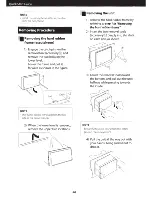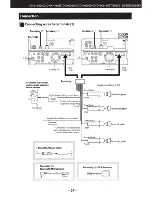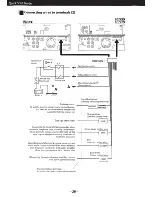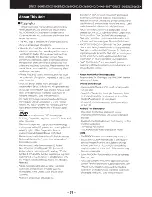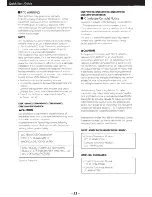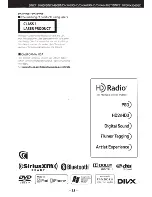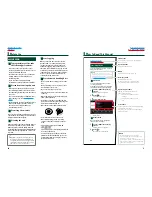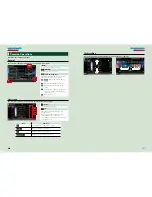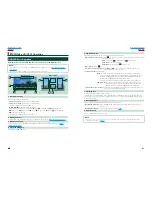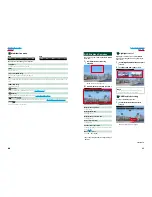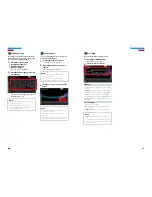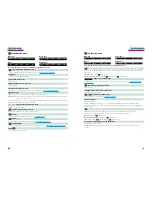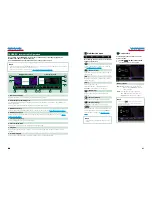10
10
11
Return to the Top page
Basic Operations
Return to the Top page
Basic Operations
T
urning On The Unit
The method of turning on is different depending on the model.
Press the <MENU> button.
The unit is turned on.
●
To turn off the unit:
Press the <MENU> button for 1 second.
Press the <MENU> button.
The unit is turned on.
●
To turn off the unit:
Press the <MENU> button for 1 second.
If it is your first time turning the unit on after installation, it will be necessary to perform
Initial setup (P.11)
.
1
1
Initial setup
Perform this setup when you use this unit first time or when you reset the unit
(P.107)
.
Set each item as follows.
Language
Select the language used for the control screen and setting items. Default is “American English (en)”.
1
Touch [SET].
2
Touch [
2
] or [
3
] to select the desired language.
3
Touch [Enter].
For detailed operation, see
Language setup (P.80)
.
Angle
Adjust the position of the monitor. Default is “0”.
1
Touch [SET].
2
Touch desired angle number and [
].
For detailed operation, see
Monitor angle control (P.82)
.
iPod AV Interface Use
Set the terminal which your iPod is connected to. Default is “iPod”.
1
Touch [iPod] or [AV-IN2].
Color
Set the screen and button illumination color. You can select whether to allow color scan operation or
select a fixed color for operation.
1
Touch [SET].
2
Touch [ON] or [OFF] of [Panel Color Scan].
3
If you want to change color, touch [SET] of [Panel Color Coordinate].
4
Touch your desired color and [
].
For detailed operation, see
Panel color coordinate (P.83)
.
EXT SW
Control the external devices.
1
Touch [SET].
2
Set device name, output pattern, and pulse set for each device. Then, touch [
].
For detailed operation, see
EXT SW setup (P.81)
.
Camera
Set the parameters for the camera.
1
Touch [SET].
2
Set each item and touch [
].
For detailed operation, see
Camera Setup (P.86)
.
1
Continued
Summary of Contents for DNX5060EX
Page 95: ...This HD Radio receiver enables ...
Page 124: ...KENWOOD Ver 1 0 WOl 2029 05 ...