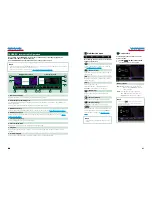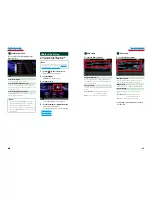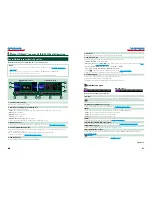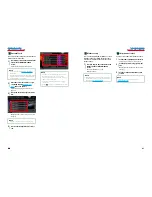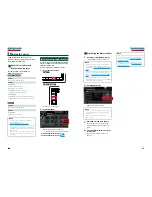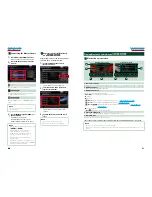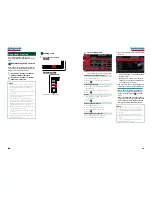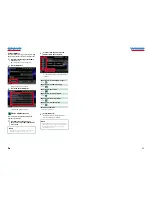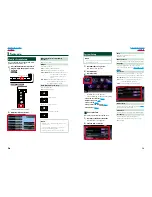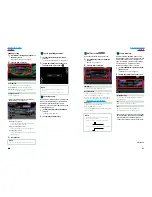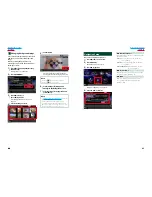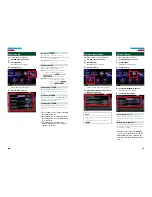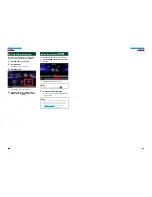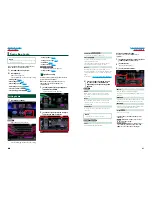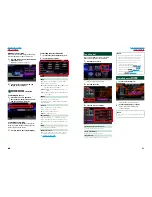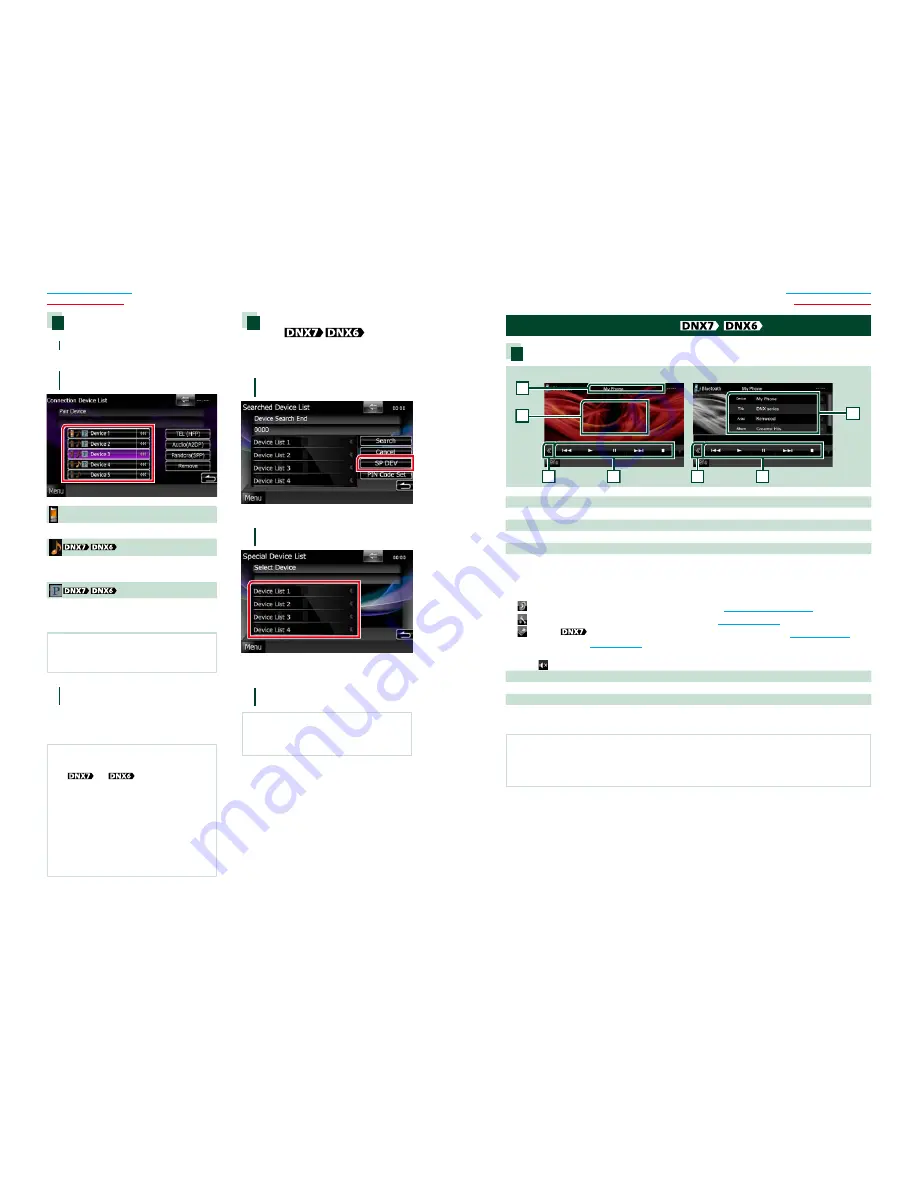
66
66
67
Return to the Top page
Bluetooth Operation
Return to the Top page
Bluetooth Operation
Connecting the Bluetooth unit
1
Touch [SET] of [Paired Device List].
Connection Device List screen appears.
2
Touch the device name you want to
connect.
Means that the device is a cell-phone.
Means that the device is an audio player or
cell-phone with audio player.
Means that the device is a PANDORA internet
radio.
NOTE
• If the icon is lighted, it means that the unit will
use that device.
3
Touch [TEL(HFP)], [Audio(A2DP)], or
[Pandora(SPP)].
[TEL(HFP)] is for cell-phone.
[Audio(A2DP)] is for audio player.
[Pandora(SPP)] is for Bluetooth device.
NOTE
• [Audio(A2DP)] and [Pandora(SPP)] is available only
for
and
.
• Touching [Remove] removes registration
information. After you touch the key, a
confirmation message appears. Follow the
message and complete the operation.
• To disconnect the device, perform above
procedures again.
• A cell-phone cannot be connected by touching
[TEL(HFP)] when the receiving source is PANDORA
internet radio or Bluetooth Audio.
Registering special Bluetooth
unit
If registering cannot be completed by normal
operation, there is another method.
1
Touch [SP DEV] in the Searched
Device List screen.
Special Device List screen appears.
2
Select the device name you want to
register from the list.
Special Device Select Confirm screen
appears.
3
Confirm the device name and touch
[Yes].
NOTE
• If you touch [No], operation is cancelled.
• The devices not listed cannot be registered.
Playing Bluetooth Audio Device
Bluetooth basic operation
2
2
3
3
5
Simple Control screen
List Control screen
1
4
1 Information display
Displays the name of the track information. If the information is not available, device name is displayed.
2 Multi function key
Touch to switch the multi function menu.
3 Multi function menu
The functions of each key are as follows.
•
[
4
] [
¢
]
: Searches the previous/next content.*
•
[
3
]:
Plays.*
•
[
8
]:
Pauses.*
•
[
AUDIO]:
Touch to display the Audio Control screen. See
Controlling Audio (P.90)
.
•
[
SETUP]
: Touch to display the SETUP Menu screen. See
Setting Up (P.78)
.
•
[
EXT SW]
: Control the external device power supply. For details, see
External Device
Control (P.88)
.
•
[
7
]:
Stops playback.
•
[ REAR ]:
Touch to mute the rear speaker.
4 Control switching area
Touch to switch between the Simple Control and List Control screen.
5 File information
Displays the information of the current file.
* These items appear only when the audio player which supports AVRCP profile is connected.
NOTE
• If the operation keys do not appear, operate from the player.
• Depending on your cell-phone or audio player, audio may be heard and controlled but text information may not
appear.
Summary of Contents for DNX5060EX
Page 95: ...This HD Radio receiver enables ...
Page 124: ...KENWOOD Ver 1 0 WOl 2029 05 ...