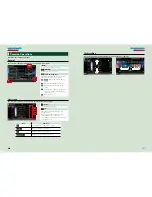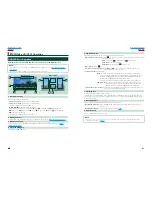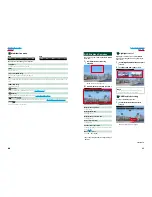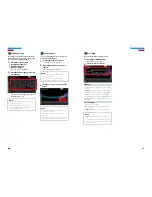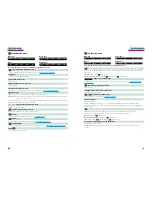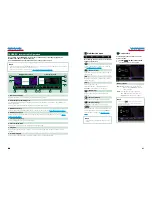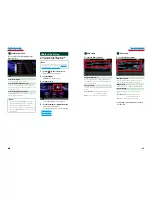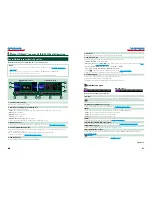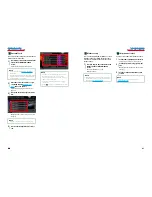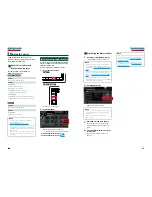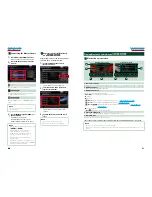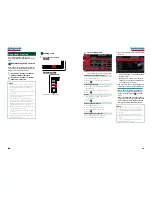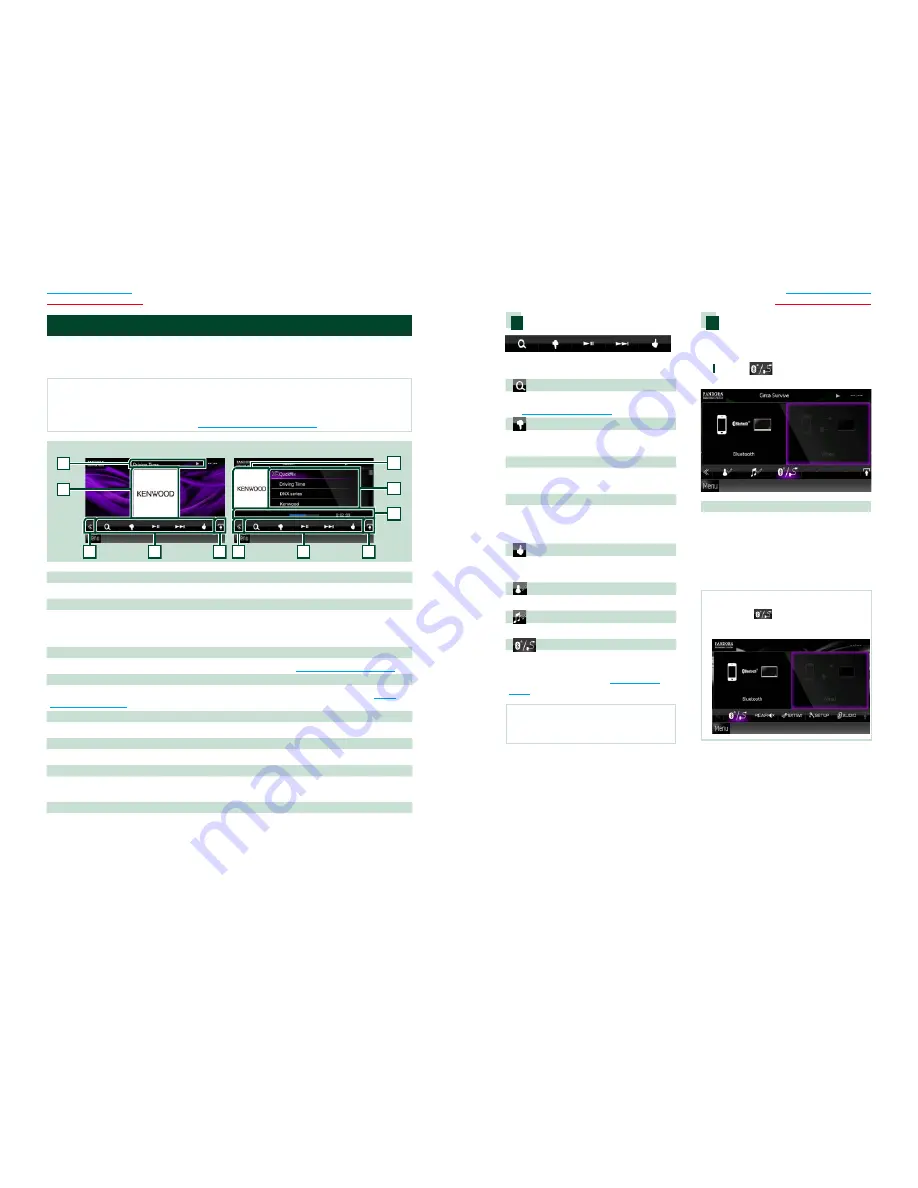
40
40
41
Return to the Top page
CD, Disc, iPod, USB device
Return to the Top page
CD, Disc, iPod, USB device
PANDORA® internet radio Operation
You can listen to the PANDORA® internet radio on this unit by controlling the application
installed in the iPhone or Bluetooth device.
To enter PANDORA mode, touch [Pandora] icon in the Top Menu screen.
NOTE
• Install the latest version of the PANDORA® application on your iPhone. (Search for "PANDORA" in the Apple iTunes
App Store to find and install the most current version.)
• For how to register the Bluetooth device,
see
Registering the Bluetooth Unit (P.65)
.
2
3
3
4
4
5
8
6
2
7
Simple Control screen
List Control screen
1
1 Information display
Displays text information of current contents that is being played.
2 Artwork/Control switching area
The picture data is displayed if available from current content. When the picture is not available, “No
Photo” is displayed.
Touch to switch between the Simple Control and List Control screen.
3 Multi function key
Touch to switch the multi function menu. For details on the menu, see
Multi function menu (P.41)
.
4 Multi function menu
Various functions can be performed by using the keys in this area. For details on the keys, see
Multi
function menu (P.41)
.
5 Play time display key
Touch to display the play time (7 in this table).
6 Content information
Displays the information of the current content being played.
7 Play time
Displays the elapsed time since when you select the station and status bar which shows current
location.
8 List switching key
Touch to switch between the content list and the current content information.
Multi function menu
The following functions can be performed by
using keys in this area.
[
]
Searches the station. For details on searching,
see
Station list screen (P.42)
.
[
] (Thumbs down)
Thumbs down to the current song and skip to
the next song.
[
38
]
Displays or pauses the content of the current
station/channel.
[
¢
]
Skips the current song.
(Note this function is disabled when the
PANDORA skip limitation is exceeded.)
[
] (Thumbs up)
Registers the current contents as favorite
content.
[
] (Bookmark Artist)
Bookmark an artist in the current contents.
[
] (Bookmark Song)
Bookmark a song in the current contents.
[
]
Displays a Device select screen that allows you
to select the device to be used for PANDORA
Internet radio reception. See
Device select
(P.41)
NOTE
• [SETUP], [AUDIO], and [EXT SW] functions same
as iPod.
Device select
You can display a Device select screen for
device selection.
1
Touch [
] in the control screen.
The Device select screen appears.
Device selection
Bluetooth
: Uses the device connected via
Bluetooth for PANDORA Internet
radio reception.
Wired
: Uses the iPhone connected via the
KCA-iP202 (optional accessory) for
PANDORA Internet radio reception.
NOTE
• If you touch [
] when no device has been
connected, a popup screen that allows device
selection only appears.
Summary of Contents for DNX5060EX
Page 95: ...This HD Radio receiver enables ...
Page 124: ...KENWOOD Ver 1 0 WOl 2029 05 ...