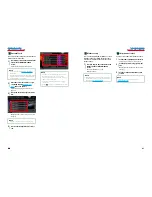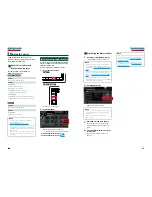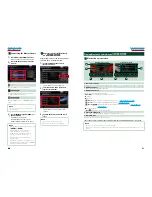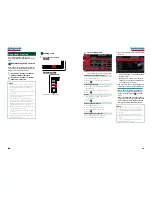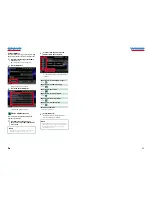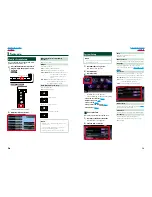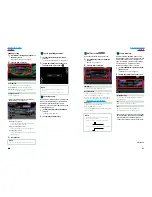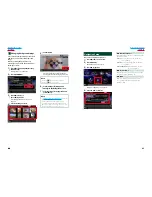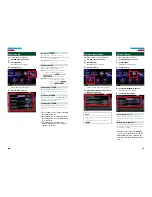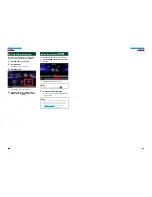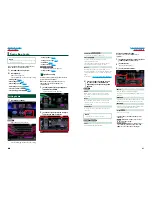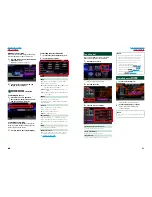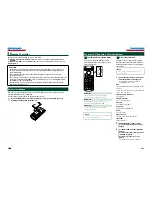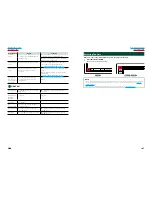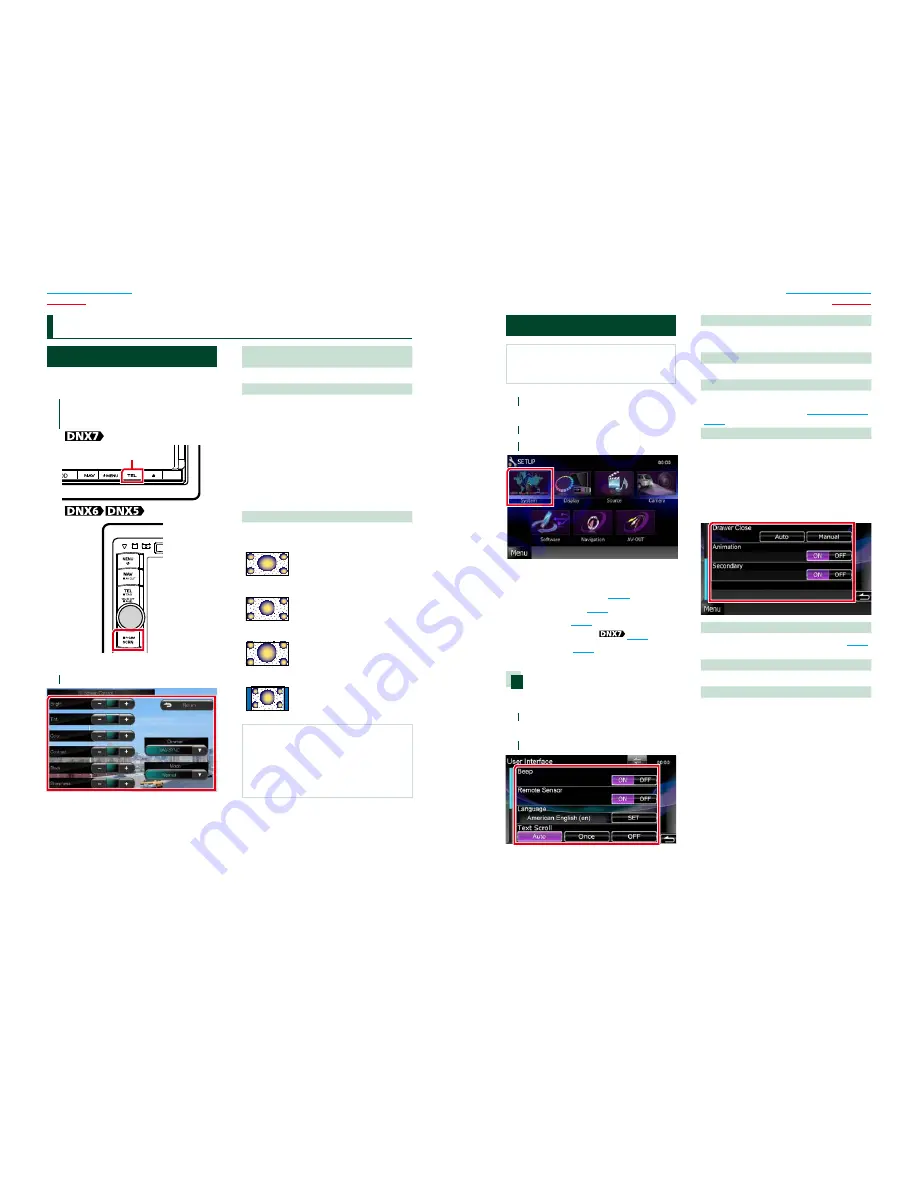
78
78
79
Return to the Top page
Setting Up
Return to the Top page
Setting Up
Monitor Screen Setup
You can adjust image quality in iPod video,
picture file, menu screen, etc.
1
Press the button instructed in each
diagram when the desired screen is
displayed.
Press for 1 second
Screen Control screen appears.
2
Adjust each item as follows.
Bright/Tint/Color/Contrast/Black/
Sharpness
Adjusts each item.
Dimmer
Select dimmer mode.
ON:
The display and buttons dim.
OFF:
The display and buttons do not dim.
SYNC (Default):
Turns the dimmer function on
or off when the vehicle light
control switch is turned on
or off.
NAV-SYNC:
Turns the dimmer function on or
off according to the Navigation
Day/Night display setting.
Mode (Playback screen only)
Select screen mode.
Full
: Full picture mode
Just
: Justify picture mode
Zoom
: Zoom picture mode
Normal
: Normal picture mode
NOTE
• Adjusting items are different depending on the
current source.
• You can perform this function only when you
have applied the parking brake.
• The image quality can be set for each source.
S
etting Up
System Setup
NOTE
• Each operation in this section can be started from
the multi function menu.
1
Touch [Menu] on any screen.
TOP Menu screen appears.
2
Touch [SETUP].
3
Touch [System].
System Menu screen appears.
See the following section for each setting.
•
Set up the user interface
(P.79)
•
Adjust touch panel
(P.80)
•
Set up security
(P.80)
•
Set up external switch
(P.81)
•
Set up memory
(P.81)
User interface
You can setup user interface parameters.
1
Touch [User Interface] in the list.
User Interface screen appears.
2
Set each item as follows.
Beep
Turns the key touch tone on or off.
Default is “ON”.
Remote Sensor
Selects a remote control signal. Default is “ON”.
Language
Select the language used for the control
screen and setting items. See
Language setup
(P.80)
.
Text Scroll
Allows scrolling of text display on the source
control screen. Select from “Auto”/”Once”/”OFF”.
Auto (Default)
: Scrolls the text automatically.
Once
: Allows you to scroll the text only once
automatically when updated.
OFF
: Does not scroll the text automatically.
Drawer Close
Sets whether to close the common menu
(P.16)
automatically. Default is “Auto”.
Animation
Sets whether to display animation. Default is “ON”.
Secondary
Sets whether to display the navigation
information in the audio screen or vice versa.
Default is “ON”.
Summary of Contents for DNX5060EX
Page 95: ...This HD Radio receiver enables ...
Page 124: ...KENWOOD Ver 1 0 WOl 2029 05 ...