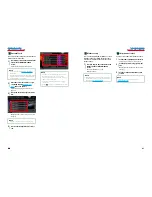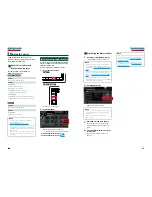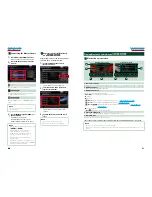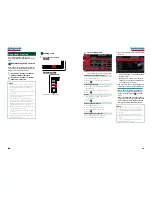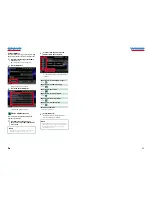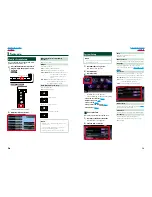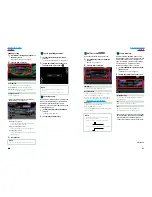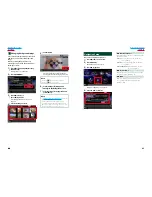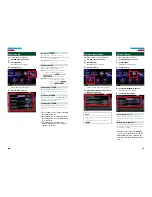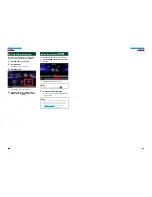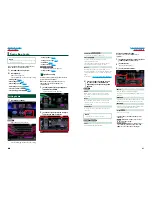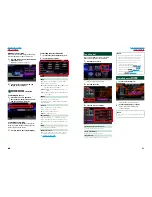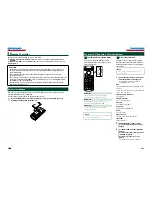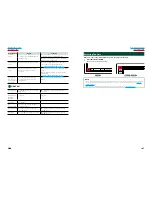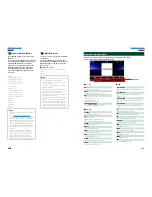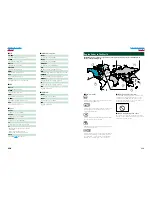82
82
83
Return to the Top page
Setting Up
Return to the Top page
Setting Up
3
Follow the instruction on the screen.
Recall
Recalls the memorized settings.
Memory
Memorizes the current settings.
Clear
Clears the currently memorized settings.
Cancel
Quits memorization/recalling of settings.
Display Setup
1
Touch [Menu] on any screen.
2
Touch [SETUP].
SETUP Menu screen appears.
3
Touch [Display].
Display Menu screen appears.
See the following section for each setting.
•
Control monitor angle
(P.82)
•
Adjust panel color
(P.83)
•
Changing background image
(P.84)
Monitor angle control
You can adjust the position of the monitor.
1
Touch [Angle] in the Display Menu
screen.
Angle setup screen appears.
2
Select a below number that
represents your desired angle setting.
Default is “0”.
NOTE
• You can store the current monitor angle as the
angle during power off. Touch [Memory] when
the desired angle is selected.
Panel color coordinate
You can set the screen and button
illumination color.
The selectable items differ depending on the
unit.
1
Touch [Color] in the Display Menu
screen.
Color screen appears.
2
Touch [SET] of
[Panel Color Coordinate].
Panel Color Coordinate screen appears.
NOTE
• You can touch [SET] or [Initialize] when
[Panel Color Scan] is set to off.
• Touch [Initialize] to reset the settings to the
default settings.
3
Touch the desired color.
Registering original color
You can register your original color.
1
Touch [Adjust] in the Panel Color
Coordinate screen.
Panel Color RGB Coordinate screen
appears.
2
Use [
2
] and [
3
] to adjust each color
value.
3
Touch the desired preset key for 2
seconds.
Panel color scan
You can set the panel color to continuously
scan through the color spectrum.
1
Touch [ON] of [Panel Color Scan] in
the Color screen.
Panel Color Scan is set to on.
Summary of Contents for DNX5060EX
Page 95: ...This HD Radio receiver enables ...
Page 124: ...KENWOOD Ver 1 0 WOl 2029 05 ...