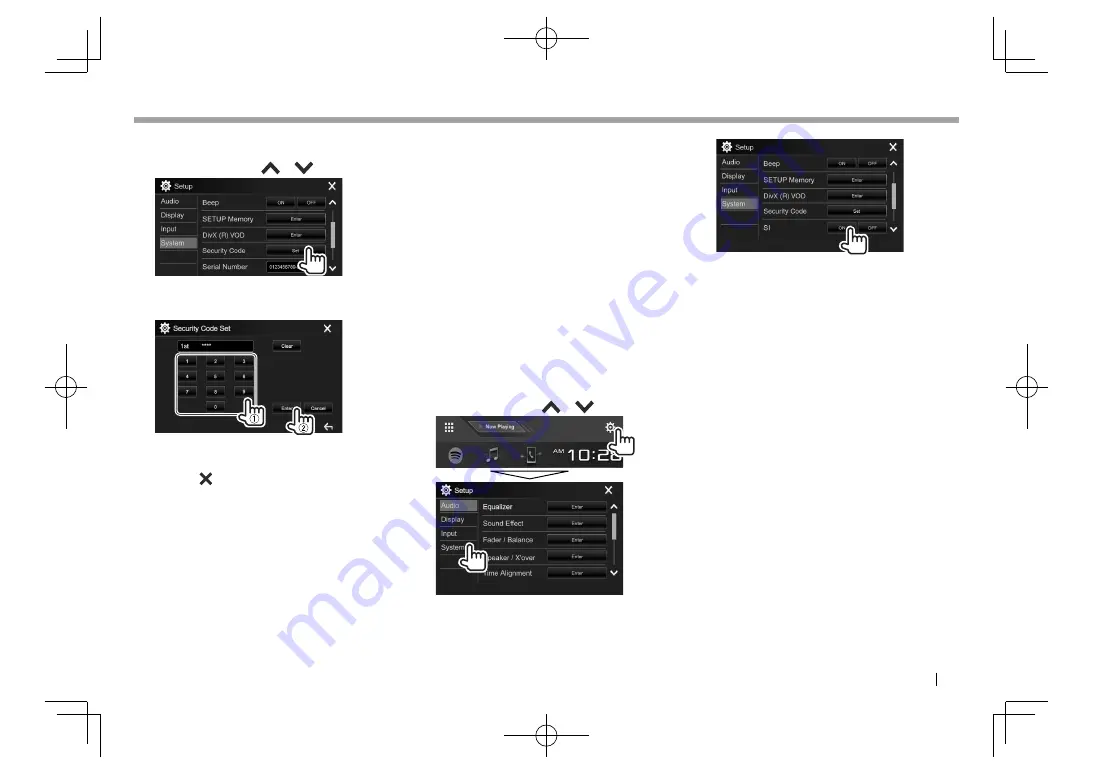
ENGLISH
5
INITIAL SETTINGS
INITIAL SETTINGS
3
Display
the
<Security Code Set>
screen.
• You can change the page to display more
items by pressing
[
]
/
[
]
.
4
Enter a four-digit number (
1
), then
confirm the entry (
2
).
• Press
[Clear]
to delete the last entry.
• Press
[Cancel]
to cancel the setting.
• Press
[
]
to return to the current source
control screen.
5
Repeat
step
4
to confirm your security
code.
Now, your security code is registered.
• To clear the registered security code, perform
steps
1
and
2
.
On step
3
, press
[CLR]
to display
<Security Code>
screen. Then, enter the current security code to
clear and press
[Enter]
.
• When the unit has been reset or disconnected
from the battery, you are required to enter the
security code. Enter the correct security code, then
press
[Enter]
.
❏
Activating the security function
(only for DDX4017BT/DDX417BT/
DDX417BTM)
You can activate the security function to protect
your receiver system against theft.
1
Display
the
<System>
setting screen.
On the Home screen:
• You can change the page to display more
items by pressing
[
]
/
[
]
.
2
The security function is activated.
The security indicator on the monitor panel
flashes when the vehicle ignition is off.
To deactivate the security function:
Select
[OFF]
for
<SI>
.
2017DDX-Entry̲M.indb 5
2017DDX-Entry̲M.indb 5
2016/12/22 14:56
2016/12/22 14:56






































