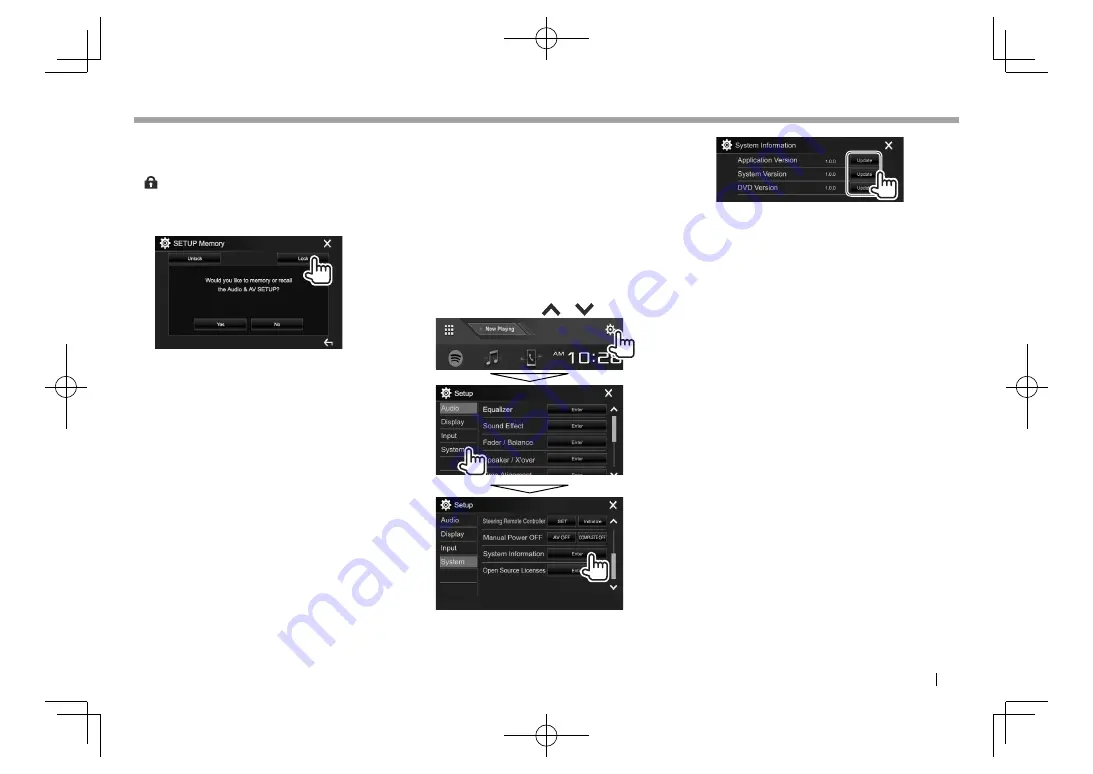
ENGLISH
57
SETTINGS
SETTINGS
❏
Locking the settings
You can lock the settings to prevent them from
being changed.
•
is shown beside the settings that can be locked.
1
Display
the
<SETUP Memory>
screen.
(Page 56)
2
To unlock the setting:
Press
[Unlock]
.
❏
Updating the system
You can update the system by connecting a USB
device containing an update file.
• To update the system, visit <http://www2.
jvckenwood.com/cs/ce/>.
1
Create an update file and copy it to a USB
device.
2
Display
the
<System Information>
screen.
On the Home screen:
• You can change the page to display more
items by pressing
[
]
/
[
]
.
3
<Application
Version>
Updates the system
application.
<System Version>
Updates the system.
<DVD Version>
Updates the DVD system
application.
4
Connect the USB device with the update
file.
• To connect a USB device, see page 70.
The system update starts. It may take a while.
If the update has been completed successfully,
“Update Completed” appears. Reset the unit.
• Do not disconnect the USB device while updating.
• If the update has failed, perform the following,
then retry the update.
For DDX7017BT/DDX7017BTM:
– If
[AV OFF]
for
<Manual Power Off>
is selected,
turn off the ignition switch, then turn on the
ignition switch.
– If
[COMPLETE OFF]
for
<Manual Power Off>
is selected, turn off the power of the unit, then
turn on the power of the unit.
For DDX717WBT/DDX717WBTM: Turn off the
ignition switch, then turn on the ignition switch.
For DDX4017BT/DDX417BT/DDX417BTM: Turn off
the power of the unit, then turn on the power of
the unit.
• Even if you have turned off the power during the
update, you can restart the update after the power
is turned on. The update will be performed from
the beginning.
2017DDX-Entry̲M.indb 57
2017DDX-Entry̲M.indb 57
2016/12/22 14:56
2016/12/22 14:56






























