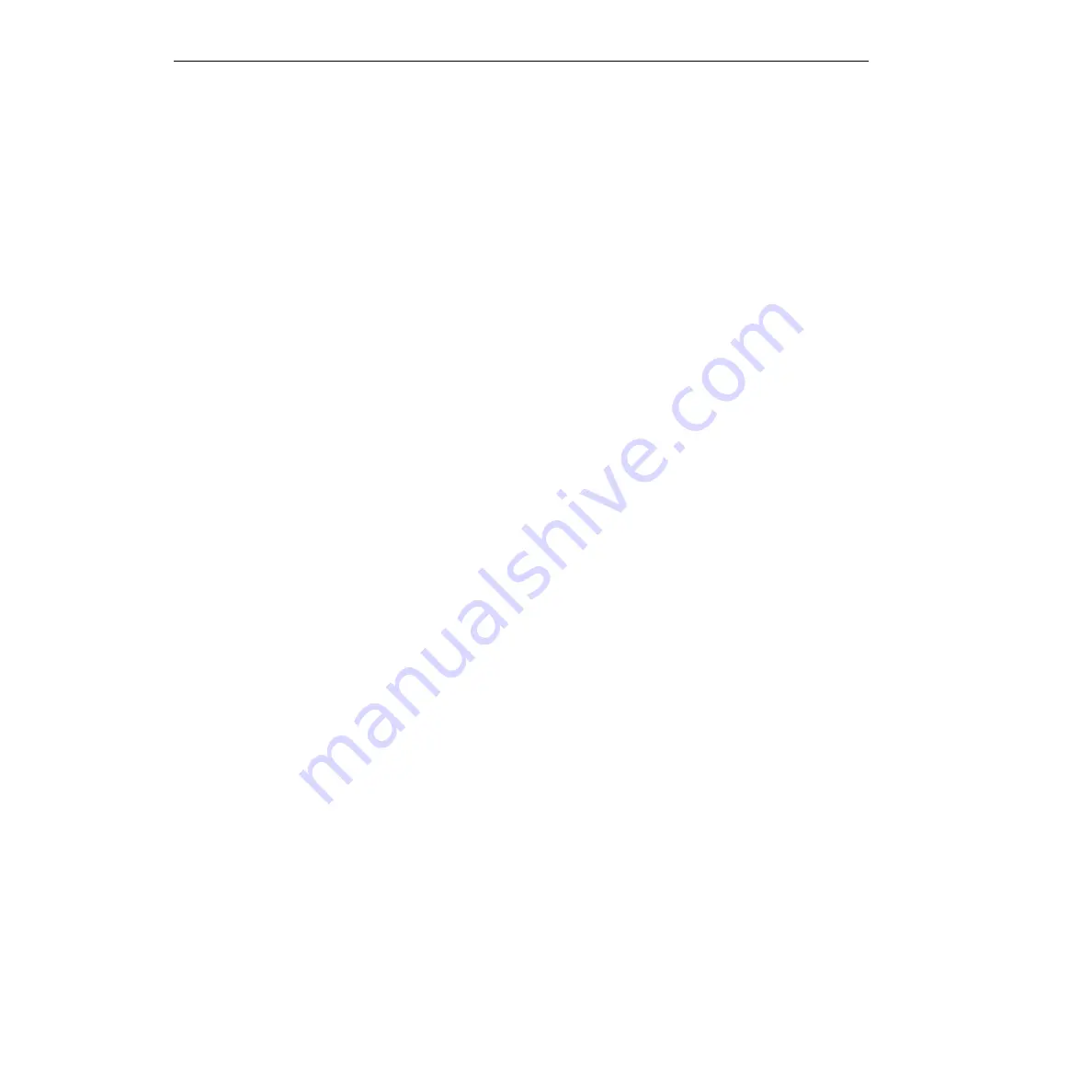
KPCI-3101 — KPCI-3104 Series User’s Manual
f. If more than one unconfigured board was found in the DriverLINX Configuration Man-
ager in step 4, configure the additional boards now. Repeat substeps 7a through 7e for
each remaining unconfigured board.
g. Close out all programs and reboot your computer to complete the configuration process.
h. Open and check the Device Manager as you did in step 4. Your KPCI-3101–4 board(s)
should now be listed under the DriverLINX with no exclamation mark over it.
i. Open and check the DriverLINX Configuration panel as you did in step 4. If you success-
fully configured your board(s), you should now see the following listed below Keithley
KPCI-3101–4 Series. Refer back to step 4.
•
Instead of a specific board part number(s), there should now be a device number(s) —
for example, Device0.
•
The lamp icon next to the device number(s) should be colored green.
8. Based on the results of step 7, do one of the following:
•
If the board was successfully configured, return to step 1 and retry starting the Analog
I/O Panel.
•
If the board was not successfully configured, continue with step 9 and begin uninstalling,
then reinstalling DriverLINX and the board.
9. Remove all KPCI-3101–4 boards physically.
NOTE
You should remove all KPCI-3101–4 boards before reinstalling the
KPCI-3101–4 version of DriverLINX, because the installation order is
DriverLINX first, board second. If a KPCI-3101–4 board is present,
physically or in the computer list of devices, driver installation difficul-
ties may occur.
Proceed as follows:
a. Turn off the computer.
b. Remove all KPCI-3101–4 boards from their computer expansion slots.
CAUTION
Wear a grounded wrist strap to avoid electrostatic damage to the
board. Do not touch board components or conductors when han-
dling the board.
10. Remove all KPCI-3101–4 boards from the list of devices in your system. If your operating
system is Windows 95/98, remove the KPCI-3101–4 boards using the Windows 95/98
Device Manager, as follows:
a. Shut down and turn off the computer.
b. Open the Device Manager by right clicking the My Computer icon, clicking Properties
on the menu that appears, then clicking the Device Manager tab. A list of installed
devices appears.
c. Select your next step based on the criteria given in the following alternatives:
•
If the Device Manager lists a DriverLINX drivers item, click the + sign to the left of
this item. A second level list may appear with the specific model number of your
KPCI-3101–4 board. More than one KPCI-3101–4 board may be listed if you previ-
ously installed more than one KPCI-3101–4 board. Alternatively, if a previously
installed board is not properly recognized by DriverLINX, it may not be listed here or
may be listed with a large exclamation point over it.
•
If the Device Manager lists an ? Other Devices item, also click the + sign to the left
of this item. You should not, but could, find a KPCI-3101–4 board listed under this
item if it is not properly recognized by DriverLINX.
Summary of Contents for KPCI-3101 Series
Page 10: ...iv...
Page 15: ...1 Overview...
Page 21: ...2 Principles of Operation...
Page 53: ...3 Installation and Configuration...
Page 78: ...3 26 Installation and Configuration KPCI 3101 KPCI 3104 Series User s Manual...
Page 79: ...4 Testing the Board...
Page 82: ...4 4 Testing the Board KPCI 3101 KPCI 3104 Series User s Manual...
Page 83: ...5 Calibration...
Page 86: ...5 4 Calibration KPCI 3101 KPCI 3104 Series User s Manual...
Page 87: ...6 Troubleshooting...
Page 94: ...6 8 Troubleshooting KPCI 3101 KPCI 3104 Series User s Manual...
Page 95: ...A Specifications...
Page 107: ...B Connector Pin Assignments...
Page 111: ...C Systematic Problem Isolation...
Page 145: ...This page intentionally left blank...
Page 146: ...Keithley Instruments Inc 28775 Aurora Road Cleveland Ohio 44139 Printed in the U S A...






























