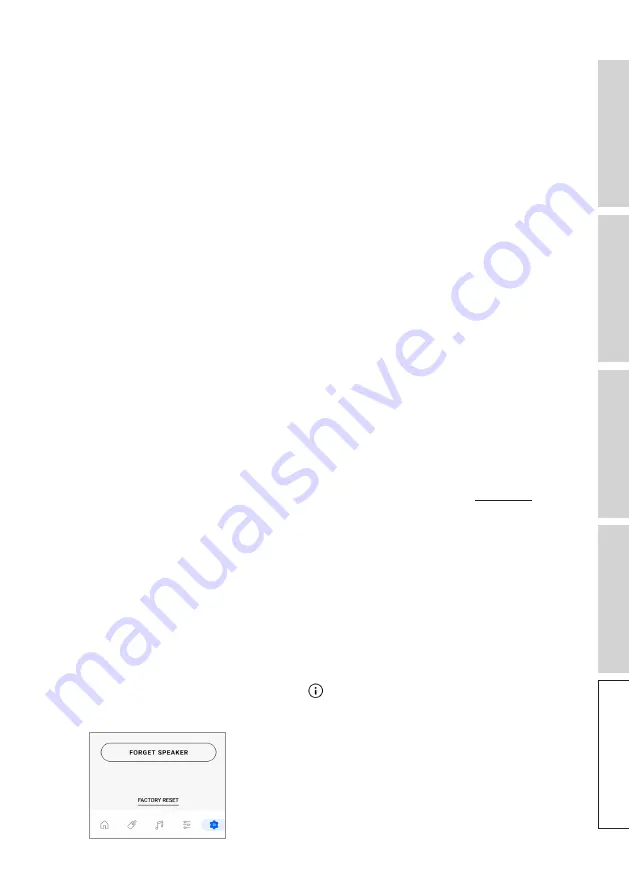
88
FA
Q
a
nd
T
rou
bl
es
hoo
tin
g
10. I have connected the speakers to the TV with an optical cable, why is there no
sound?
• Make sure your TV is set to output digital audio in PCM format.
• If the problem persists, try a different optical cable or connection option (e.g. HDMI).
11. I cannot find a radio station or podcast in the KEF Connect App.
• We are constantly updating and expanding our database for radio stations and
podcasts. Please use the Support function in the KEF Connect App and send us the
RSS link of the website. After verification, we will add it to our database.
12. I cannot adjust the speaker volume.
• Check if you have set a maximum level for volume adjustment.
• Check if you are connecting and controlling the correct set of speakers in the
network.
13. I want to use my own USB-C cable as interspeaker connection, but there is no
sound on the Secondary Speaker.
• Check if the USB-C cable is well plugged in between the Primary and Secondary
Speakers.
• Make sure your own cable* supports USB 3.0 or above, and PD 3.0 or above.
*We do not recommend using USB-C cables from other manufacturers for
LSX II LT interspeaker connection. The supplied interspeaker cable has proprietary
configurations to meet the performance that we aim to achieve (for more info).
14. How to reset the speakers to factory defaults?
• To do so:
1. Press and hold the reset button on the back of the Primary Speaker for
approximately 5 seconds until the LED light above the button flashes amber.
The LED indicator of the Primary Speaker should flash white and amber.
2. Launch the KEF Connect App and follow the instructions to set up the speakers.
• Alternatively, factory reset can also be done through the KEF Connect App:
1. In the Speaker list, tap the info icon ( ) to enter the Speaker info page.
2. Tap “Factory Reset” at the bottom of the screen.
















































