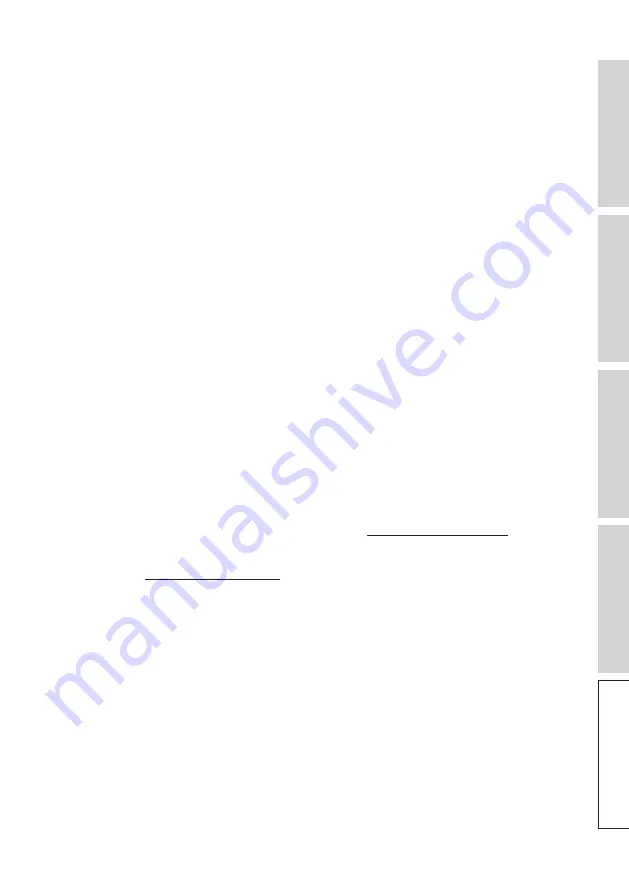
86
FA
Q
a
nd
T
rou
bl
es
hoo
tin
g
2. What should I do if I cannot find my speakers in the network during set-up?
• Make sure the LED light of the Primary Speaker is blinking white and amber. The
speakers are ready to connect to a Wi-Fi network.
• Wait for about 30–40 seconds for the speakers to be visible on the speaker list.
• If you still cannot see the speakers, make sure your mobile device, the speakers and
the router are within line of sight (the closer the better).
• The speakers broadcast on Channel 2 (2.4 GHz band). If your router overlaps this
channel, it may cause issues with discoverability and connection. Go to your router
settings and configure the 2.4 GHz channel to avoid overlapping with Channel 2.
3. How do I report a bug or an issue?
• In the KEF Connect App, go to “Settings” > “Support”. To let us better understand the
bug or issue, please provide a descriptive report.
4. There is no sound from both speakers.
• Check if the speakers are already turned on and not muted.
• Make sure you are playing the correct set of speakers and have selected the correct
sound source.
• Check the volume level, you may need to turn up the volume.
5. There is dropout from both speakers.
• A congested network environment reduces bandwidth for music streaming, you need
to set up the speakers to a less crowded router channel.
• Check if there is a network problem. Perform the speaker connection test in the KEF
Connect App.
• Change the audio streaming quality in the KEF Connect App to a lower resolution.
• A congested network or multiple wireless devices lead to high interference. Try to
minimize the interference around the speakers. If the problem persists, connect the
internet port of the speakers to the router.
6. There is no sound from the Secondary Speaker.
• Check if the supplied interspeaker cable is well plugged in between the Primary and
Secondary Speakers.
• Make sure the appropriate USB-C Interspeaker cable is used.
• Check if the interspeaker cable is inserted in the correct connection ports.
















































