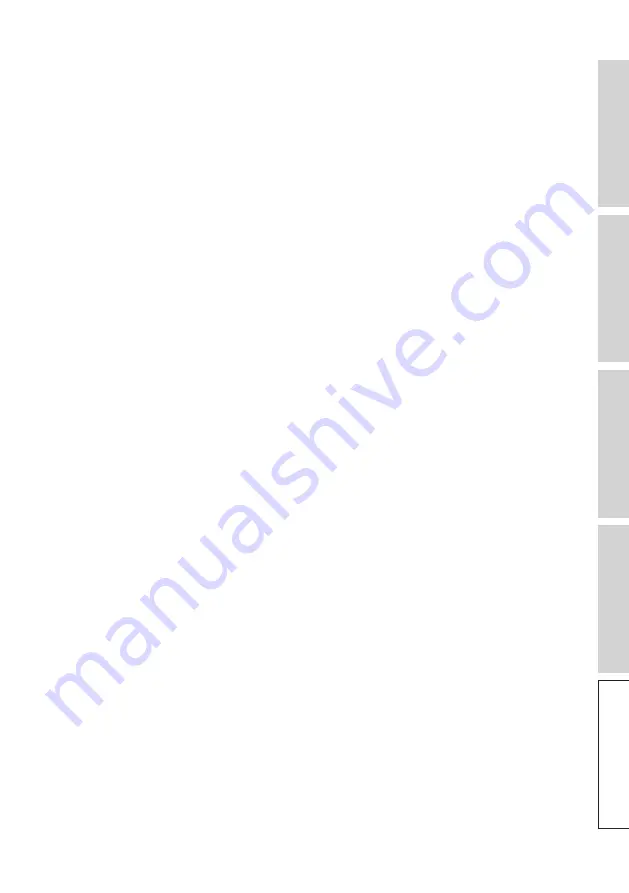
87
FA
Q
a
nd
T
rou
bl
es
hoo
tin
g
7. There is dropout from the Secondary Speaker.
• Check if the supplied interspeaker cable is well plugged in between the Primary and
Secondary Speakers.
• Make sure the appropriate USB-C Interspeaker cable is used.
8. The audio is out of sync with the picture when using the speakers with a TV.
• If available, try the video delay/lip sync function of your TV.
• Use HDMI/optical input, and try to avoid Bluetooth connection. There is an inherent
delay in the Bluetooth codec.
9. I have connected the speakers to the TV with an HDMI cable, why is there no
sound?
• Make sure the source is switched to TV for the speakers.
• If the LED indicator light of the Primary Speaker is blinking light blue, the HDMI
connection is not found. In this case, make sure that the HDMI cable is connected to
the ARC port of the TV.
If the LED indicator light of the Primary Speaker is pulsing light blue, only CEC (not
ARC) connection is established (TV may respond without sound). In this case, do the
following:
• The HDMI CEC connection needs to be enabled on the TV. As manufacturers
may name this connection differently (e.g. for Samsung, Simplink for LG),
please check the user manual of your TV on how to turn on HDMI connection for
your TV. Once the HDMI CEC connection is enabled, the LED indicator light of the
Primary Speaker illuminates light blue briefly and then fades out (both CEC and
ARC connections are now established).
• If there is only no sound but everything else is working, please make sure that the
audio output of HDMI is set to PCM (this is often set to Dolby Digital by default).
As the settings menu of each TV manufacturer is different, please refer to the user
manual of your TV. Also check the settings within the application in use (e.g. Netflix
and ) and make sure PCM is selected. The Primary Speaker is detecting non-
PCM signals if the LED indicator light is blinking light blue and purple.
• Change the HDMI cable (our internal tests found that HDMI cables of lower quality
may not be able to establish the connection) and make sure the HDMI cable is
properly connected.
• As a last resort, power cycle the TV (unplug the power cable from the TV and wait
about 10-15 seconds before plugging it back in) and try again. Smart TVs are like
phones and sometimes require a reboot.
• If the problem persists, please report the issue in the Support section of the KEF
Connect App for investigation. In the meantime, use the Optical connection as a
fall-back solution.
















































