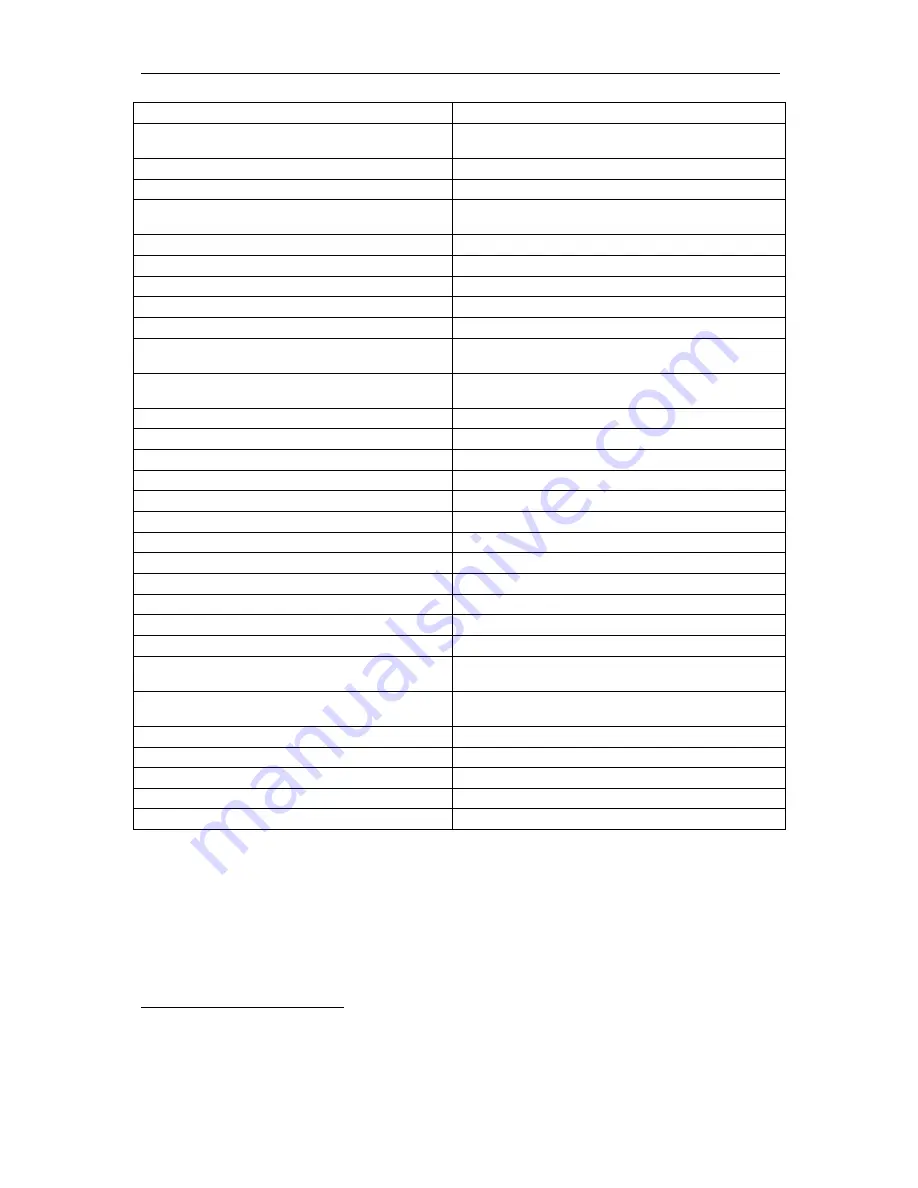
WESII User Manual
Manual-WESII-Rev1403
Copyright © KBC Networks 2014
Page 15 of 140
www.kbcnetworks.com
System
Data throughput2
(max values – limited by 10/100 port)
HT5 HT20 HT40
17Mbps 99Mbps 99Mbps
Latency
< 10 mS
Power
Power input (supplied by PIM)
24Vdc, 500mA
Reverse voltage protected
Power method (non-PoE WESII)
Passive PoE
Power method (PoE WESII)
IEEE 802.3af (PD)
PoE cable spec
100m on 24AWG Cat5/5e/6/6e
Mechanical
Casing
IP66
Dimensions (Patch L x W x D)
245mm x 245mm x 76mm
9.625” x 9.625” x 3”
Weight
420g
15oz
Installation
Wall-mount or pole-mount
Environmental
Operating Temperature
-40° ~ +74°C / -40° ~ +165°F
Storage Temperature
-40° ~ +90°C / -40° ~ +194°F
Operating Humidity
5% to 95% non-condensing
Connectors
10/100 Electrical
1 x RJ45
Approvals
FCC Part 15 subpart C
Class B
IC ID# 7849A-N523ESD
CE
Class B
EN 55024 (IEC61000-4-2,3,4,5,6,8,11)
Electromagnetic Immunity
EN 55022 (CISPR 22)
Electromagnetic Interference (Conduction
and Radiation)
EN 60 950: 1992+A1; 1993+A2;
1995+A4; 1996+A1; 1997
Low Voltage Directive
EN 300 328-2
EN 300 826
EN 301 489-17
EN 301 893
R&TT Directive (1999/5/EC)
2
Assumes an ideal environment with maximum signal rates & within receive
sensitivity specification.













































