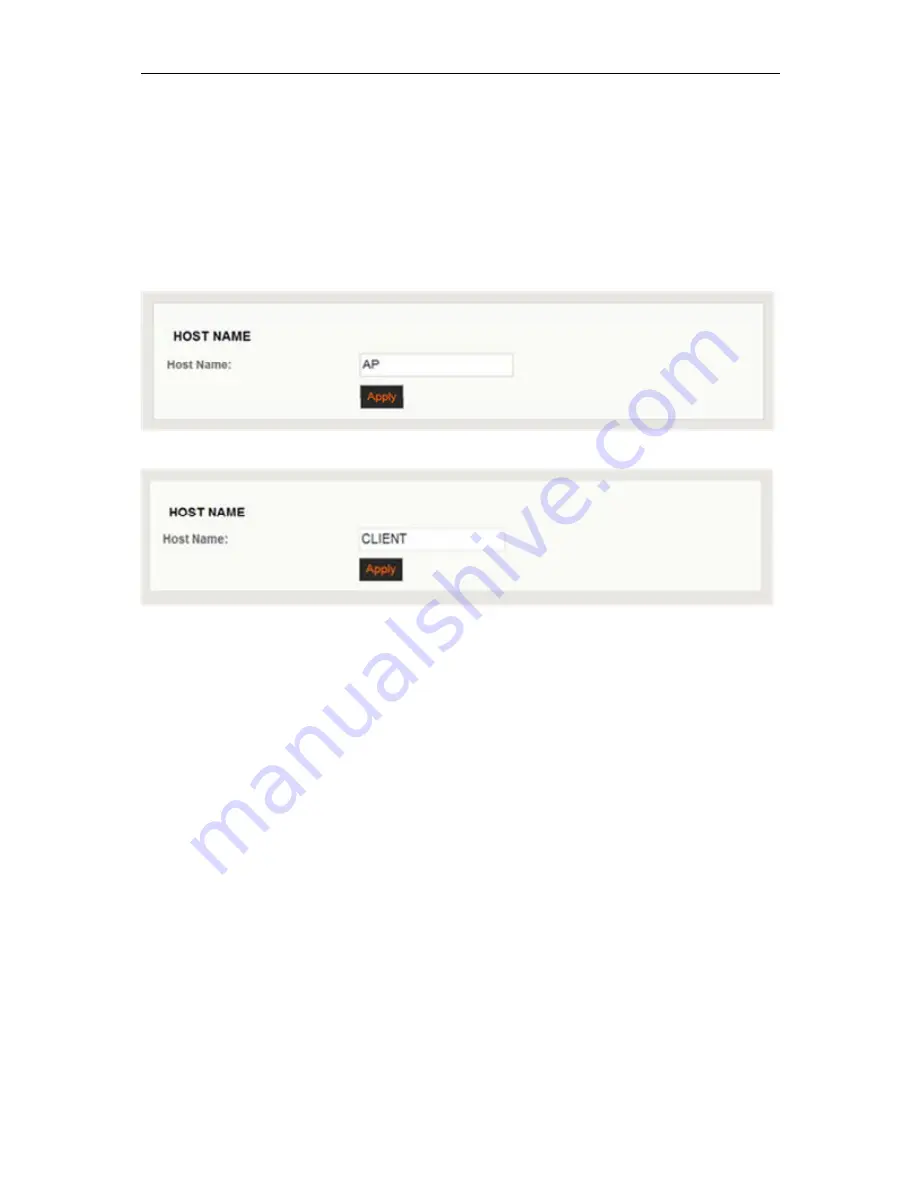
WESII User Manual
Manual-WESII-Rev1403
Copyright © KBC Networks 2014
Page 115 of 140
www.kbcnetworks.com
11.2.3.2 System: HOST NAME
In this menu option the unit can be given a customized name, this is then displayed in
the ‘STATUS’ page.
Example:
If a WESII Client is at camera # 2 the host name could be ‘Camera 2’ or the
position of the camera such as ‘Lot 1’.
The Host name is for identification purposes only, the Host/AP does not search for a
Client by its name. The default for Host/AP is simply ‘AP’ and the Client is ‘CLIENT’.
Default HOST NAME on WESII Host
Default HOST NAME on WESII Client
11.2.3.3 System: ADMINISTRATIVE ACCOUNT
This menu option is used to change the default administrator username and password.
The default settings for both of these are ‘admin’.
1.
Insert the new administrator username.
2.
Insert the existing password.
3.
Choose a new password and enter it in the ‘New Password’ field
4.
Confirm the new password in the ‘Verify New Password’ field.
5.
Click ‘Apply’.
6.
Click ‘Save’ next to ‘Save configuration changes’.
After changing the administrator username and password names, the system will prompt
another request to insert the new password and administrator username. Enter the new
administrator name and password created in order to re-access the interface and
continue with any other configuration changes. Restoring to defaults will return the
username and password to ‘admin’ / ‘admin’ see Section 11.2.3.3 Reset to defaults for
default settings.
















































