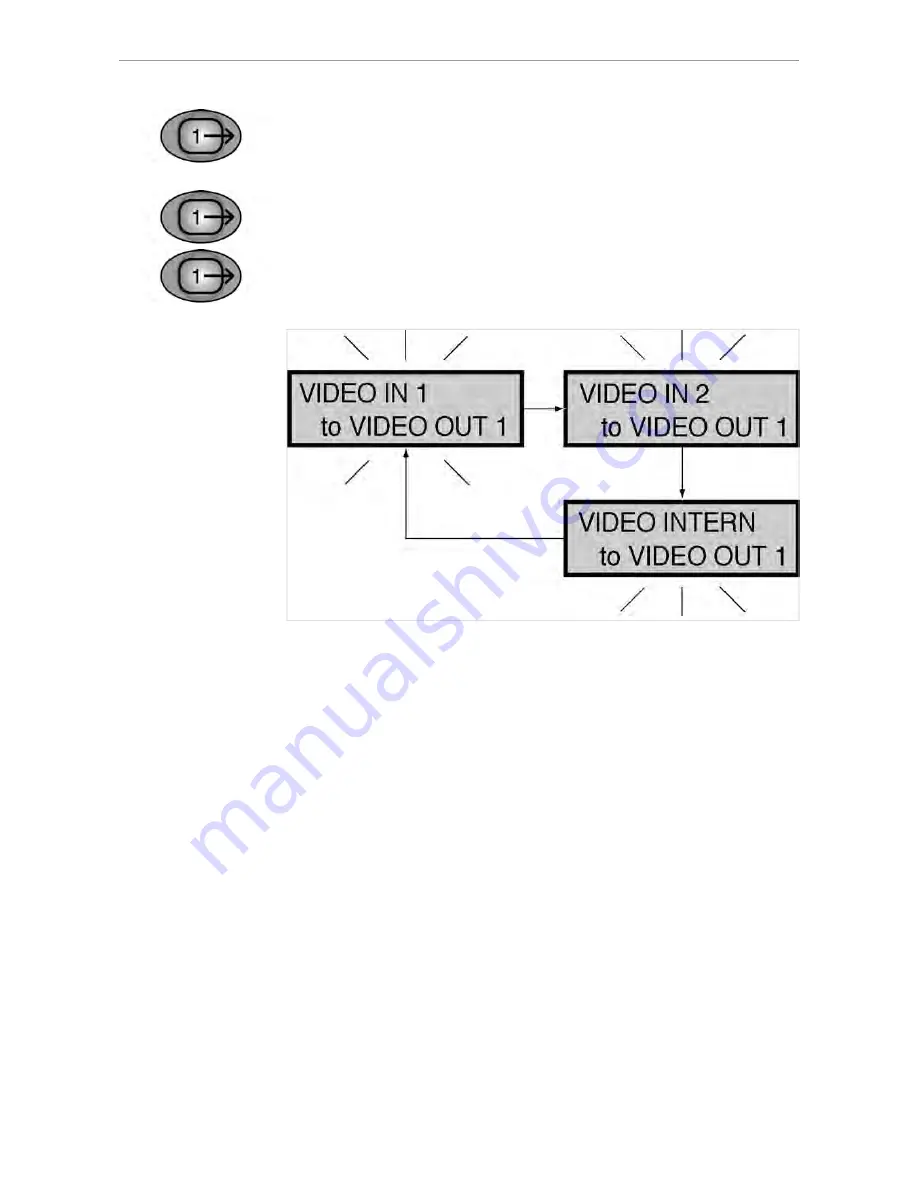
ERGOcom 3
5 Operation
|
5.3 Operation, with display interface (comfort/excellence)
▶ Hold down the VIDEO OUT 1 button for < 2 seconds.
The last image source selected is shown in the status display. The status display
returns to operational mode after 5 seconds.
▶ Hold down VIDEO OUT 1 for > 2 seconds.
The status display flashes and setting mode is activated.
▶ Select the required VIDEO input by pressing the VIDEO OUT 1 button.
39/56
Summary of Contents for ERGOcom 3
Page 1: ...Annex No 5 Technical Description Users Manual...
Page 2: ...User instructions ERGOcom 3 Always on the safe side...
Page 51: ...ERGOcom 3 5 Operation 5 4 Operation OSD menu display interface 50 56...
Page 58: ......
Page 59: ...1 003 1609 Ma 08 04 01 EN...
Page 60: ...User instructions ERGOremote Always on the safe side...
Page 87: ......
Page 88: ...1 003 1631 hw 31 01 2005 02 en...
















































