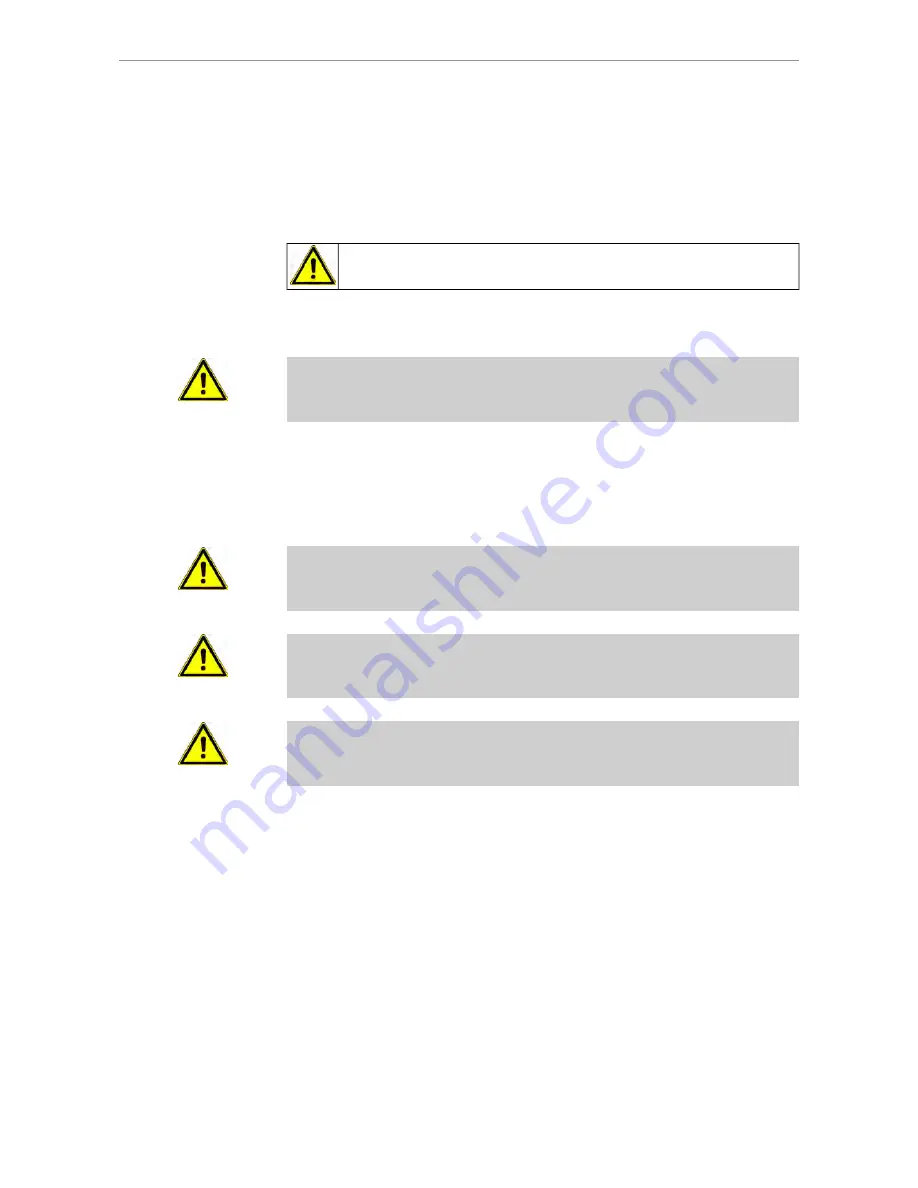
ERGOcom 3
2 Safety
|
2.1 Description of safety instructions
2 Safety
2.1 Description of safety instructions
2.1.1 Hazard warning symbol
Hazard warning symbol
2.1.2 Structure
DANGER
The introduction describes the type and source of the danger.
This section shows what could happen if the instructions are not followed.
▶ The optional action shows what measures to take to avoid danger.
2.1.3 Description of the different levels of hazard
To avoid personal and material injury, safety instructions within this document are
classified into three levels of hazard.
CAUTION
CAUTION
Indicates a potentially dangerous situation which could result in material damage,
minor personal injury or non-severe personal injury.
WARNING
WARNING
Indicates a potentially dangerous situation which could result in fatal injury or se-
vere personal injury.
DANGER
DANGER
This is the highest level of hazard. It indicates an imminently dangerous situation
which could result in fatal injury or severe personal injury.
12/56
Summary of Contents for ERGOcom 3
Page 1: ...Annex No 5 Technical Description Users Manual...
Page 2: ...User instructions ERGOcom 3 Always on the safe side...
Page 51: ...ERGOcom 3 5 Operation 5 4 Operation OSD menu display interface 50 56...
Page 58: ......
Page 59: ...1 003 1609 Ma 08 04 01 EN...
Page 60: ...User instructions ERGOremote Always on the safe side...
Page 87: ......
Page 88: ...1 003 1631 hw 31 01 2005 02 en...













































