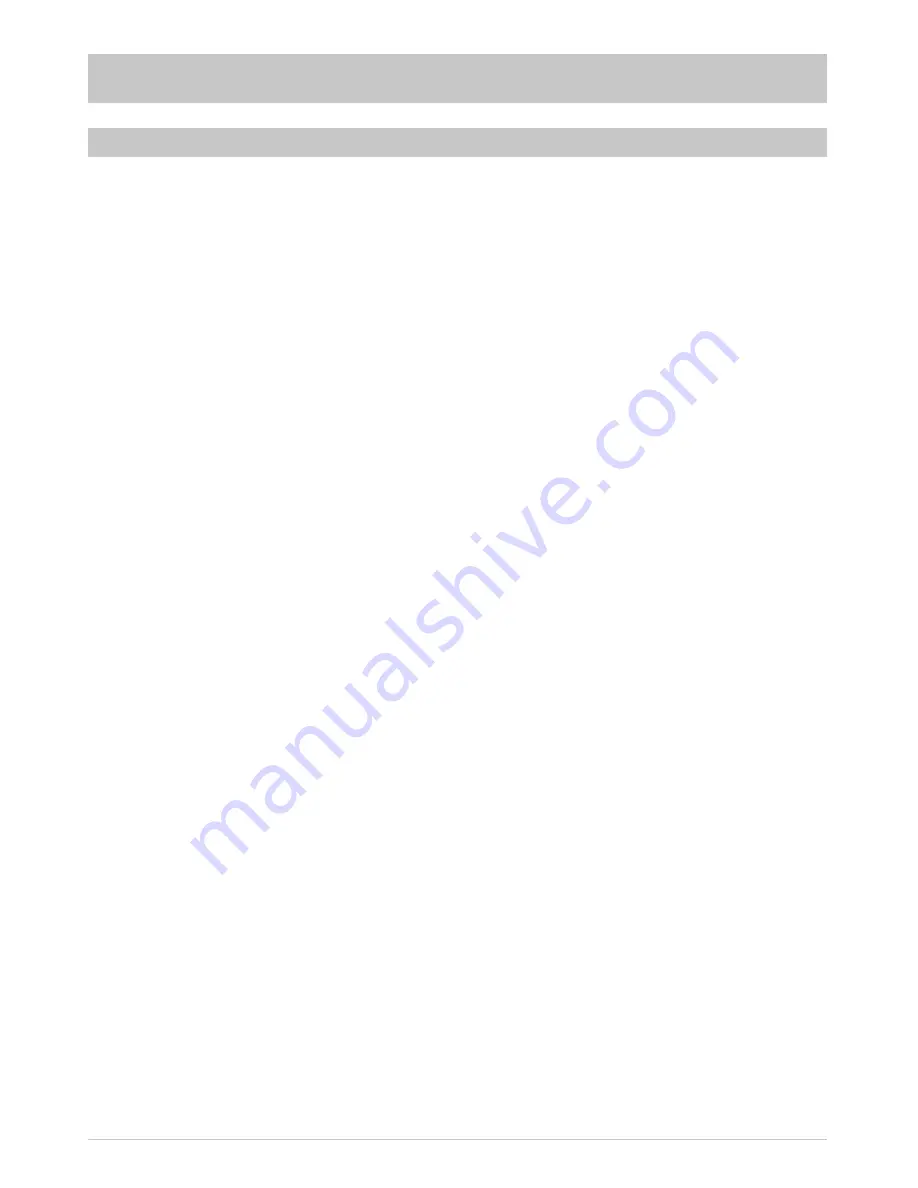
67
TECHNICAL APPENDIX
FEATURES
¹
)
Only displayed if this information is broadcast by the channel provider
Reception of digital satellite TV and radio
programmes
HDMI output enables connection to a fl at-
screen TV set for optimal viewing comfort
Upscaler to upscale Pal signals (576i) to
576p, 720p and 1080i
4-digit display
Kathrein EPG with timer programming ¹
)
Antenna level shown on TV (optically and
acoustically) for manual align-ment of a
parabolic refl ector (Sat Finder)
Guided fi rst installation with national
programme lists
Pre-programmed programme list
Suitable for software downloads via satellite
and PC
12 V supply for mobile use, stationary
operation
230 V power supply unit for stationary use
8 favourite programme lists each for TV and
radio
On-screen display (OSD) in 8 langu-ages (D,
GB, F, I, E, CZ, NL, TR)
14 timers; convenient programming via EPG
Language selection for programmes
broadcast in several languages
Electrical audio output for Dolby Digital data
stream (AC 3)
Composite colour picture and RGB signal
output programmable on Scart socket
Cinch sockets for AV signal
Videotext decoder with 800-page memory
capacity and videotext generation
Automatic 4:3 and 16:9 format recognition
with optional output format
Programme scan
Automatic date and time setting via DVB data
stream
Programme position sort function
DiSEqC
TM
1.0 and SCR single-cable control
signals
4,000 programme memory positions
Infrared remote control
On/off switch
(disconnection from 12 V supply)
External IR sensor for hidden receiver
installation (included in delivery scope)
Delivery scope:
IR remote control, batteries, mounting
support, Scart cable,
IR sensor, 12 V connection cable with
shock-proof plug (cigarette lighter and 12 V
connection plug), 230 V/12 V power supply
unit, manual and safety notes
Summary of Contents for UFS 640si
Page 1: ...Operating manual DVB Satellite Receiver UFS 640si ...
Page 6: ...6 SAFETY INSTRUCTIONS IMPORTANT NOTES ...
Page 30: ...30 MENU TREE OPERATING INSTRUCTIONS Main Menu Open the menu by pressing the button ...
Page 72: ...72 UAS 481 Single cable feed system ERA 14 ERA 14 ERA 14 TECHNICAL APPENDIX ...
Page 78: ...78 FOR YOUR NOTES ...
Page 79: ...79 FOR YOUR NOTES ...














































