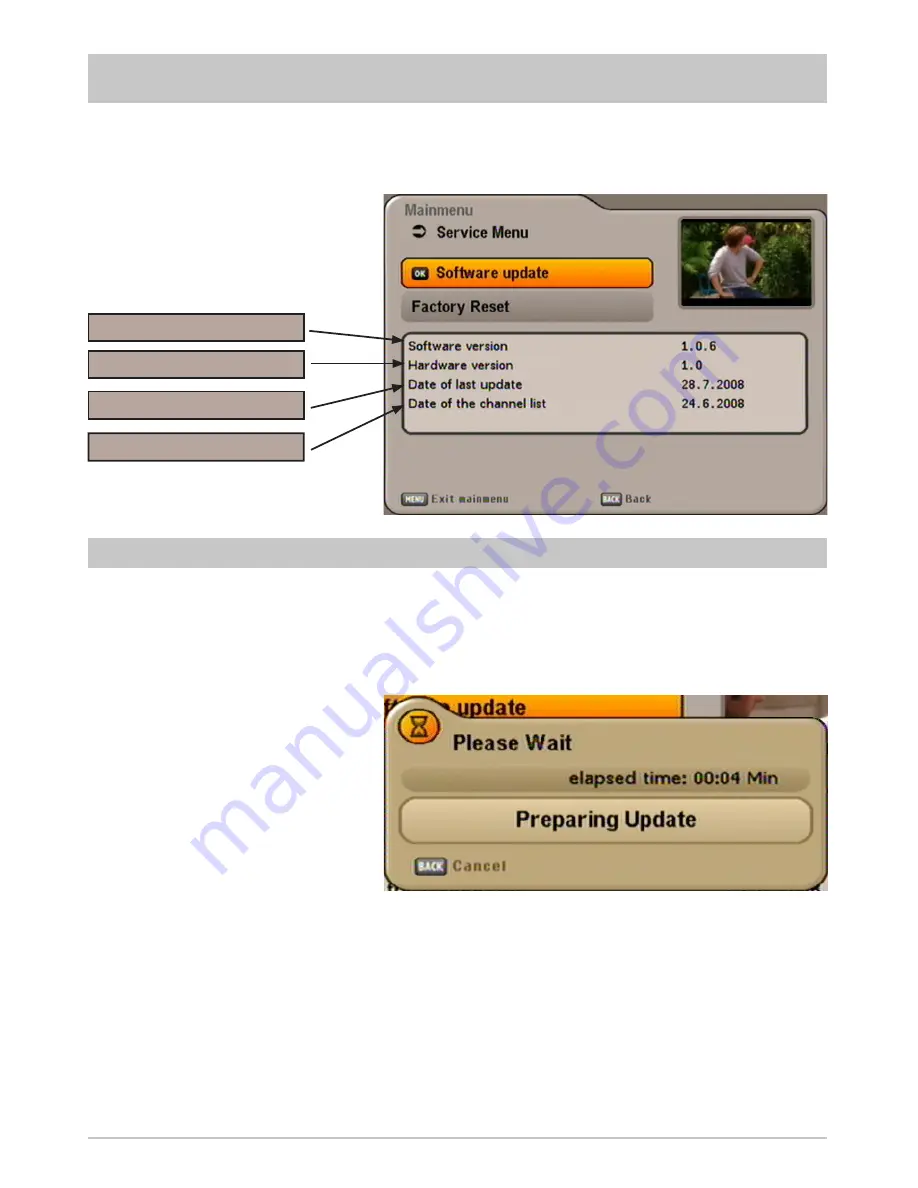
62
SERVICE MENU
Select the “Service” menu using the
button, the
buttons in the main menu and
. The following
display appears:
Current software version
Last update run
UPDATING SOFTWARE
You can also check manually whether new software is available.
Use the
buttons to switch to “Software Update” and to call it up press the
button. The following
display appears:
Hardware version
Date of the channel list
Summary of Contents for UFS 640si
Page 1: ...Operating manual DVB Satellite Receiver UFS 640si ...
Page 6: ...6 SAFETY INSTRUCTIONS IMPORTANT NOTES ...
Page 30: ...30 MENU TREE OPERATING INSTRUCTIONS Main Menu Open the menu by pressing the button ...
Page 72: ...72 UAS 481 Single cable feed system ERA 14 ERA 14 ERA 14 TECHNICAL APPENDIX ...
Page 78: ...78 FOR YOUR NOTES ...
Page 79: ...79 FOR YOUR NOTES ...






























