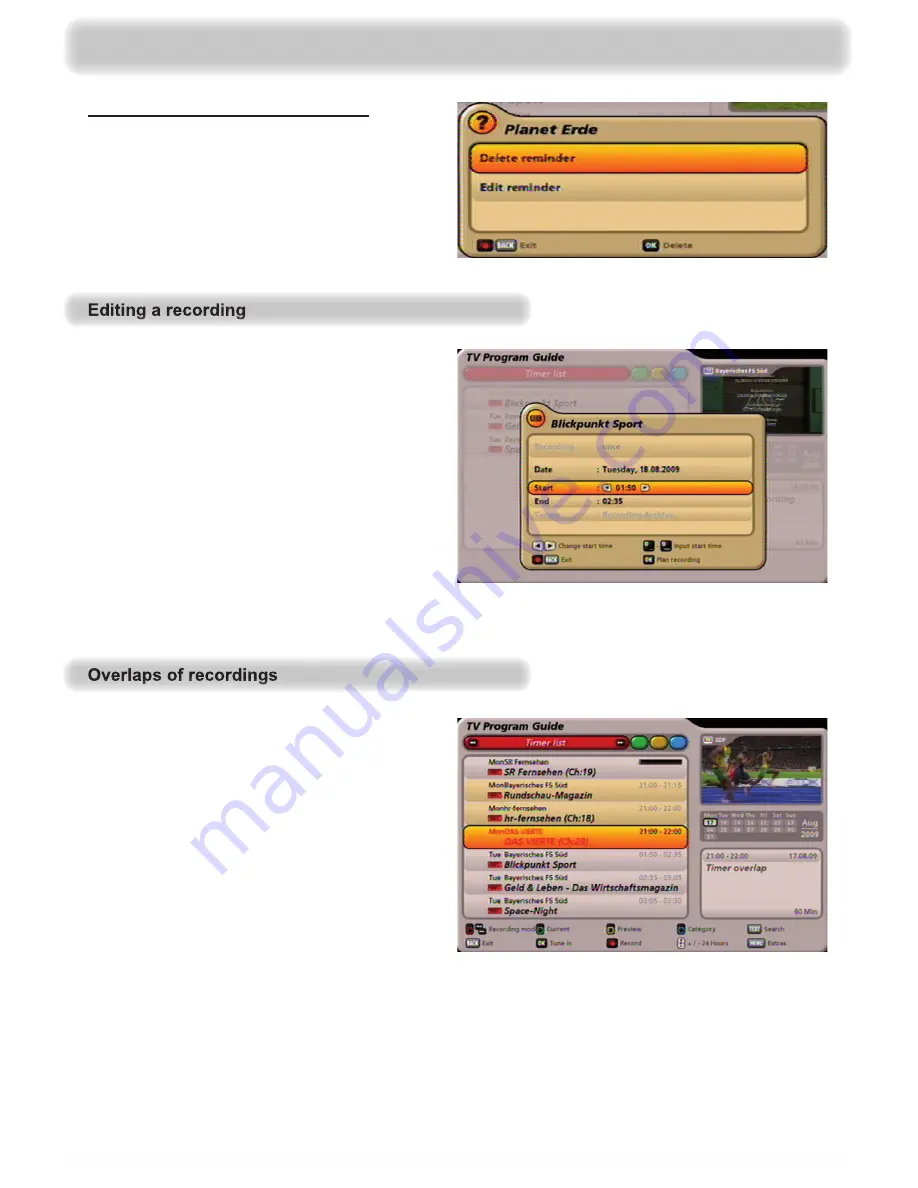
54
Editing options for the reminder function:
• Reminder is deleted
• Edit the reminder
EPG (Electronic Programme Guide)
When editing a recording, you can change
all parameters apart from the recording
mode. Make the changes using the cursor
(
@
) buttons and the numeric keypad.
Press the
button to con
fi
rm your
changes, and return to the timer list view.
If your scheduled recordings overlap,
the timer list view for the receiver shows
the overlapping recordings with a brown
background and the recording leading to
the overlap is additionally shown in red
script. You now have the option of deleting
one of the recordings, or to reschedule it
so there is no longer an overlap.
If the overlap arises when the recording is
input, the receiver noti
fi
es you directly of
the overlap as soon as you give the “Save”
command for the recording.
Summary of Contents for UFC 960sw
Page 1: ...Operating Manual English UFC 960sw ...
Page 131: ...131 For your notes ...






























