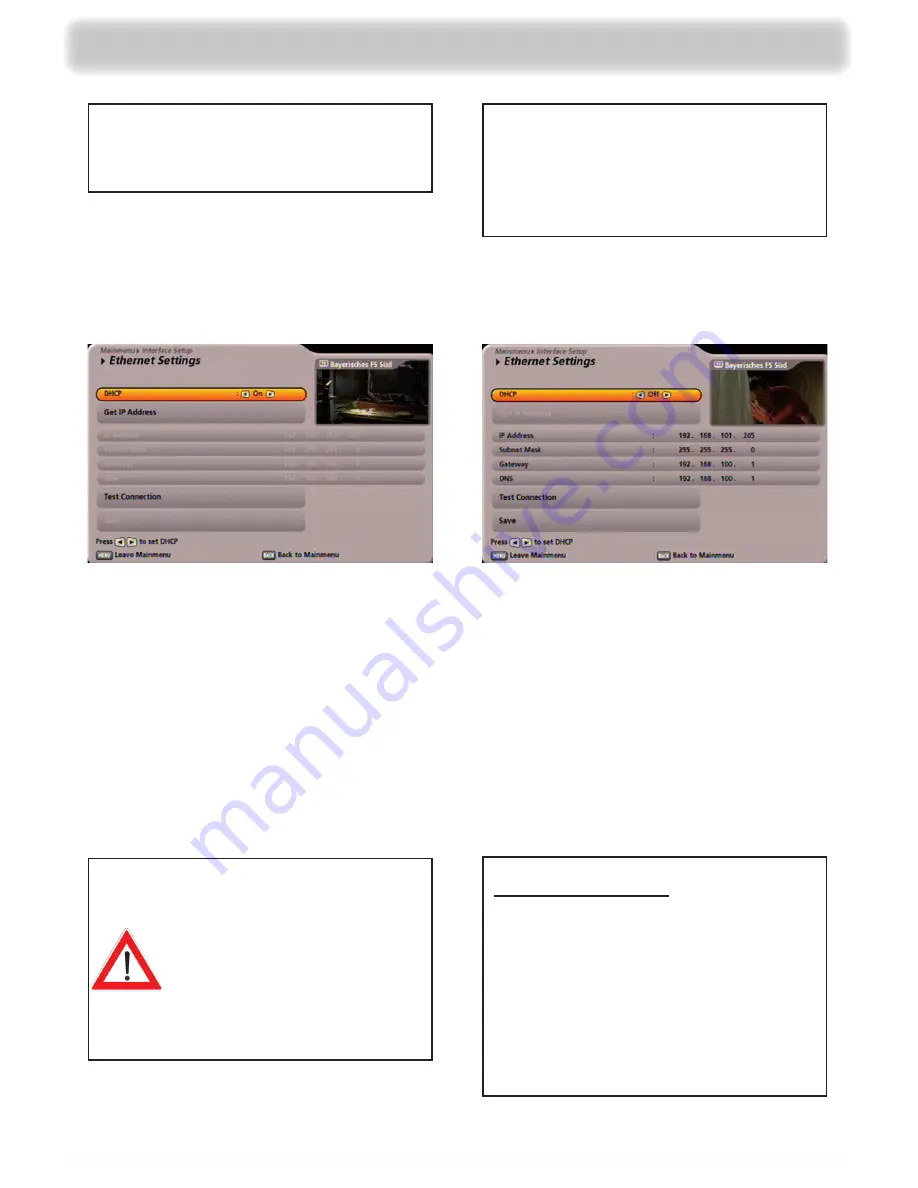
103
DHCP “On”
(DHCP server/router)
DHCP “Off”
(Hub/Switch/Direct
connection to PC
or laptop)
The individual items are selected using the
buttons. Changes to the current settings can be made
using the
buttons or the numeric keypad.
Use the
buttons to select the “Get
IP Address”
fi
eld and con
fi
rm by pressing the
button.
Your DHCP server now indicates the IP address
to the receiver. As soon as the receiver has
received its IP address from the DHCP server
(and the IP address is displayed),
switch to the “Save”
fi
eld and con
fi
rm by pressing
the
button.
Make the settings for your network as required.
When you have completed all the settings, switch
back to the “Save”
fi
eld and press the
button
to con
fi
rm.
Main menu - Interfaces (CI, hard disk and network)
If with the “DHCP On” setting no
connection can be established
between the receiver and
DHCP server/router, switch the
setting to “DHCP Off” and make
the setting as described for
(DHCP “Off”).
Con
fi
guration example:
Receiver:
IP address: 192.168.0.11
Subnet Mask: 255.255.255.0
PC/Laptop:
IP address: 192.168.0.10
Subnet Mask: 255.255.255.0
Summary of Contents for UFC 960sw
Page 1: ...Operating Manual English UFC 960sw ...
Page 131: ...131 For your notes ...






























