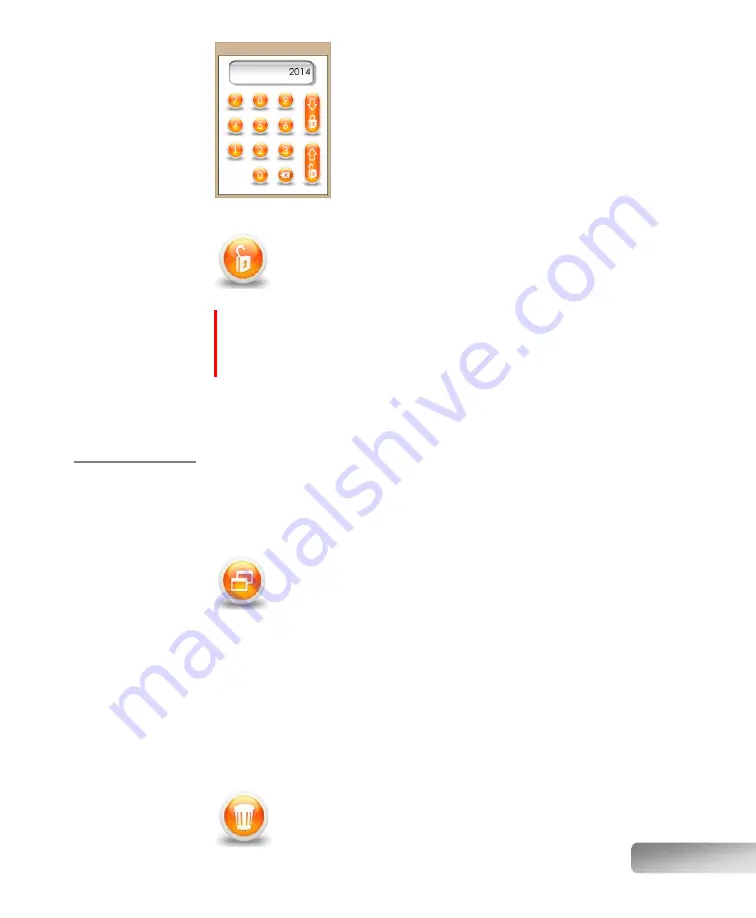
37
After touching the padlock button, a numeric keypad will
pop up, ready for password entry.
Type the password, which is 2014.
If you make a mistake while typing, press the backspace
button to clear your entry.
If you summoned the numeric keypad by error, you can
close it by pressing the locking padlock icon.
Once the password is correctly typed, press on the
unlocking padlock icon to confirm. The numeric keypad will
close, and the padlock icon will now be displayed as unlocked.
This icon informs you that you can now modify the fusion program
parameters, but also manage the fusion methods (i.e. copy, delete
and save). You are now in “advanced mode”.
NOTE:
It is not possible to modify the parameters in the preset programs, and
so even entering the correct password will not "unlock" the padlock icon.
However, the instrument remains in "advanced mode", and so switching to a
custom fusion program will “unlock the padlock” and allow parameter edition.
To close the advanced mode (i.e. “re-lock” the padlock), simply click the padlock
icon and then press on the “locking padlock” icon on the keypad.
Managing
fusion methods
Fusion methods can be managed just like files on a computer. In the main screen,
you can press the icon corresponding to Copy, Delete and Save. Note, however,
that the “advanced mode” but first be accessed in order to perform any of the
following actions.
Copying
The Copy button is useful to duplicate an existing program, to create a
derived recipe. Hence, begin with a preset program that is close to the
sample type you want to process, and then you will be able to fine-
tune the parameters to suite your specific sample. After clicking on
the icon, a window will ask for a confirmation. Click “Yes” to proceed, or “No” to
cancel.
Renaming
Once a method is copied, you will be automatically brought into that copied
program, named “Untitled”. We suggest that you immediately rename this with
some name that is relevant to your application. To rename the program, click on
its name (in this case, “Untitled”), and a full keyboard will pop up. (Note that
renaming a preset program is not allowed.)
Deleting
The Delete button is used to erase a program from memory. Once a
program is erased, it frees the corresponding memory slot, and it
Summary of Contents for X-FLUXER
Page 1: ...Automatic fluxer...
Page 2: ......
















































