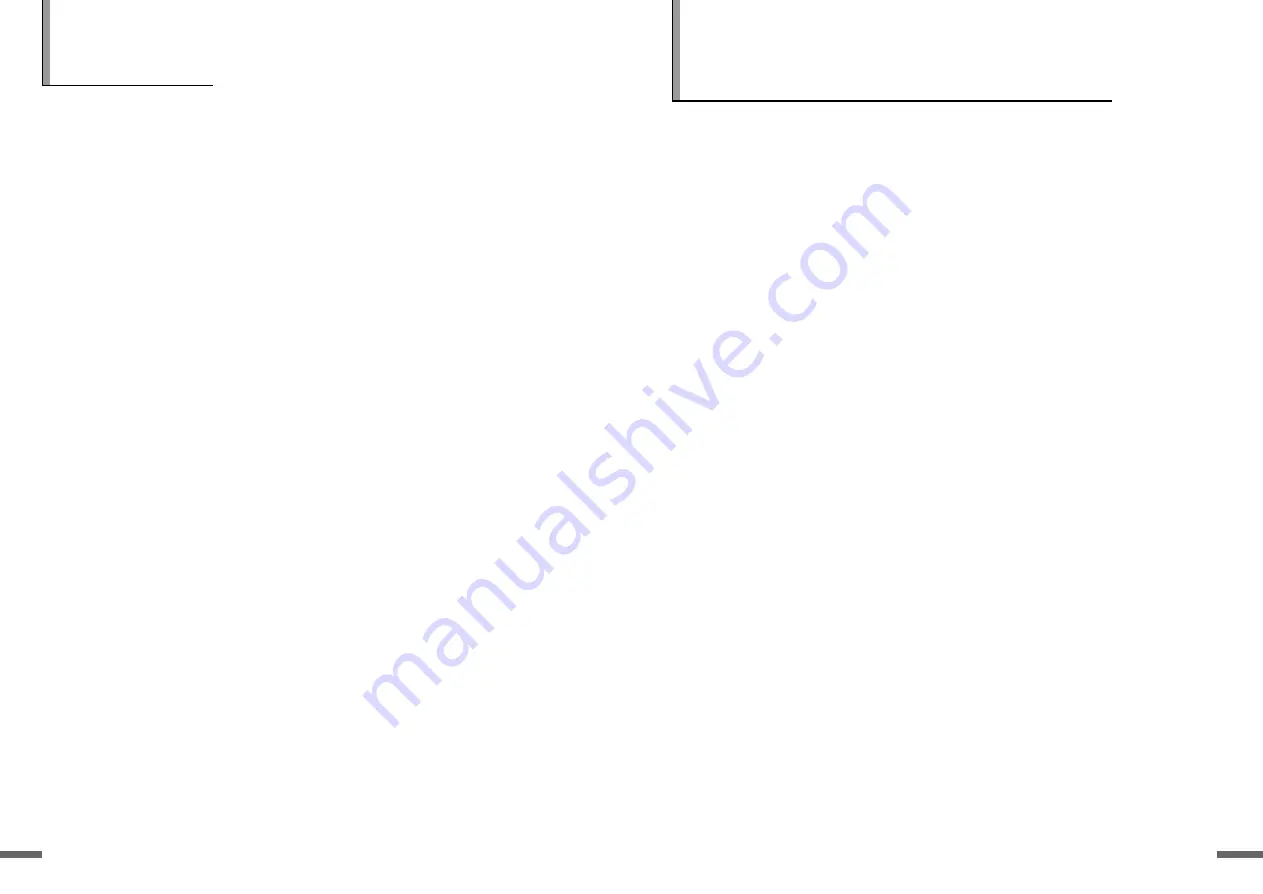
2
1
2
3
4
5
6
7
?
Copyright, Authentication, Disclaimer,
Product A/S, User/Master password
Copyright
This manual is protected under the copyright laws of the Republic of
Korea. Reproduction or use of any or all the contents in this manual
without the express written permission of Kaonmedia Co.,Ltd. is forbidden.
The use of the contents in whole or in part without such permission will
result in prosecution.
Authentication
CE, FCC, EMI
Disclaimer
●
The manufacturers, importers and agents do not accept liability of any
kind for damages caused by accidental injury or inappropriate use and
operation of the product.
●
The information in this manual is based on current product specifications.
The manufacturer, Kaonmedia Co., Ltd. is constantly updating it with
new functions, and will continue to adopt new technology. All
specifications are subject to change without prior notice.
Product A/S
This product may receive after-sales service. Users can refer to the A/S
information on the company’s website (http://www.kaonmedia.com). If the
Internet is not available, contact a service center or agent in your area.
User/Master Password
●
The default user password of this product is set to
0000
.
●
The Master Password for this product is set to RGYB (Red
Green Yellow Blue button).
1
Greetings
Thank you for purchasing our product, and welcome to Kaonmedia, a
leading manufacturer.
We manufacture a product that will satisfy you, and hope that our product
will enhance your life. We provide a product of the best quality and
functionality.
This manual is to help you use the product.
Before operating the product, please read the entire manual thoroughly,
and retain it for future reference. Thank you.
Summary of Contents for KVR-1000
Page 35: ...70 1 2 3 4 5 6 7 69 ...
















