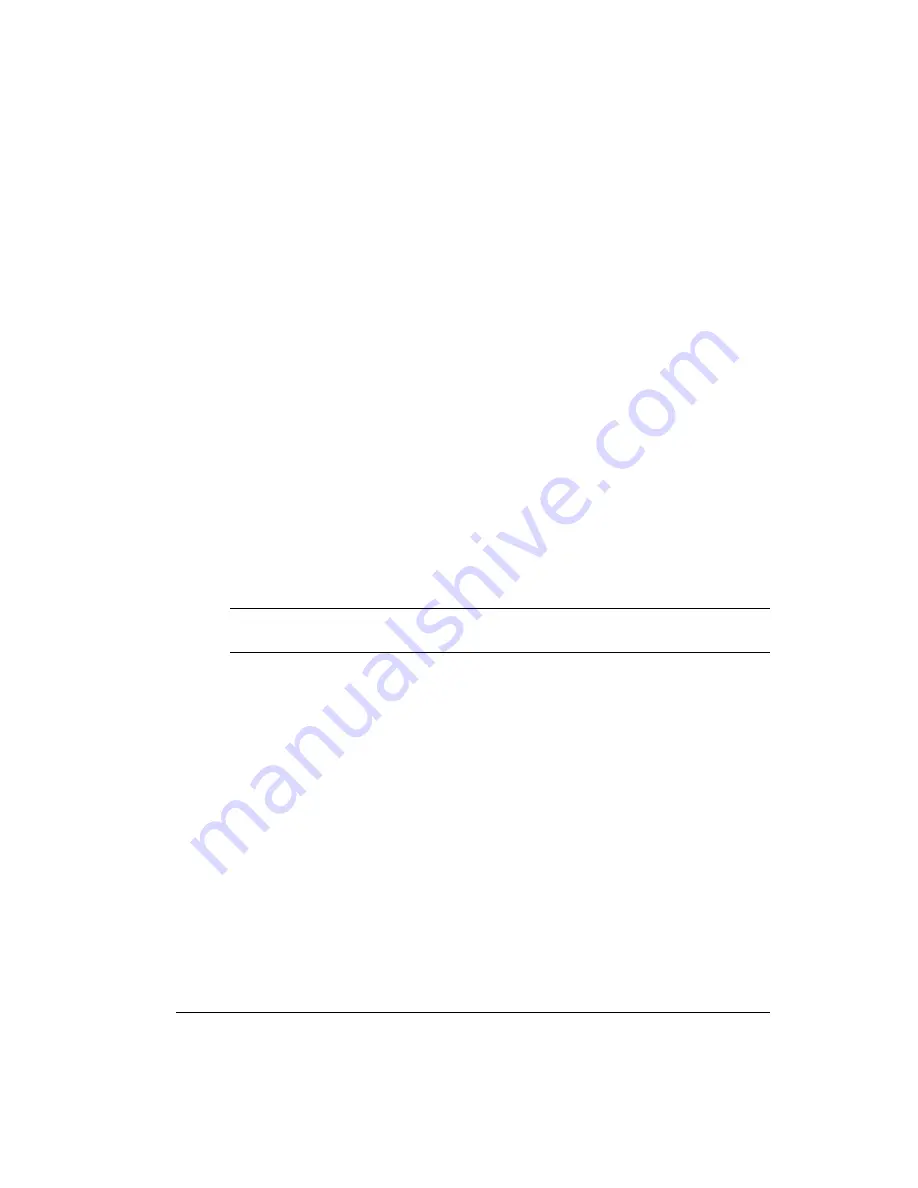
F7 = Select SERIAL PORT (Default = COM2)
The TNC can operate with any COM port on your computer, but Pacterm can
only be used with COM1 or COM2.
Pressing F7 switches the current COM port from COM2 to COM1, or back.
Pacterm’s default COM PORT is COM2, so you do not need to do anything if
you have your TNC connected to COM2.
If you have your TNC on COM1 rather than COM2, you will need to press the
F7 key each time you start Pacterm. Just press F7 on the MAIN Menu before
pressing BACKSPACE to go to the Terminal Screen.
+
Hint:
You could also use F7 to switch between two different TNC’s, one con-
nected to each COM port.
F8 = Select BAUD RATE (Default = 9600)
Pacterm can send and receive data through the current COM port at any of the
following BAUD rates: 300, 600, 1200, 2400, 4800, 9600 (default).
Technical note:
At these levels, baud rate is essentially the same as
bits-per-second.
Press F8 to step through the available baud rates. Pacterm’s current BAUD rate is
shown on the MAIN Menu.
Since data flows back and forth between Pacterm and your TNC, both need to be
using the same BAUD rate for the communication to work. Pacterm always starts
a session at 9600 BAUD. If your TNC is also set for 9600 BAUD, you will not
have to change the setting.
+
Hint:
If data sent from the TNC is garbled in the Viewing area of Pacterm’s Ter-
minal Screen, this may be due to a mismatch between the Pacterm and the TNC
BAUD rate. One way to coordinate them is to use F8 to step through various
BAUD rates for Pacterm, until incoming data is readable. Of course, this may
mean settling for a common BAUD rate that is less than optimal. Another way to
fix the mismatch is to change the TNC’s ABAUD parameter to match Pacterm’s
current BAUD rate. See the TNC documentation on the ABAUD command for
details on how to do this.
Commands: Setup, Using the MAIN Menu
Pacterm v 2.0
KAM’98 v 8.3
83
User’s Guide
Summary of Contents for KAM 98
Page 4: ...User s Guide ii KAM 98 v 8 3...
Page 18: ......
Page 132: ...Getting Started Other Topics User s Guide 114 KAM 98 v 8 3...
Page 160: ...blank page Non Packet Modes of Communication RTTY Operation User s Guide 142 KAM 98 v 8 3...
Page 342: ...blank page Command Reference KAM 98 Commands User s Guide 324 KAM 98 v 8 3...






























