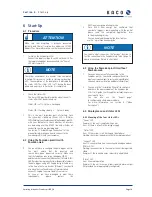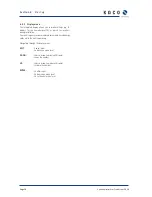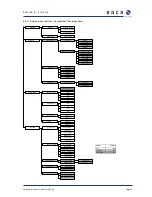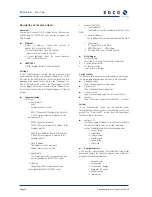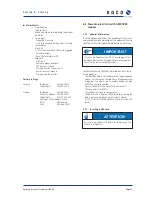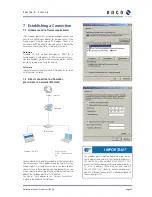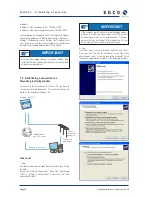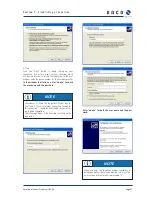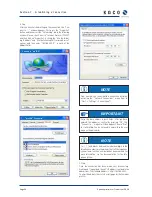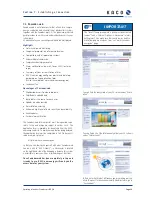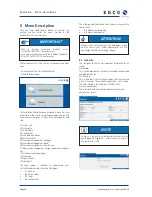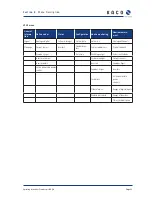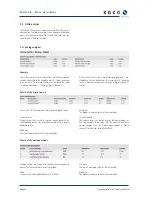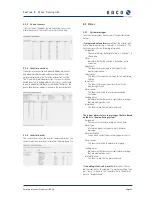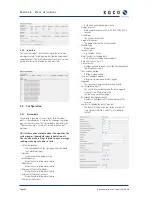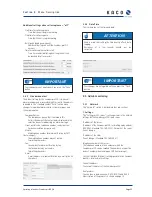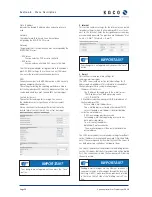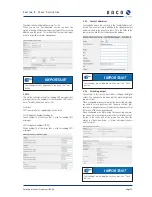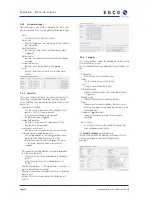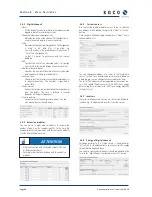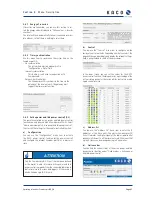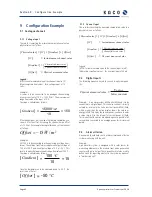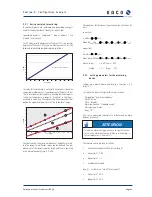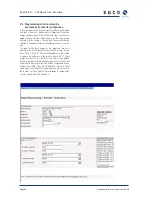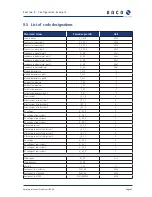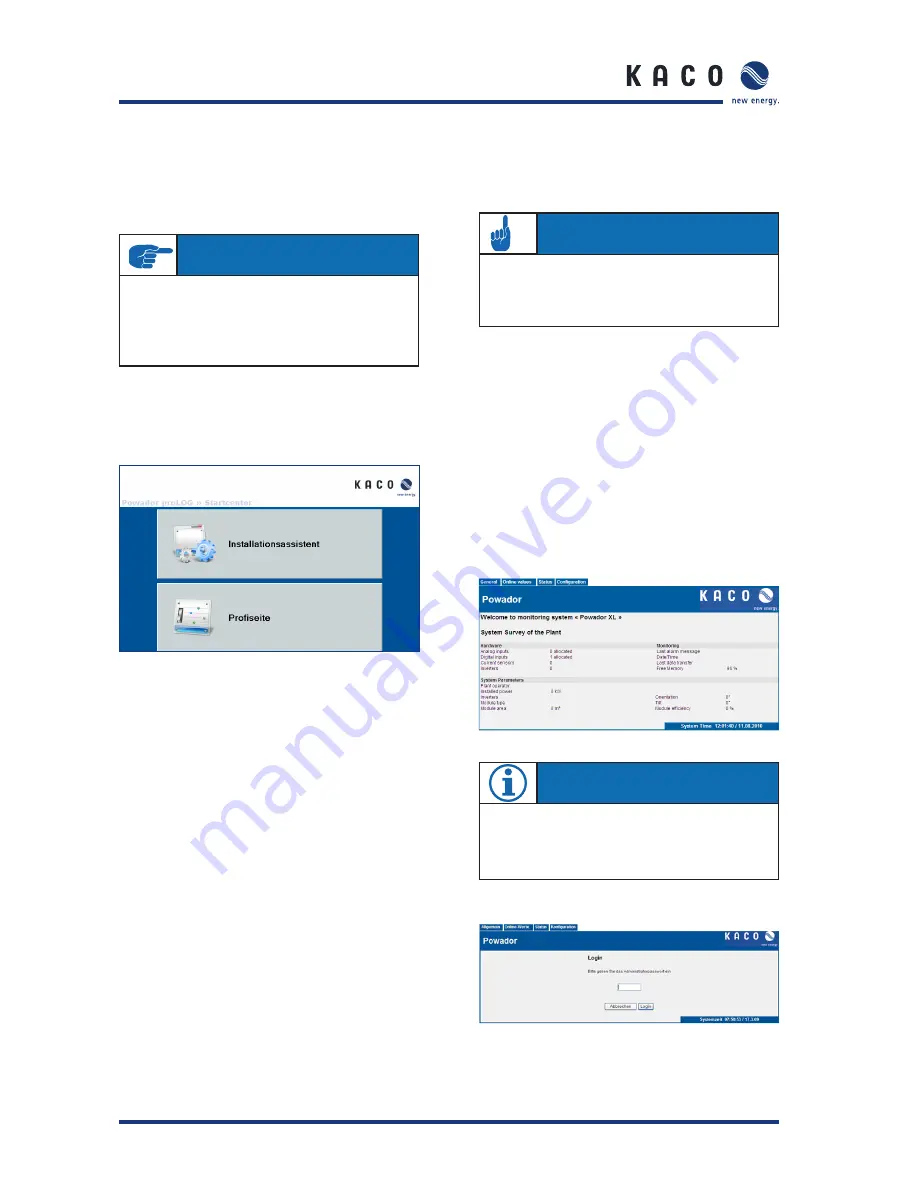
Page 30
Operating Instructions Powador-proLOG_EN
S e c t i o n 8 ·
M e n u D e s c r i p t i o n
8 Menu
Description
Once you have established a dial-up or network con-
nection, you can access the menu structure for the
Powador-proLOG in your browser.
The Powador-proLOG’s Start Center is divided into two menu
items:
- Installationsassistent (Installation Wizard)
- Profi seite (Expert Page)
The Installation Wizard has been designed to make it as easy
as possible for the user to set up the data logger. The installa-
tion procedure comprises 14 steps. Help is provided for each
step.
01 System time
02 System data
03 Contact data
04 Connections
05 Send data and alarms
06 Test connections
07 Measurement equipment: analogue
08 Measurement equipment: digital
09 Measurement equipment: inverter scan
10 Measurement equipment: energy comparison confi gura-
tion
11 Test measurement equipment
12 Monitoring
13 Digital output
14 Final report
The expert page is intended for experienced users.
The following menu items show the start page:
• 8.1
General
• 8.2
Online
values
• 8.3
Status
• 8.4
Confi
guration
The following additional menu items can be accessed by the
administrator:
•
8.5 Admin monitoring and
• 8.6
Admin
measurement
8.1 General
The start page shows the most important information for the
system.
Hardware:
This section provides an overview of occupied channels and
available bus devices.
Monitoring:
This section shows the last fault message that occurred, and
when it occurred. The last data transmission is also shown.
The fi eld strength is indicated for GSM/GPRS units.
System parameters:
These entries provide information about the connected
photovoltaic system.
IMPORTANT
With a dial-up connection (modem), enter
“http://192.168.200.1/” in your browser.
For a network connection, enter the IP address (standard:
http://192.168.100.50/) in your browser.
ATTENTION
Changes in this section can cause the data logger to mal-
function. Consult your system administrator or KACO
new energy GmbH before making changes.
NOTE
To log on to the unit as system administrator, access the
dial-in page via “Allgemein -> Login“General -> Login”).
The password is: ist02