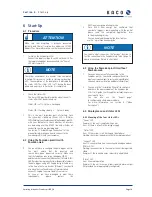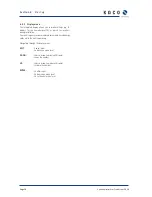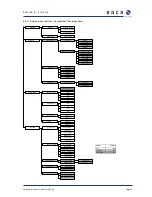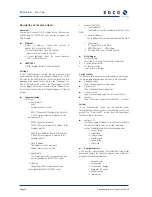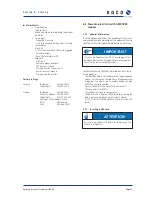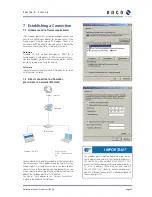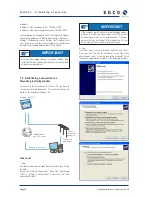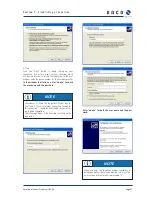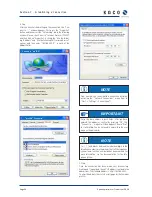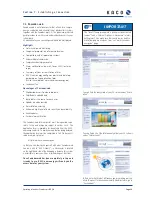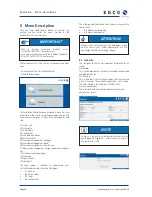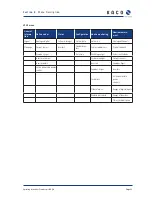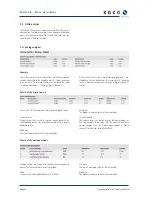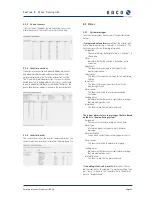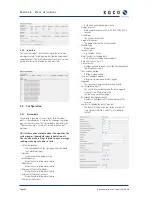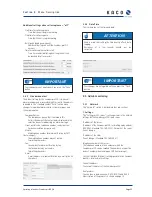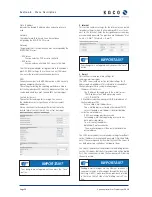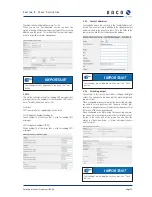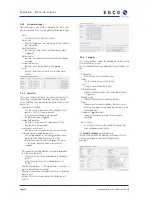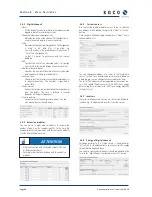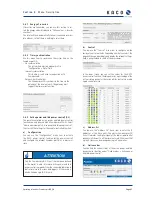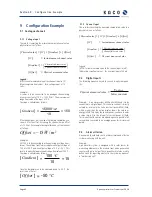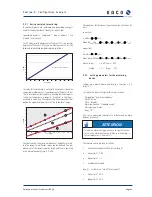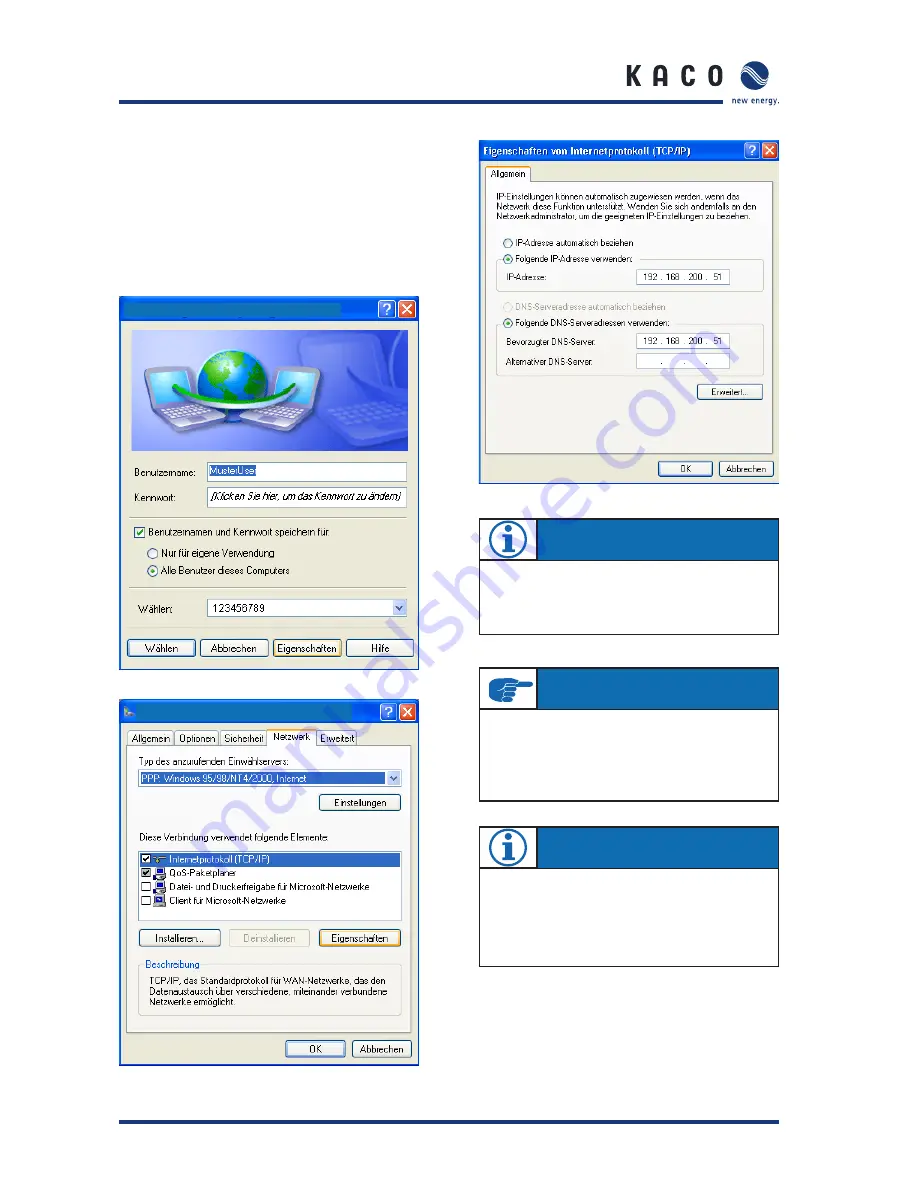
Page 28
Operating Instructions Powador-proLOG_EN
4. Step
After you have fi nished setting up the connection, the “Con-
nect to …” window appears. First press the “Properties”
button and then access the “Networking” tab in the following
window. Place a check next to “Internet Protocol (TCP/IP)”
and then click on “Properties”. Activate the “Use the follow-
ing IP address” and “Use the following DNS server addresses”
options and then enter “192.168.200.51” in each of the
address fi elds.
5. Step
Once the connection has been made, your browser (e.g.
Netscape 6.1) opens, and the unit’s IP address is entered in the
address bar. The standard address is: http://192.168.200.1.
Confi rm this address to access the start page for the Powador-
proLOG.
S e c t i o n 7 ·
E s t a b l i s h i n g a C o n n e c t i o n
Connect to “proLOG”
“proLOG” Properties
NOTE
From now on, you can establish a connection by simply
accessing the “Network Connections” menu item in
“Start -> Settings -> Control Panel”).
IMPORTANT
Enter the same address in both fi elds. After you have
entered the addresses, confi rm by pressing “OK”. The
“Connect to ...” window will then appear. Choose “Dial”
to start dialling. You do not need to enter either the user
name or the password.
NOTE
[ w ], [ , ] and blanks between the individual digits in the
telephone numbers are commands that tell the telephone
system to wait until an outside line has been reached. For
more information, see the documentation for the tele-
phone system.