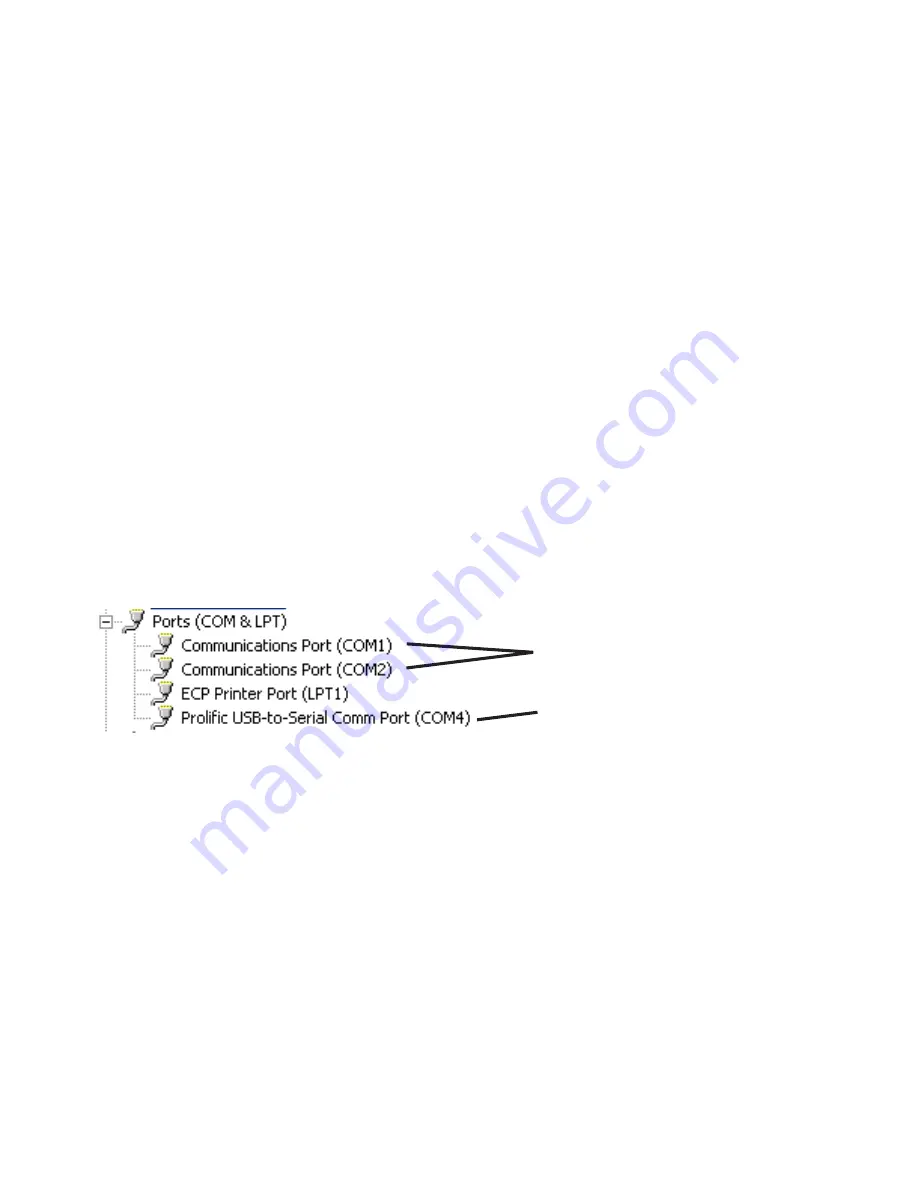
57
Problem:
“Unable to Open Serial Port” message
The JW Fishers Sonar requires a COM (serial) port to pass operation parameters from the
PC to the Sonar. It will be necessary to configure the JW Fishers Sonar software to open the
correct COM (serial) port for communications. Below are instructions for configuring the COM
(serial) port.
To select the COM (serial) port number that the software will use:
1. Cable and power up the JW Fishers Sonar system. Do not launch the JW Fishers
Sonar application at this time.
2. Select the Windows ‘Start’ menu and single right mouse click on ‘My Computer’.
3. A pop-up menu will appear. Left mouse click on ‘Manage’
4. Left mouse click on ‘Device Manager’ (found in the left hand list).
5. In the Device Manager window a list of your computers hardware will be shown. Click on
the ‘+’ symbol next to ‘Ports (Com & LPT)’. If this is not shown, make sure the Sonar
Processor power is ON and the Sonar Processor is connected to the PC with a USB
Cable.
6. After clicking on ‘Ports (Com & LPT), one or more items will be shown. Look for the item
that refers to your USB to Serial Adapter, it will be something like ‘Prolific USB to Serial
Com Port (COM4)’ or ‘Belkin Serial Port (COM6)’. Note which COM port number has
been assigned to the USB to Serial Adapter.
7. Close all open windows.
8. Launch the JW Fishers Sonar application
9. A message box will appear stating “Unable to Open Serial Port. Select Cancel to work
Offline”. Select “Cancel”.
10. Open the “Settings” Menu and select “Select Serial Port Number”
11. Select the COM port number that matches the COM port number found in step 6. (If
more than one COM port was listed, try each one until you find the one that works.)
The JW Fishers Sonar COM settings are now configured.
*Note:
If the USB to Serial Adaptor is installed in a different (physical) USB port, the COM port
number changes and you will have to repeat these steps to reconfigure the COM settings.
Hardware COM Ports
USB to Serial Adaptor
(USE THIS ONE)
Troubleshooting
Summary of Contents for SSS-100K PC
Page 51: ...51 Left Blank ...
Page 55: ...55 Left Blank ...






























