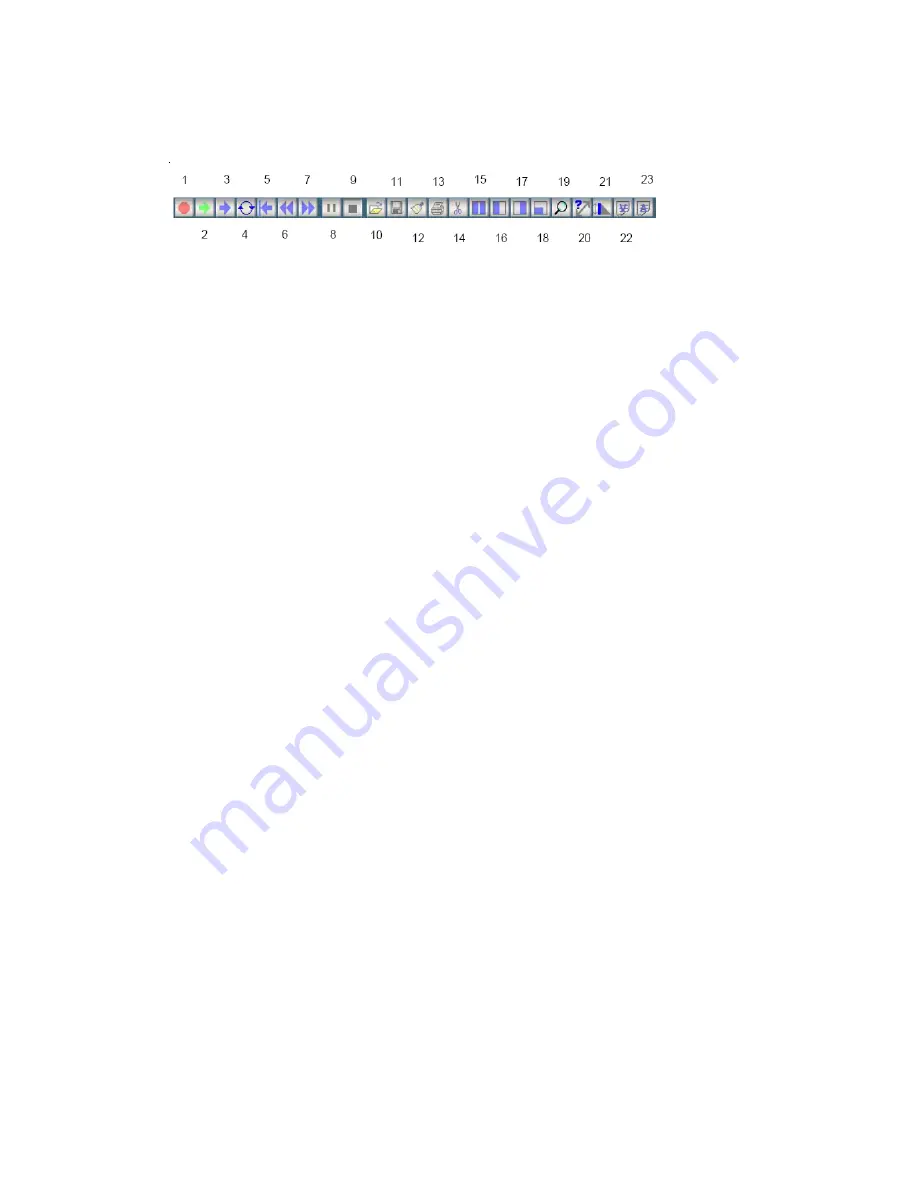
31
OPERATOR SWITCHES AND CONTROLS
(continued)
1 - Records new file (Note: Pressing the “F1” key on the keyboard also records a new file.)
2 - Monitor mode, only real time viewing of the sonar image with no recording of data.
3 - Playback.
4- Playback Loop (see pg 42)
5 - Rewind to beginning
6 - Rewind.
7 - Fast forward
8 - Pause.
9 - Stop playing file,
10 - Opens a file for playback,
11 - Saves screen as Bitmap picture.
12 - Clears the screen.
13 - Print screen.
14 - Record Highlights (see pg 44)
15 -Two windows - shows left side and right side sonar images.
16 - Left Window - shows left side sonar image only.
17 - Right Window - shows right side sonar image only.
18 - Sonar Coverage Map - shows the optional sonar coverage map window
19 - Zoom - enlarges object (see page 31 for more details).
20 - Measure size - sizes the object (see page 31 for more details)
21 - Measure Target Height - opens the measure target height tool
22 - View Annotations - Displays a list of all text annotations in the current file .
23 - Add Annotations - Opens the “Add Annotation” window.
Standard Toolbar
- icons for standard toolbar commands are shown at the bottom of the sonar
screen when “Standard Toolbar” is selected under VIEW at the top of the sonar screen.
TOOL BARS:
(CONTINUED)
Summary of Contents for SSS-100K PC
Page 51: ...51 Left Blank ...
Page 55: ...55 Left Blank ...






























