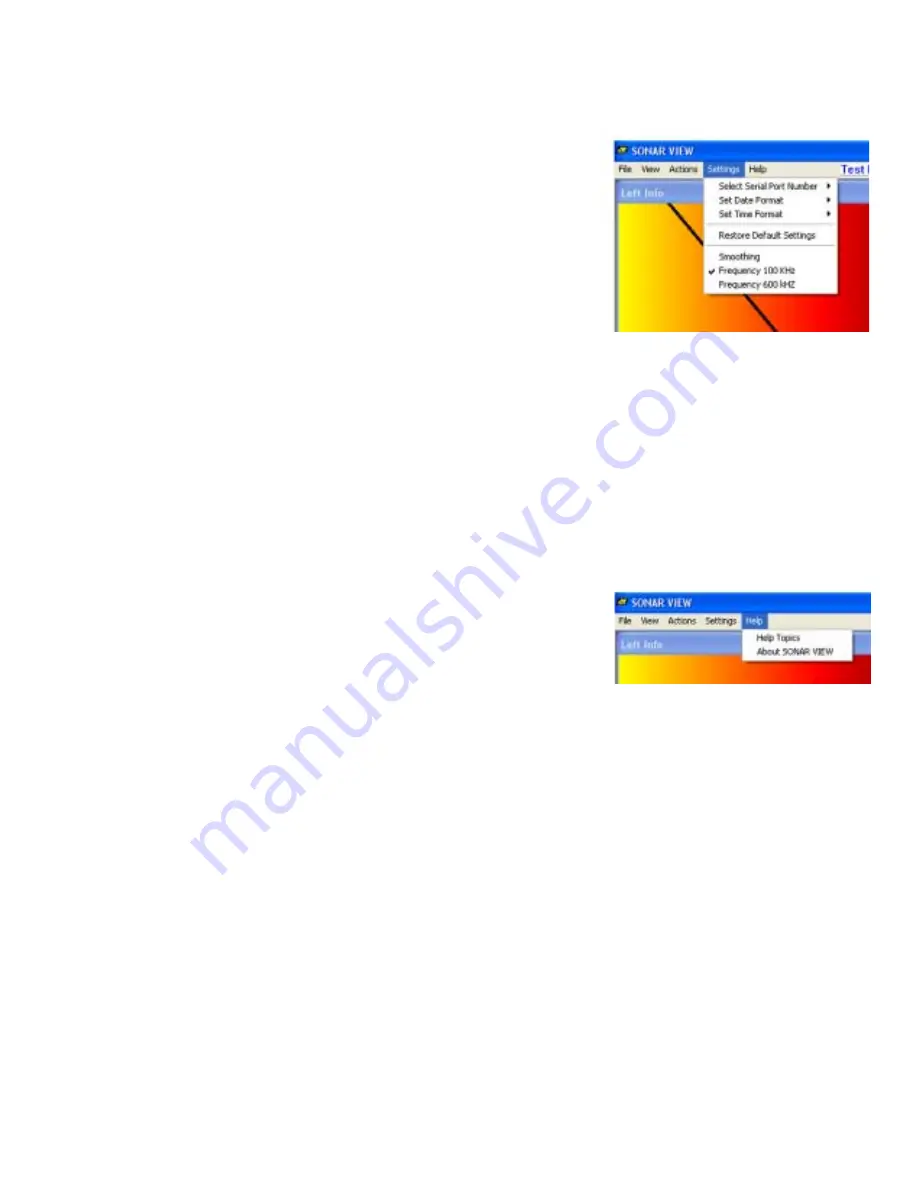
30
OPERATOR SWITCHES AND CONTROLS
(continued)
TOP TOOLBAR (continued)
Settings:
•
Select Serial Port number
- The SONAR VIEW software will
identify available com ports. The operator must select one of
the available com ports and plug the Sonar Processor box into
that port.
•
Set Date Format
- The operator can choose either: month/ day/
year or day/month/year. The date is displayed in the Settings
Toolbar and is recorded with the sonar data.
•
Set Time Format
- The operator can choose either a 12 hour or
24 hour time format. The time is displayed in the Settings Toolbar
and is recorded with the sonar data.
•
Restore Default Settings
- Returns settings to the original factory default settings.
•
Smoothing
- The default setting for this function is ”always on”. It smooths out the rough edges
in the image created by sonar returns of varying strength. In slower computers it is sometimes
necessary to turn this setting off to get the best sonar image.
•
Frequency 100 Khz
- Operator selects which frequency Fish is being used. If dual frequency
Fish, the operator selects which frequency to operate.
•
Frequency 600 Khz
- Operator selects which frequency Fish is being used. If dual frequency
Fish, the operator selects which frequency to operate.
Help:
•
Help Topics
- Refers you to Operators Manual for help. Com-
pany contact information is provided.
•
About SONAR VIEW
- Software revision information is pro-
vided.
RECORD HIGHLIGHTS
(under the FILE Menu)
Allows the operator to create a new, smaller file containing any size portion of another previously
recorded file.
1. Select “Record Highlights” from the “File” pull down menu. The “Record Highlights to Des-
tination” box opens.
2. Select the source file location in the “Source file” box.
3. Select the destination file location in the “Destination file” box.
4. Select the ping number to begin record from in the “Start Ping Number” box.
5. Select the ping number to end recording at in the “End Ping Number” box.
6. Click mouse on OK when selections are complete.
Summary of Contents for SSS-100K PC
Page 51: ...51 Left Blank ...
Page 55: ...55 Left Blank ...






























