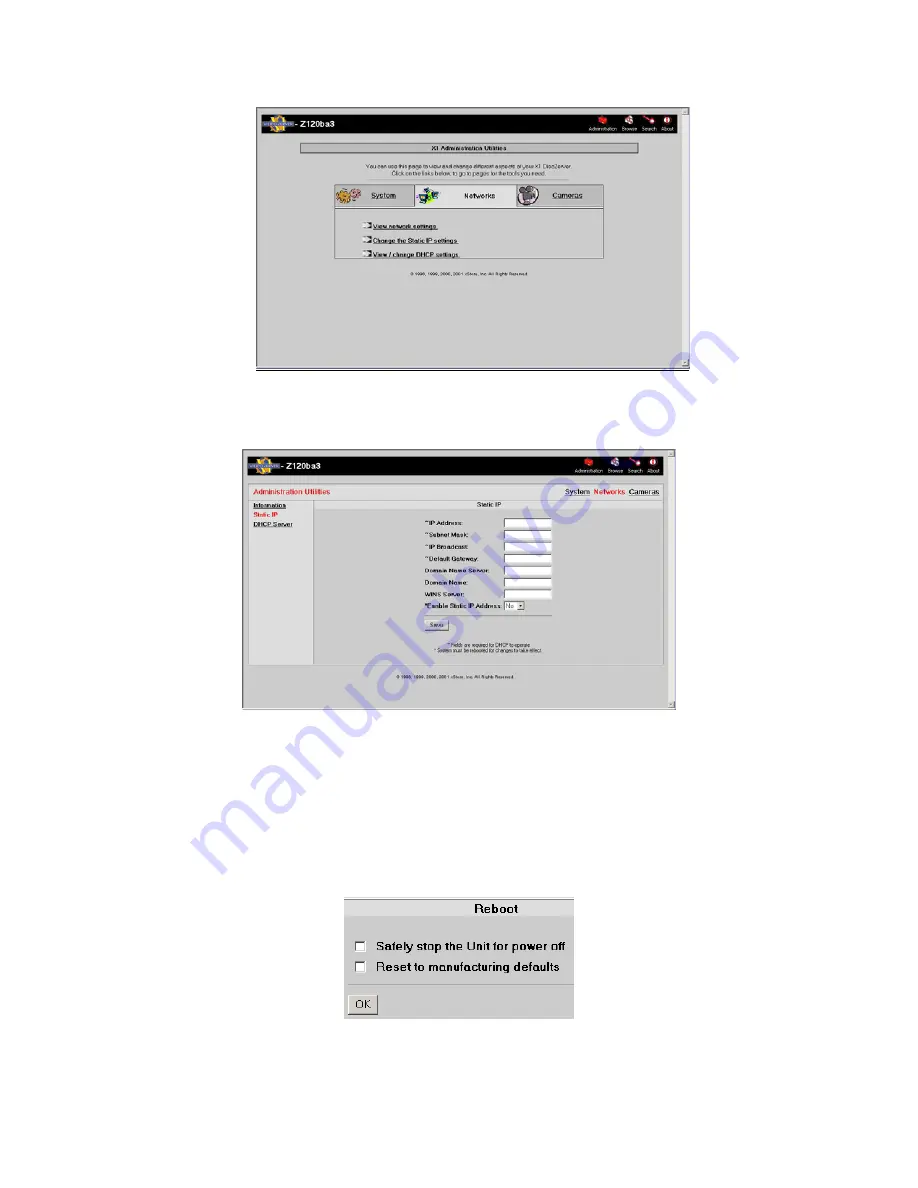
VR-N100U
USERS
MANUAL
Page 20 of 98
All Items Are Subject To Change Without Notice
Feb. 2004 Rev 1.0
3. Proceed to select the pertinent settings option and fill in the necessary information. At the very least, you
need to change the IP address under
Change the Static IP Address Settings
link which will bring you to the
following page.
The
Domain Name Server
,
Domain Name
, and
WINS Server
names are optional. Nevertheless, if you
enter this information, you will be able to address VR-N100U by name. Of course, the WINS (Windows
Internet Naming Service) Server name option is available only in Microsoft Networking environments.
4. Click on the
Save
button.
2.4.4. Step 3: Rebooting Your VR-N100U
The
Reboot
screen appears.
1. When you click on the
OK
button, your VR-N100U will go through an automatic reboot using the new IP address and
the other information you provided in the form.
2. If you click on
Cancel
, the information you provided on the
Networks Information
and
Setup Wizard
screens is
saved. However, it will not be activated until you reboot the VR-N100U.






























