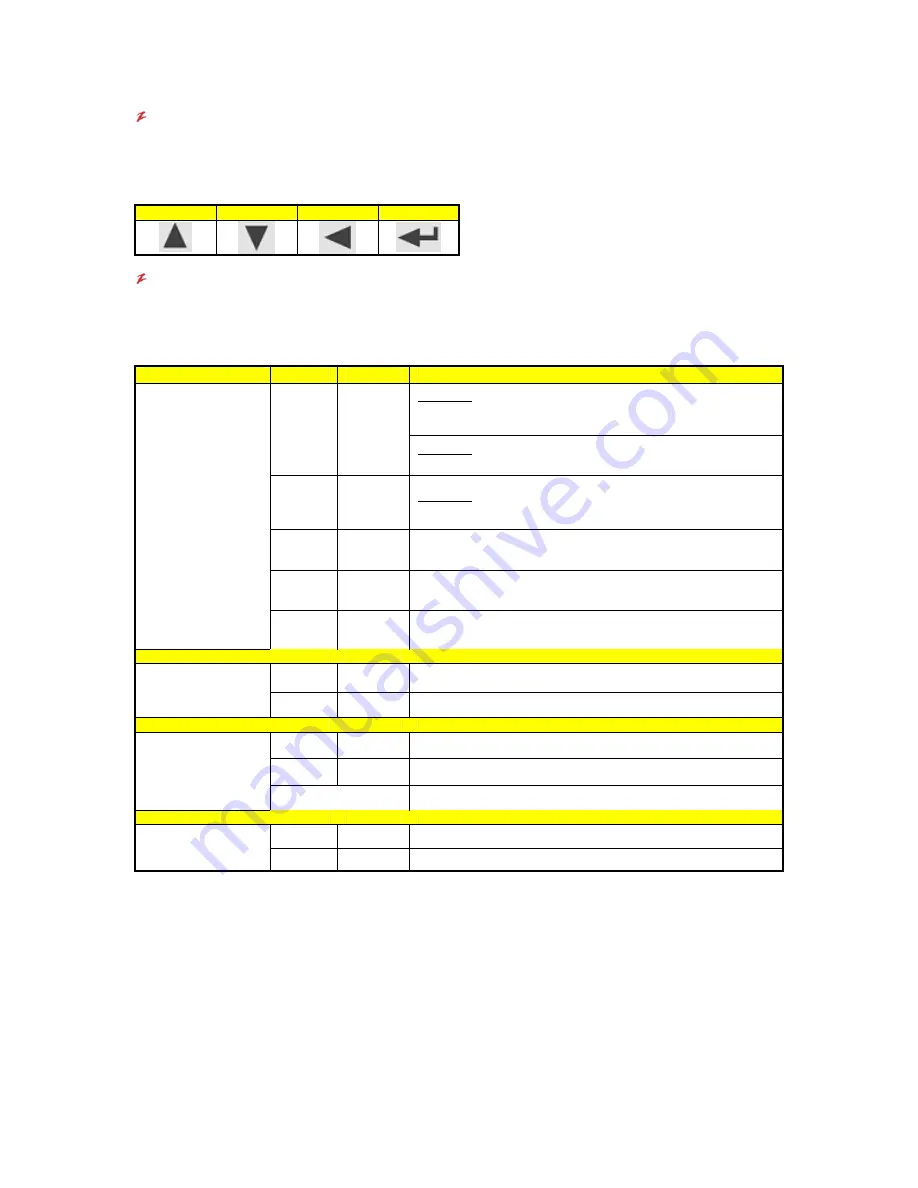
VR-N100U
USERS
MANUAL
Page 13 of 98
All Items Are Subject To Change Without Notice
Feb. 2004 Rev 1.0
Keypad
Each key has a different function, illustrated by a directional arrow just above and to the left of the key. From left
to right, the first key is the
Up
key. The next key is the
Down
key. The third key is the
Back
key. And, the last
key, the key on the right, is the
Enter
key.
Up
Down
Back
Enter
LED Indicators
The LEDs are identified by a keyword above each light on the unit and by the complete name of the LED in the
following graphic. The LED lights can flash green, amber, or red, each color indicating a different state or activity
of the system. The chart below summarizes the LED indicators.
LED Label
Color
Aspect
Description
Power-On: Solid Red during power-on indicates a self-test. When
the self-test is completed, the LED transitions to amber and
continues the power-on process.
Red Solid
Power-Off: Solid Red during power-off indicates a safe halt, after
which power can be safely turned off on the VR-N100U
Amber Solid
Power-On: Solid Amber during power-on indicates that VR-N100U
has completed the self-test and is booting the OS and application.
Green Solid
Indicates that VR-N100U is completely initialized. It has acquired
and IP address and is operational.
Amber Flashing
Indicates that VR-N100U was unable to acquire an IP address. It
defaults to the address 10.10.10.10.
Status
Green/
Amber
Blinking
Indicated that VR-N100U is reflashing the firmware.
NEVER INTERRUPT THIS PROCESS!!!
Green
Flashing
Indicates that network traffic from an external source
Network
Network Activity
(LAN1-Backbone)
Amber
Flashing
Indicates that the VR-N100U is transmitting
Amber
Solid
Your network speed is 10 Mbps.
Green
Solid
Your network speed is 100 Mbps.
10/100
Network Speed
(LAN1-Backbone)
No Light
Indicates that there is no network link visible to the VR-N100U
Green
Flashing
An IDE drive is reading or writing data.
Drive
Drive Activity
Red
Flashing
A SCSI drive is reading or writing data.
Status
:
The
Status
LED
, the first light on the left, cycles through its power-on sequence as the VR-N100U boots up.
It starts out solid red during self-test. Solid amber indicates the server is booting the OS and the application.
Solid green indicates the VR-N100U has successfully powered on and dynamically acquired an IP address.
The Status light will remain solid green throughout normal operation. If the Status light slowly blinks amber,
VR-N100U has failed to dynamically acquire an IP address. You must simply use one of the four methods
outlined in the manual to manually acquire an IP address. When VR-N100U is in the process of updating or
reflashing the VR-N100U firmware, the
Status
LED will flash quickly between green and amber. Under no
circumstances should the process be cancelled or power be removed from the unit during the reflash. A
partial or terminated operation may result in a dysfunctional unit.
Network
:
The
Network Activity
LED flashes green when there is network traffic from an external source on LAN1, the
network backbone. When the Network LED flashes amber, it means the VR-N100U is transmitting
information between the cameras, storage and/or clients over the network.




























