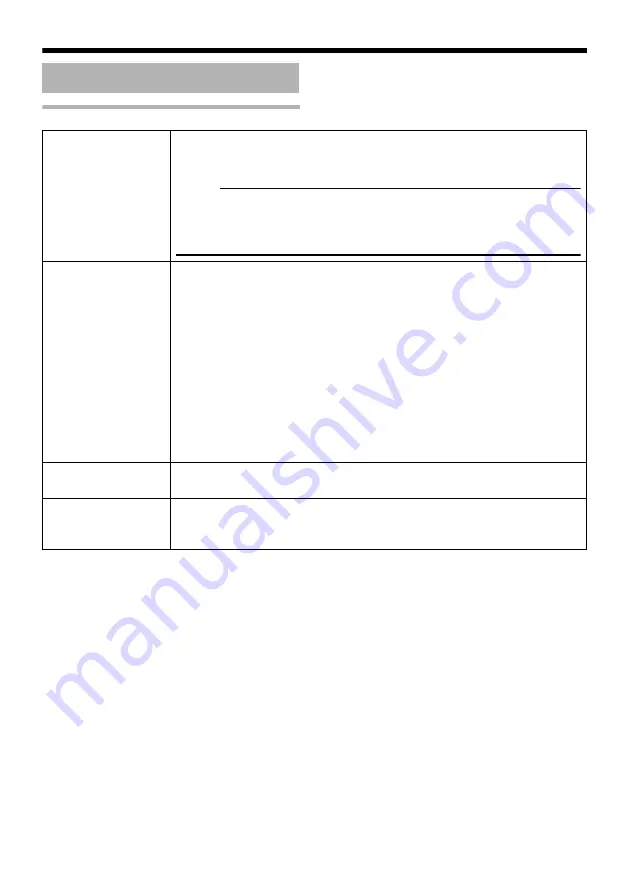
62
Setting Using Internet Explorer
Setting (continued)
A
Mode
For specifying whether to activate the Privacy Mask feature.
When this is set to
A
On
B
, the privacy mask specified using the following
items will appear on the image.
Memo:
●
When MPEG4 is set to the same frame size as JPEG, privacy masks are
displayed on both images.
●
When MPEG4 is set to a different frame size from JPEG, privacy mask
appears only on the QVGA image.
B
Masking Data
Get ready the BMP file (Quad VGA, VGA or QVGA size) for specifying the
position and shape of the privacy mask on the computer in advance. (Refer
to the following for procedures to create the BMP file.)
Press the [Browse...] button to display the file selection screen. Select the
BMP file in the PC.
Press the [Upload] button to upload the selected BMP file to VN-X35U.
Creating the BMP file
1.
Upon installing the camera, use JPEG Viewer to save the JPEG file on
the computer. (JPEG Viewer:
A
Page 82)
2.
Open the saved JPEG file on the computer using the Paint tool, and paint
the area to be masked in red ((R, G, B) = (255, 0, 0)).
3.
Save this image as a BMP file (24 bits).
C
Masking Color
Press the [Settings] button to display the Masking Color Setting screen.
You can alter the color of the privacy mask.
D
Masking Color
Setting
For specifying the color ratio in the red:green:blue format.
Press the [Save] button to set the selected color as the mask color.
Press the [Default] button to restore the default mask color settings.
Summary of Contents for VN-X35U - Network Camera
Page 52: ...52 Setting Using Internet Explorer Alarm Page continued Setting continued E F G H I J K ...
Page 56: ...56 Setting Using Internet Explorer Alarm Environment Page continued Setting continued C ...
Page 82: ...82 Setting Using Internet Explorer Settings Page continued Setting continued ...
Page 83: ...83 ...
Page 111: ... 2008 Victor Company of Japan Limited LST0789 001A VN X35U MEGAPIXEL IP CAMERA ...






























