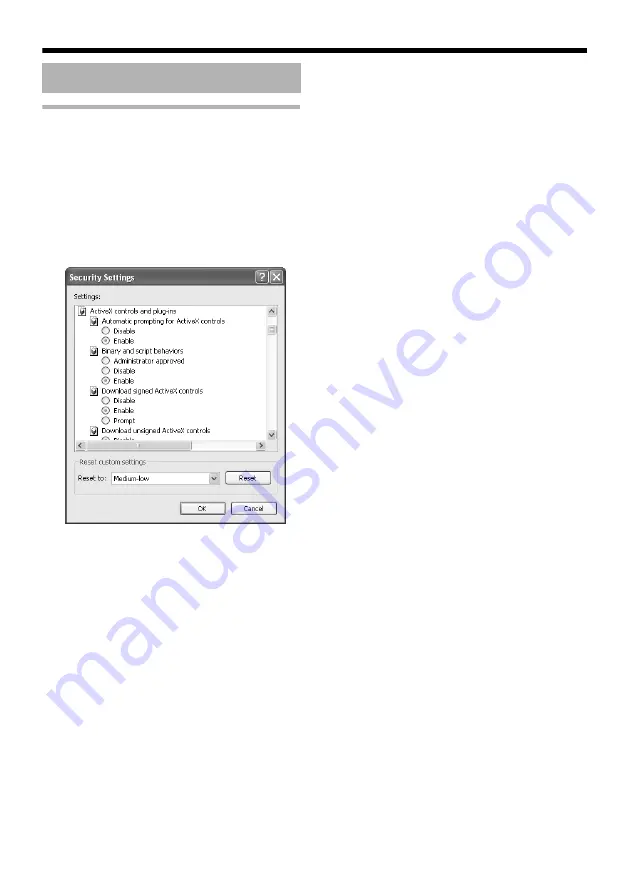
34
Setting Using Internet Explorer
Internet Explorer Setup (continued)
3.
If ActiveX controls and plug-ins of the Internet Explorer is disabled, follow the steps below to
enable it
●
Click [Trusted sites] under [Tool]
-
[Internet Options]
-
[Security]. Click on the [Sites…] button
directly below, followed by deselecting the check in the displayed window. Add the following web
site to the zone.
http://192.168.0.2
●
Click [Trusted sites] under [Tool]
-
[Internet Options]
-
[Security]. Select the [Custom Level] button
and open the [Security Settings] window. Set all items under [ActiveX controls and plug-ins] in
the opened window to [Enable]. Enable also [Allow Script-initiated window without size or
position constraints.] under [Miscellaneous].
4.
Disable pop-up block
Connection of VN-X35U cannot be established when pop-up block in the Internet Explorer is set to
A
Enable
B
.
Follow the steps below to set the pop-up block to
A
disable
B
.
●
Selecting [Tool]-[Pop-up Blocker]-[Turn Off Pop-up Blocker] permits all sites.
●
To allow only specific sites such as VN-X35U, select [Tool]-[Pop-up Blocker]-[Turn On Pop-up
Blocker], followed by selecting [Tool]-[Pop-up Blocker]-[Pop-up Blocker Settings] that becomes
active to open the [Pop-up Blocker Settings] window.
In the opened window, add the address of VN-X35U as a permitted web site address.
5.
When plug-in tools such as the Yahoo or Google toolbar are included in the Internet
Explorer, disable the pop-up block function of these plug-in tools as well
Summary of Contents for VN-X35U - Network Camera
Page 52: ...52 Setting Using Internet Explorer Alarm Page continued Setting continued E F G H I J K ...
Page 56: ...56 Setting Using Internet Explorer Alarm Environment Page continued Setting continued C ...
Page 82: ...82 Setting Using Internet Explorer Settings Page continued Setting continued ...
Page 83: ...83 ...
Page 111: ... 2008 Victor Company of Japan Limited LST0789 001A VN X35U MEGAPIXEL IP CAMERA ...






























