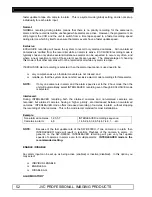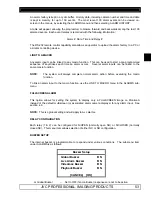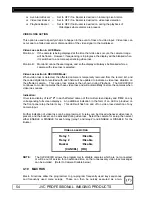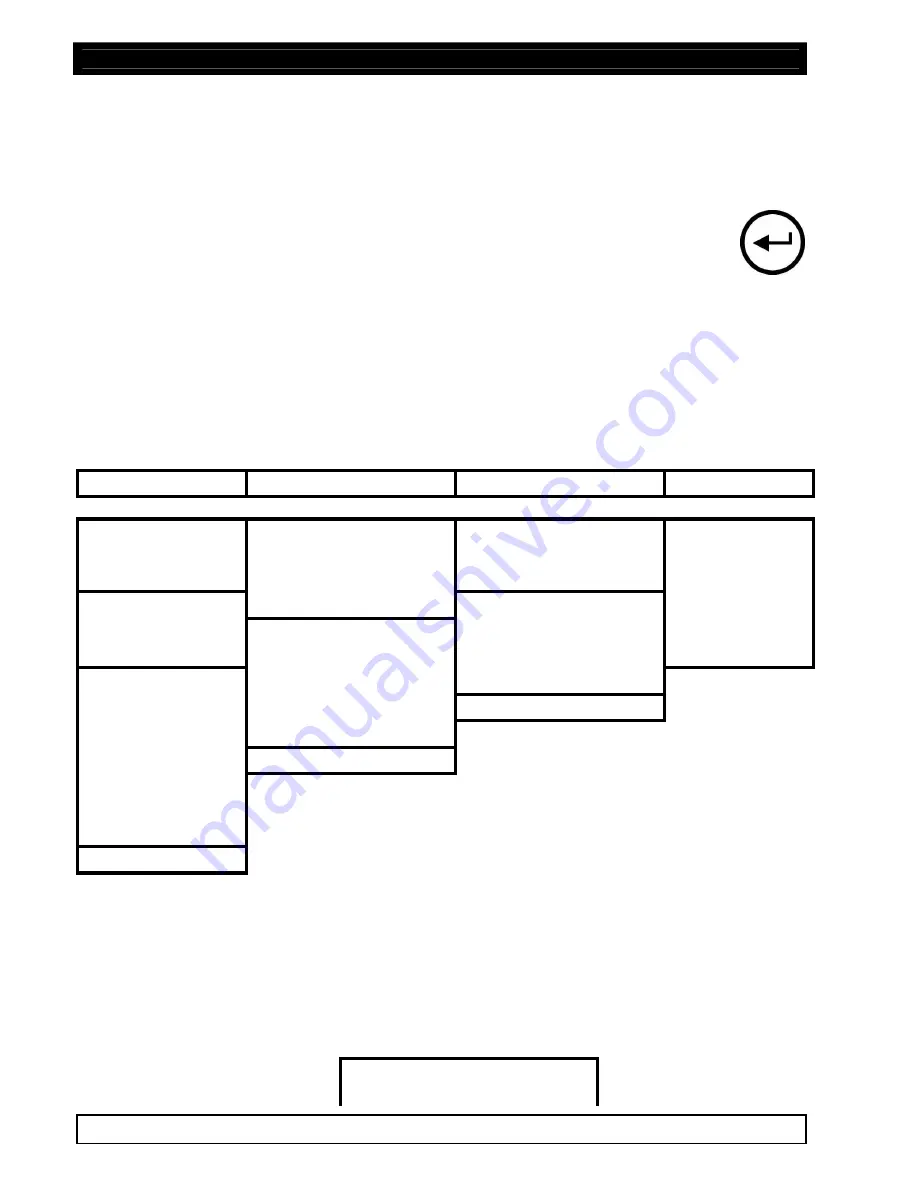
SW-D8000U, 16CH. COLOR VIDEO MULTIPLEXER
42 JVC PROFESSIONAL, IMAGING PRODUCTS
q
To exit and save the changes made, select
OK
and press the ENTER key.
CAUTION
:
Pressing MENU to exit from a sub-menu will
NOT
save the changes made in that
sub-menu. The MENU key is the same key as CANCEL. To save the changes
made in a Pop-Up menu, select
OK
and then press the ENTER key.
The Available Menus:
The MENU bar enables you to select MAIN,
QUICKINSTALL, OPERATOR or
SYSTEMVIEW. To do this, highlight the one that you want using the left or right arrow
keys and press ENTER.
This manual provides instructions on programming of the MAIN menu items. The QUICKINSTALL
menu items are programmed similar to the MAIN menu and are therefore explained in this manual.
The OPERATOR and SYSTEMVIEW menu’s are described and explained in section 3.7.
MENUS
When selected, the menus will be listed on Monitor-A as follows:
Main
QuickInstall
Operator
SystemView
Time/Date
Change the Time
Sequencing
SystemView 1
Sequencing
Change the Date
Time / Date Display
SystemView 2
Record
Edit Camera Titles
Title Display
SystemView 3
Alarms
Camera Disable
Playback Format
SystemView 4
Macro
SVHS/Composite
Alarm History
SystemView 5
Motion Detection
Normal Record Speed Operator Password
SystemView 6
Camera Titles
VCR Level Type
Normal Record Speed
Camera Setup
Installer Password
Exit
VCR Setup
Auto Disable Now
Communications
Exit
Front Panel Lock
Factory Settings
Passwords
Exit
4.5
TIME/DATE SET UP
This option lets you specify the time and date settings. You may chose whether to display on
Monitor-A and Monitor-B, the format to be used, and if an external clock is to be used.
To edit the time and date, use the QUICKINSTALL menu or the TIME/DATE submenu from the
MAIN MENU. The following pull down menu appears:
Time/Date Display
Set Time Format