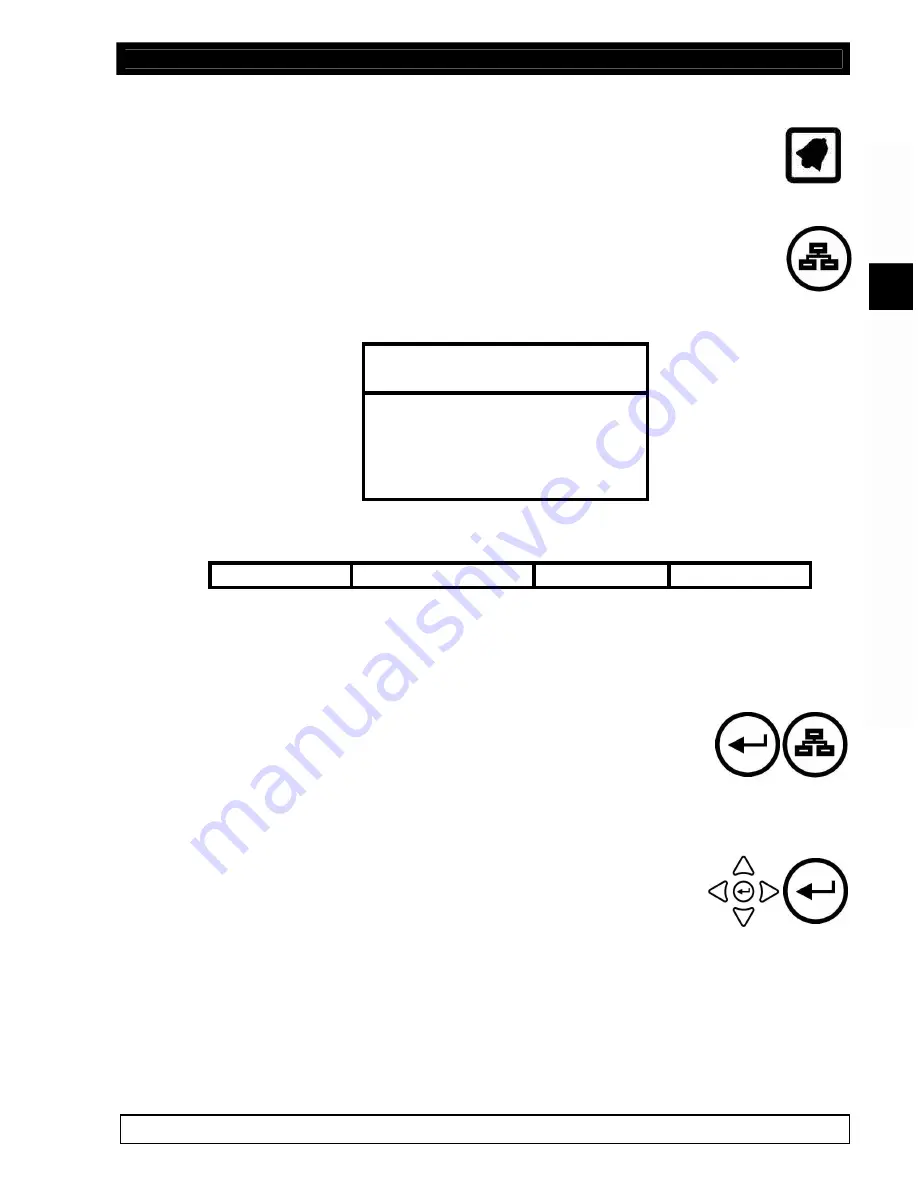
SW-D8000U, 16CH. COLOR VIDEO MULTIPLEXER
JVC PROFESSIONAL, IMAGING PRODUCTS 33
3.7.1
OPERATOR MENU ITEMS
NOTE:
The ALARM key and indicator is disabled while the menu system is
active.
To enter the menu system, press the MENU key and enter the 4-key password. The
password is set to password 1 when the unit is shipped. You should change the
password (using the menu system) and remove the password page from this manual
to prevent unauthorized use of the menu system.
Once the MENU key has been pressed, the Password Box appears as below;
Password Box
Please enter the Password
[____]
[CANCEL] [OK]
The main menu bar will appear once the correct password has been entered.
Main
QuickInstall
Operator
SystemView
3.7.2
NAVIGATING THE OPERATOR MENU SYSTEM
You have two menu levels, designed in such a way as to make it very easy to navigate around
the menu choices. The best way to understand the menu system is to use it, with this manual
handy for reference.
In general, the ENTER key is used to go to the next level of menu, and the
MENU key is used to ‘escape’ to the previous level of the menus without
making any changes.
You have access to the OPERATOR AND SYSTEMVIEW menu levels only when using the
Operator password.
The OPERATOR menu is a list of all sub-menus, each of which you can
access. The sub-menus are arranged into logical menu sections. To
access a sub-menu from the OPERATOR menu, use the arrow keys to
select a desired section and then press the ENTER key.
Pull-down Menus
Pull-down menus are the first sub-menu level. If additional choices are available in that sub-
menu, typically these are made in Pop-up menus. Pull-down menus can be exited either by
selecting Exit and then pressing the ENTER key, or by pressing the MENU key.
Pop-up Menus






























