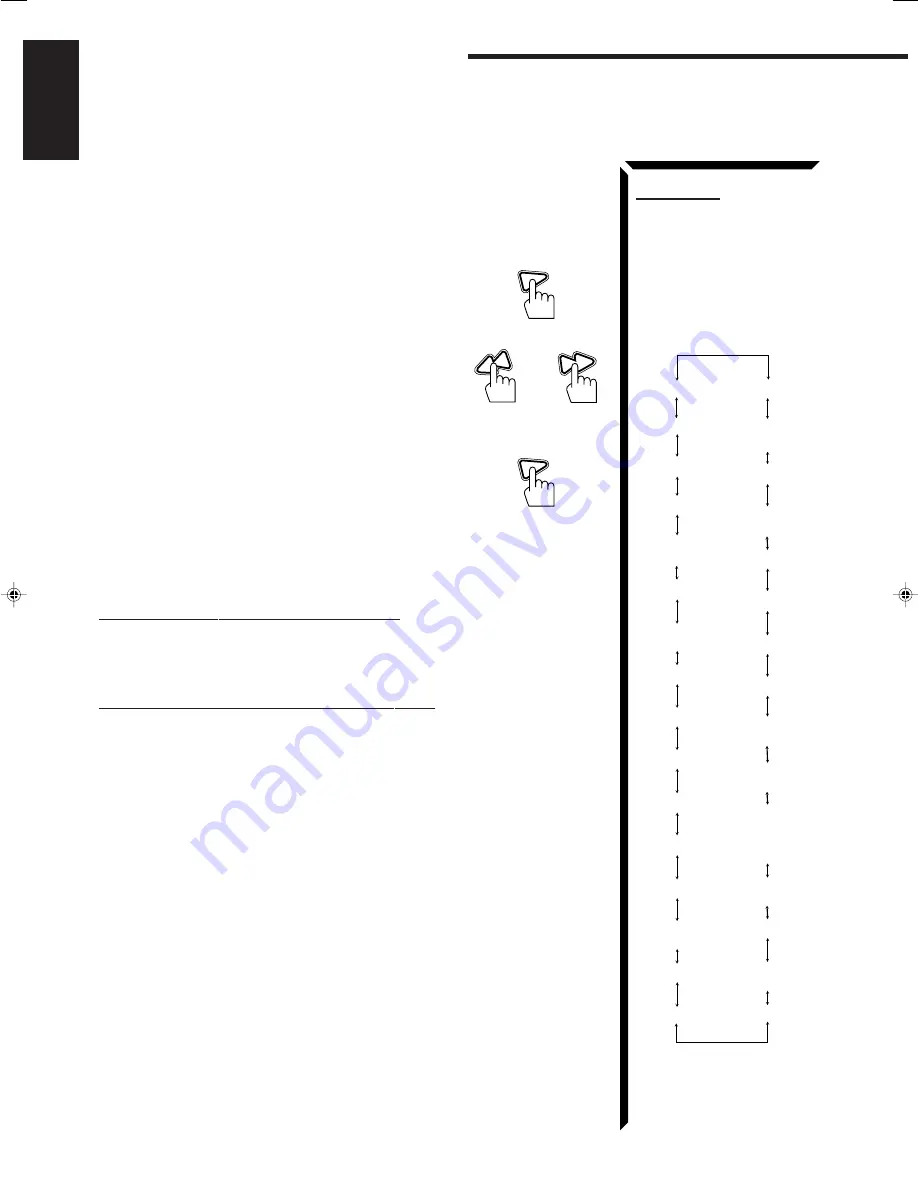
33
English
From the remote control:
Before starting the procedure below, make sure you have selected FM station only using
the remote control. If not, the following RDS operating buttons do not work for tuner
operation. (Pressing FM/AM activates the remote control for tuner operation.)
1. Press PTY SEARCH while listening to an FM
station.
“PTY SELECT” flashes on the display.
2. Press PTY +/– until the PTY code you want appears
on the display, while “PTY SELECT” is flashing.
The display gives you the PTY codes described to the
right.
3. Press PTY SEARCH again, while the PTY code
selected in the previous step is still on the display.
While searching, “SEARCH” and the selected PTY
code alternate on the display.
The receiver searches 40 preset channels, stops when it
finds the one you have selected, and tunes in that
station.
To continue searching after the first stop
Press PTY SEARCH again while the indications on the display are flashing.
If no program is found, “NOTFOUND” appears on the display.
To stop searching any time during the process
Press PTY SEARCH while searching.
When an emergency broadcast (ALARM signal) is sent from an FM station:
The receiver automatically tunes in the station except in the following cases:
•
When you are listening to non-RDS stations (all AM — MW/LW and some FM
stations).
•
When the receiver is in standby mode.
While receiving an emergency broadcast, “ALARM” appears on the display.
The TEST signal is used for equipment test — whether it can receive the ALARM
signal correctly.
The TEST signal makes the receiver work in the same way as the ALARM signal does.
If an TEST signal is received, the receiver automatically switches to the station
broadcasting the TEST signal.
While receiving an test signal, “TEST” appears on the display.
PLAY
PTY SEARCH
4
/ REW
PTY
–
or
FF /
¢
PTY +
PLAY
PTY SEARCH
Note:
When selecting the PTY codes
by pressing PTY +, NEWS
always appears first. When
selecting the PTY codes by
pressing PTY –, ALARM always
appears first.
Receiving Radio Broadcasts
(INFORMATION)
(EDUCATION)
(POP MUSIC)
(ROCK MUSIC)
(NATIONAL MUSIC)
(FOLK MUSIC)
(LIGHT MUSIC)
(SOCIAL AFFAIRS)
(OTHER MUSIC)
(MIDDLE-OF-THE-
ROAD MUSIC)
Descriptions of the PTY
codes:
TRAVEL
AFFAIRS
PHONE IN
ROCK M
RELIGION
M.O.R. M
CHILDREN
CLASSICS
FINANCE
OTHER M
WEATHER
SOCIAL A
LIGHT M
NEWS
INFO
SPORT
EDUCATE
FOLK M
OLDIES
DRAMA
NATIONAL
CULTURE
JAZZ
VARIED
POP M
CONTRY
SCIENCE
LEISURE
ALARM
TEST
DOCUMENT
EN20_51.RX-774R[E]/1
98.3.31, 2:04 PM
33






























