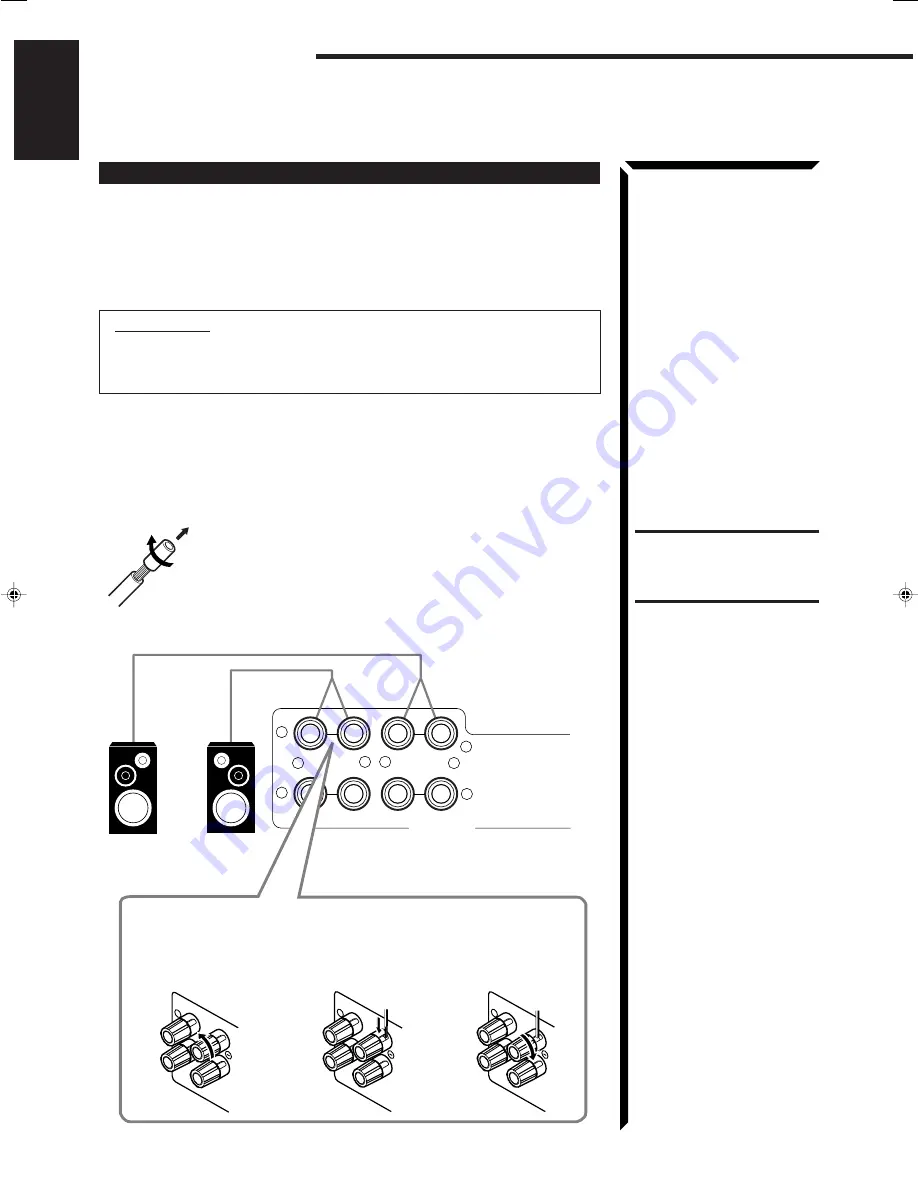
11
English
FRONT SPEAKERS
+
–
+
–
RIGHT
LEFT
1
2
1
2
RIGHT
1
RIGHT
1
RIGHT
1
Getting Started
Connecting the Speakers
You can connect the following speakers:
•
Two pairs of front speakers to produce normal stereo sound.
•
One pair of rear speakers to enjoy the surround effect.
•
One center speaker to produce more effective surround effect (to emphasize human
voices).
•
One subwoofer to enhance the bass.
IMPORTANT:
After connecting the speakers listed above, set the speaker setting
information properly to obtain the best possible surround effect. For details,
see page 24.
For each speaker (except for subwoofer), connect the (–) and (+) terminals on the rear
panel to the (–) and (+) terminals marked on the speakers. For connecting a subwoofer,
see page 12.
Connecting the front speakers
Cut, twist and remove the insulation at the end of each speaker
signal cable first, and then, connect the front speakers to the
FRONT SPEAKERS terminals by using the cables.
You can connect two pairs of front speakers (one pair to the
FRONT SPEAKERS
1
terminals, and another pair to the FRONT
SPEAKERS
2
terminals).
CAUTION:
Use speakers with the
SPEAKER IMPEDANCE
indicated by the speaker
terminals.
Left Speaker
Right Speaker
1
Turn the knob
counterclockwise.
2
Insert the speaker
signal cable.
3
Turn the knob
clockwise.
EN01-19.RX-774R[E]/1
98.3.31, 2:00 PM
11
















































