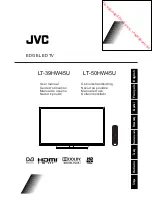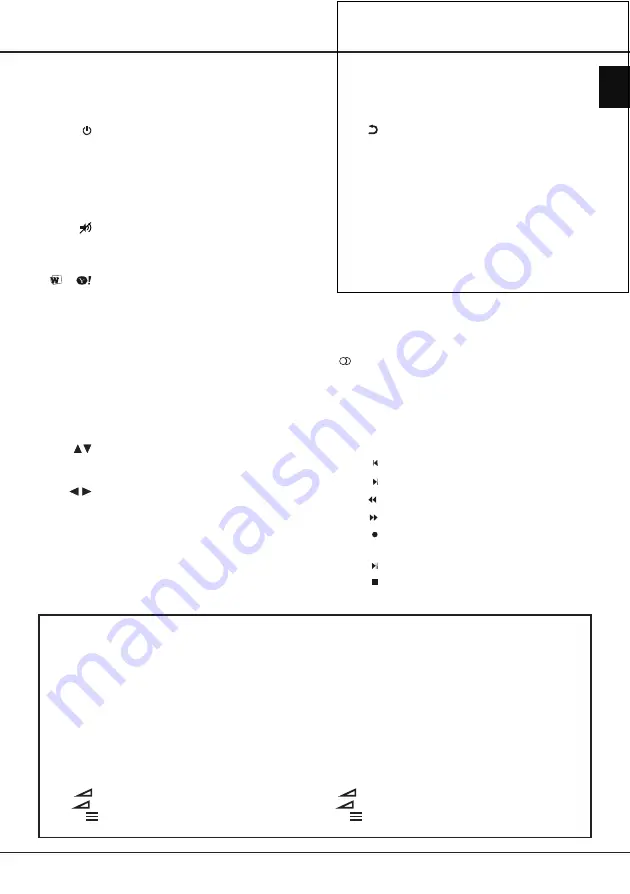
Downloaded from www.vandenborre.be
EN
4
Important:
Batteries shall not be exposed to excessive heat such as sunshine, fire or the like. Remove batteries when the remote
control is not to be used for a long time. Batteries left in equipment may cause damage through deterioration and corrosive
leakage, invalidating the guarantee.
To protect the environment use local recycling facilities for battery disposal. Dispose of used batteries according to the
instructions.
CAUTION:
Risk of explosion if batteries are replaced by an incorrect type.
If the batteries in your remote control are run down you can use the buttons on your TV set. In TV mode, they have
the same functions as the corresponding buttons on the remote control. The
OK
button on the TV set can be pressed
repeatedly to select the required source. In the menus they have the following functions:
For models with
OK
button on the set:
For models without
OK
button on the set:
PR+
or
PR
▲
▲
PR+
or
PR
▲
►
PR-
or
PR
▼
▼
PR-
or
PR
▼
◄ &
OK
VOL+,
+
or
VOL
►
►
VOL+,
+
or
VOL
►
▲
VOL-,
-
or
VOL
◄
◄
VOL-,
-
or
VOL
◄
▼
MENU
or
MENU
MENU
or
MENU
OK
OK
Remote control functions
Standby / quit standby.
Alphanumeric
buttons
To enter channel numbers; to enter a letter, a
digit or a symbol in some functions.
ECO
To select desired power saving mode.
SOURCE
To select connected devices.
V+/-
To control the volume.
To switch the sound off and back on again.
INFO
To display programme information, if available.
P+/-
To change channels.
or
To go directly to the
Smart TV
menu or the
Yahoo homepage, depending on the model of
your TV.
Smart TV
To bring up the
Smart TV
menu.
@
To go directly to the homepage of your
browser or the Orange homepage, depending
on the model of your TV.
MENU
To access the main menu; to return to the
previous menu; to access or exit the virtual
keyboard in Opera browser function.
OK
To confirm an entry or selection; to freeze/
unfreeze the picture in digital TV mode.
To navigate through the menus; to select menu
options; to switch to the previous or next photo,
song or video in USB function.
/*
ZOOM+/-
To navigate through the menus
; to set functions
and change values. ► can also be used to
open the corresponding submenu.
* To select the picture format.
Note: You are recommended to use the full
screen mode. Do not use the display mode with
black bars on both sides of the picture (such as
4:3) for long time; otherwise the TV screen may
be damaged permanently.
To return to the previous channel; to return to
the previous menu in USB function
To exit the menu structure or Teletext.
To display the function menu to perform certain
operations; to display the Teletext page in
To toggle among the sleep timer options.
To toggle the Electronic Programme Guide on
or off (only available for digital channels).
FAV
To bring up the
Channel list selection
menu.
LIST
To display the channel list.
Colour
buttons
To select tasks or Teletext pages. The red
button can also be used for MHEG function.
Lang
To select a sound type available for selected
analogue TV programme; to select an audio
language available for selected digital TV
programme.
SUBTITLE
To select a subtitle language available for
selected digital TV programme.
TEXT
To toggle Teletext on or off.
Replay
To select the previous photo, music or video.
Next
To select the next photo, music or video.
Rewind
To start fast reverse.
Forward
To start fast forward.
REC
Recording button.
Play/
Pause
To start or pause playback.
Stop
To stop playback.
Chapter 2