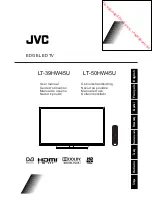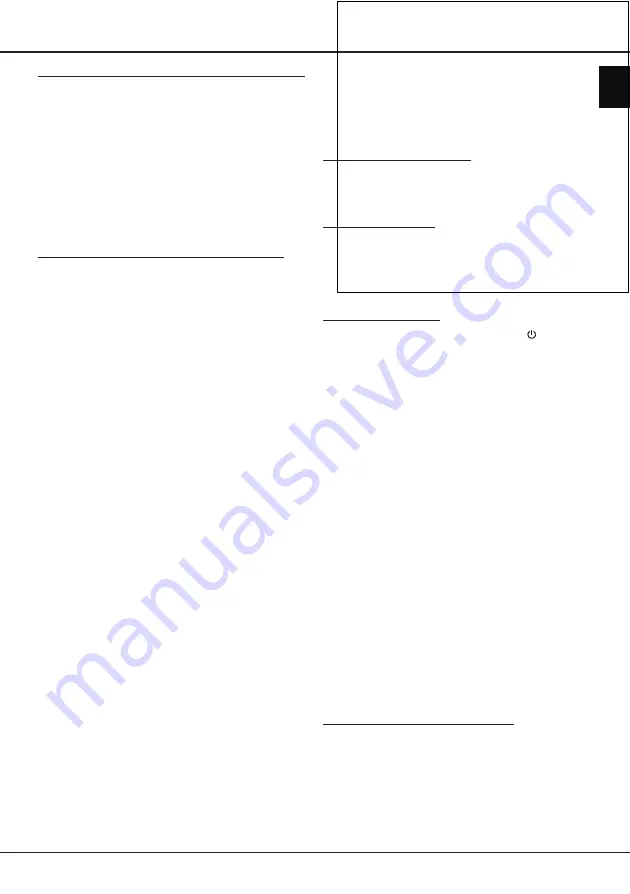
Downloaded from www.vandenborre.be
EN
8
Enabling subtitle languages on digital TV channels
1.
Press
MENU
on the remote control and select
Options > Subtitle > Digital subtitle language.
2.
Press ◄/► to select a subtitle language as your
preferred language.
3.
Press
▲/▼
to select
Digital subtitle language
2nd.
4.
Press ◄/► to select a secondary subtitle language.
5.
Press
EXIT
to close the menu.
Shortcut operation
: Press
SUBTITLE
on the remote
control to directly select a subtitle language available
for the selected digital TV programme.
Selecting a subtitle type on digital TV channels
1.
Press
MENU
on the remote control and select
Options > Subtitle > Subtitle type.
2.
Press ◄/► to select a subtitle type. You can select
Hearing impaired
to display the hearing impaired
subtitles with your selected language.
Selecting decoding page language in Teletext
Press
MENU
on the remote control and select
Options > Teletext > Decoding page language
.
Select a proper type of language in which Teletext will
display.
Digital Teletext language
For digital TV channels, your TV could change to a
service with multiple initial Teletext pages in different
languages. This function allows you to select an
available language as primary language, which
relates to different initial Teletext pages.
Press
MENU
on the remote control and select
Options
> Teletext > Digital teletext language
. Press ◄/► to
select.
SPDIF type
Connect to an audio device through the
SPDIF
output. Press
MENU
on the remote control and select
Options > SPDIF type
. Select a proper sound type
from the list for digital programmes.
- If the current programme outputs sound in
Dolby D
format, then either
PCM
or
Dolby D
can be selected.
- If the current programme does not output sound
in
Dolby D
format, only
PCM
can be selected.
Otherwise no sound will be output.
- Select
Off
to turn off the audio output from the audio
device connected to the
SPDIF
output.
Note: The options you may choose depend on the
programme you are watching. If you select
PCM
and the sound is ahead of the picture,
you can select
SPDIF delay
from the
Options
menu and press
◄/►
to adjust the delay time
to synchronize the sound with the picture.
Use this function to search for CEC devices
connected to the HDMI sockets in your TV and enable
one-touch play and one-touch standby between CEC
Enabling or disabling T-Link
1.
on the remote control, then select
2.
One-touch play enables you to press the play button
on, for example, your DVD remote control. This starts
playback on your DVD device and automatically
switches your TV to the correct source, displaying DVD
content.
Using system standby
System standby enables you to press the button on,
for example, your TV remote control. This switches
your TV and all connected HDMI devices to standby
mode.
Network update
Press
MENU
on the remote control, then select
Options > Network update
. Select
On/off
to enable
or disable the Network update function.
- When this function is on, the TV will automatically
update channels if your DTV service provider
updates his DTV network.
- When this function is off, you need to run the
channel search again to get new channels or
remove unavailable channels if your DTV service
provider adds or removes channels from their DTV
network.
Common interface
Encrypted digital TV channels can be decoded with a
common interface module and a card provided by a
digital TV service operator.
The common interface module may enable several
digital services, depending on the operator and
services you choose (for example, pay TV). Contact
your digital TV service operator for more information
about services and terms.
Using the common interface module
WARNING: Switch off your TV before inserting a
common interface module. Be sure to follow the
instruction described below. Wrong insertion of a
common interface module may damage both the
module and your TV.
1.
Following the directions printed on the common
interface module, gently insert the module into the
common interface slot on the TV.